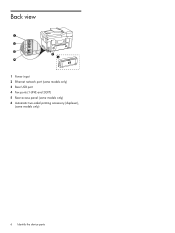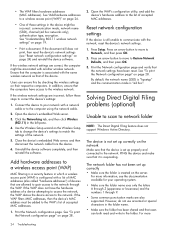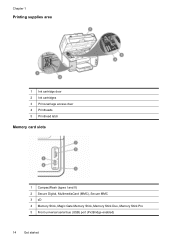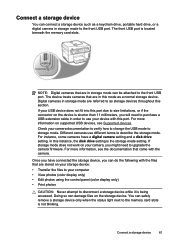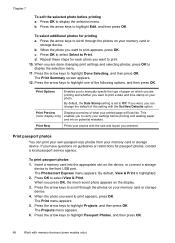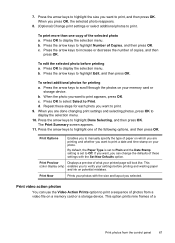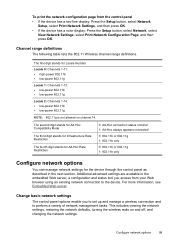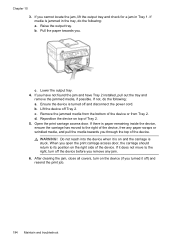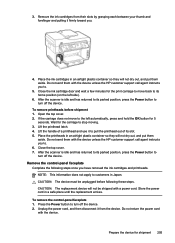HP L7590 Support Question
Find answers below for this question about HP L7590 - Officejet Pro All-in-One Color Inkjet.Need a HP L7590 manual? We have 3 online manuals for this item!
Question posted by cheryl17019 on June 1st, 2011
Where Is The Print Carriage Access Door
The person who posted this question about this HP product did not include a detailed explanation. Please use the "Request More Information" button to the right if more details would help you to answer this question.
Current Answers
Related HP L7590 Manual Pages
Similar Questions
Ipad Can't Find Hp L7590 Printer
(Posted by littbzay 9 years ago)
Where Is The Print-carriage Access Door On The Hp Officejet Pro 8500 Premier
(Posted by AFREMi 10 years ago)
Hp L7590 - Officejet Pro All-in-one Color Inkjet.
how do i chance the header on my printer?
how do i chance the header on my printer?
(Posted by annette98254 11 years ago)
Paper Jam-where Is The Print Carriage Access Door
PAPER JAM WHERE IS THE PRINT CARRIAGE ACCESS DOOR
PAPER JAM WHERE IS THE PRINT CARRIAGE ACCESS DOOR
(Posted by TT17520 12 years ago)
Print Cartridge Door
Print cartridge door is broken and i get a door open message
Print cartridge door is broken and i get a door open message
(Posted by jimi 13 years ago)