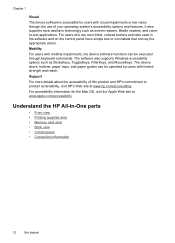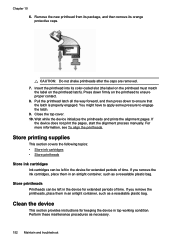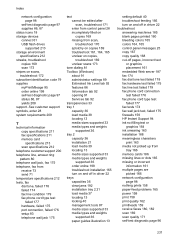HP L7580 Support Question
Find answers below for this question about HP L7580 - Officejet Pro All-in-One Color Inkjet.Need a HP L7580 manual? We have 3 online manuals for this item!
Question posted by Anonymous-78565 on October 11th, 2012
No Paper In Tray Message
Recently there was a paer jam. After removing the paper, the printer keeps saying that there is no paer in thetray even tough it is full. Any quick fixes possible?
Current Answers
Related HP L7580 Manual Pages
Similar Questions
How To Override A Non Hp Ink Cartridge On An Officejet Pro L7580
(Posted by markchino8 9 years ago)
My Printer Keeps Saying Paper Jam
My printer keeps saying paper jam and the paper is trying to go through but it's not going through.T...
My printer keeps saying paper jam and the paper is trying to go through but it's not going through.T...
(Posted by theashleyapts 11 years ago)
My Printer Keep Saying That The Paper Is Jammed What Do I Need To Do
my printer keeps saying that the paper is jammed. I have unplugged the printer and took the paper ou...
my printer keeps saying that the paper is jammed. I have unplugged the printer and took the paper ou...
(Posted by Shaleciabunch250 11 years ago)
Error Message
l7580 error message says ink cartridges and missing or damaged , replaced them same message is there
l7580 error message says ink cartridges and missing or damaged , replaced them same message is there
(Posted by celestunproperties 12 years ago)
I Had A Paper Jam And Cleared The Paper Out. Still Have Jam Error Message. Help
I had a paper jam and cleared the paper out of the back of the printer. Still have a "paper jam:" er...
I had a paper jam and cleared the paper out of the back of the printer. Still have a "paper jam:" er...
(Posted by JANE341 13 years ago)