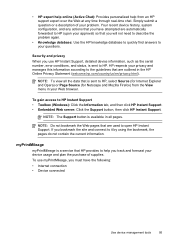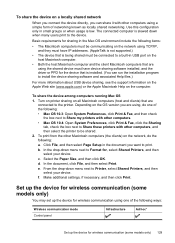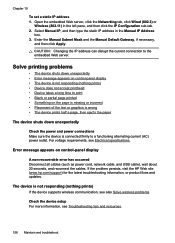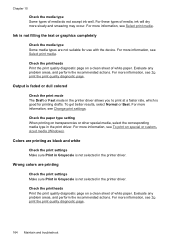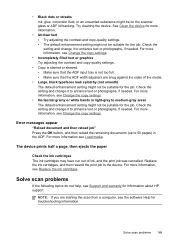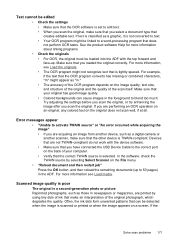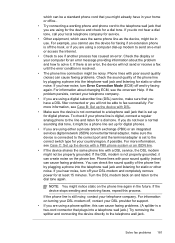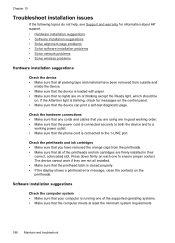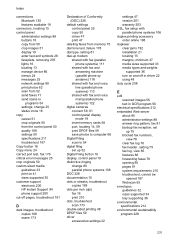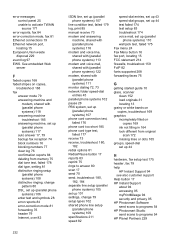HP L7580 Support Question
Find answers below for this question about HP L7580 - Officejet Pro All-in-One Color Inkjet.Need a HP L7580 manual? We have 3 online manuals for this item!
Question posted by JANE341 on May 3rd, 2010
I Had A Paper Jam And Cleared The Paper Out. Still Have Jam Error Message. Help
I had a paper jam and cleared the paper out of the back of the printer. Still have a "paper jam:" error. I can't get rid of the error. There is no paper in the printer at all. I have turned the machine off, but Jam error message is still there. Help. I need this printer.
Current Answers
Related HP L7580 Manual Pages
Similar Questions
Paper Jam. From A Hp 0fficejet Pro 8500a-e-all In One Printer-a910
From A Hp 0fficejet Pro 8500a-e-all In One Printer-a910
From A Hp 0fficejet Pro 8500a-e-all In One Printer-a910
(Posted by privateinsight 7 years ago)
No Paper In Tray Message
Recently there was a paer jam. After removing the paper, the printer keeps saying that there is no p...
Recently there was a paer jam. After removing the paper, the printer keeps saying that there is no p...
(Posted by Anonymous-78565 11 years ago)
Hp 8600 Pro Premium E-all-in-one Printer Email Addresses Problem
I am unable to actually save more than 1 email address in my address book on my HP 8600 Pro Premium ...
I am unable to actually save more than 1 email address in my address book on my HP 8600 Pro Premium ...
(Posted by racebannon1958 11 years ago)
Error Message
l7580 error message says ink cartridges and missing or damaged , replaced them same message is there
l7580 error message says ink cartridges and missing or damaged , replaced them same message is there
(Posted by celestunproperties 12 years ago)
Error Message 388 When Faxing
I can receive faxes but no matter who I try to fax something to I get an error 388 message.
I can receive faxes but no matter who I try to fax something to I get an error 388 message.
(Posted by vacation 12 years ago)