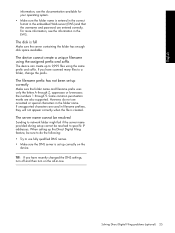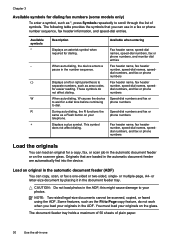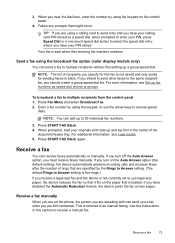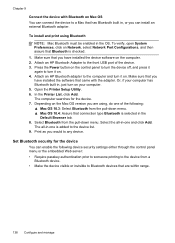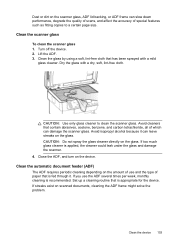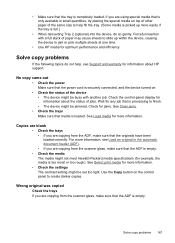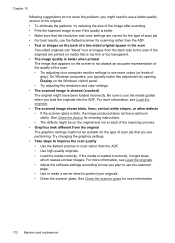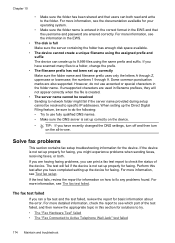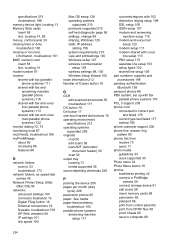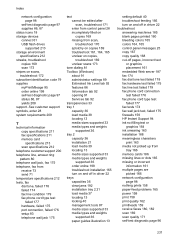HP L7580 Support Question
Find answers below for this question about HP L7580 - Officejet Pro All-in-One Color Inkjet.Need a HP L7580 manual? We have 3 online manuals for this item!
Question posted by gmantes on July 31st, 2016
How Do I Make Paper Feed From The Upper Feed Slot
I do not know how to activate the upper feed slot to use legal size paper
Current Answers
Related HP L7580 Manual Pages
Similar Questions
How To Replace A Cartridge Door Officejet Pro L7580
(Posted by feiesan 10 years ago)
No Paper In Tray Message
Recently there was a paer jam. After removing the paper, the printer keeps saying that there is no p...
Recently there was a paer jam. After removing the paper, the printer keeps saying that there is no p...
(Posted by Anonymous-78565 11 years ago)
Is The Tray Supposed To Stay Extended When Using Legal Size Paper In The Hp 8600
When I use legal size paper in my HP Officejet PRO 8600, is the tray supposed to stay extended?
When I use legal size paper in my HP Officejet PRO 8600, is the tray supposed to stay extended?
(Posted by harrisonapps 11 years ago)
How To You Print A Document Using Legal Size Paper? I Have An Hp8600 Premium.
(Posted by lholland23 11 years ago)
I Had A Paper Jam And Cleared The Paper Out. Still Have Jam Error Message. Help
I had a paper jam and cleared the paper out of the back of the printer. Still have a "paper jam:" er...
I had a paper jam and cleared the paper out of the back of the printer. Still have a "paper jam:" er...
(Posted by JANE341 13 years ago)