HP L7580 Support Question
Find answers below for this question about HP L7580 - Officejet Pro All-in-One Color Inkjet.Need a HP L7580 manual? We have 3 online manuals for this item!
Question posted by feiesan on April 3rd, 2014
How To Replace A Cartridge Door Officejet Pro L7580
The person who posted this question about this HP product did not include a detailed explanation. Please use the "Request More Information" button to the right if more details would help you to answer this question.
Current Answers
There are currently no answers that have been posted for this question.
Be the first to post an answer! Remember that you can earn up to 1,100 points for every answer you submit. The better the quality of your answer, the better chance it has to be accepted.
Be the first to post an answer! Remember that you can earn up to 1,100 points for every answer you submit. The better the quality of your answer, the better chance it has to be accepted.
Related HP L7580 Manual Pages
HP Jetdirect External Print Server Products - External USB Compatibility - Page 2


...web scan capability and in Full-Speed. Many devices have their own networking scanning software and no...eventual replacement is fully backward compatible with these USB network-capable HP printers, AIO's, and MFP's:
HP Business Inkjet 2300... HP Officejet Pro K550, K850, K5300, K5400 and 8000
Print and Windows based scanning:
HP Color LaserJet CM1015mfp and CM1017mfp
Print only:
HP Color LaserJet ...
HP Jetdirect External Print Server Products - External USB Compatibility - Page 3


...
Supported with these USB network-capable HP printers:
HP Color LaserJet CM1015/1017mfp*, CM3530mfp*, CM4730mfp*, CM6030mfp*, CM6040mfp*, 4730mfp*, 9500mfp*; HP Officejet Pro K550, K850, K5300, K5400, K8600, L7300, L7500, L7600, L7700, 8000, and 8500
Also works with these USB network-capable HP printers:
HP Business Inkjet 1000, 1100, 1200, 2280, 2300, 2600, 2800, 3000...
HP Jetdirect External Print Server Products - External USB Compatibility - Page 4


... 175x
Supported with these USB network-capable HP peripherals:
HP Business Inkjet 1000, 1100, 1200, 2280, 2300, 2600, 2800, 3000; HP Officejet Pro K550, K850, K5300, K5400, L7300, L7500, L7600, and L7700
Also works with these USB network-capable HP peripherals:
HP Color LaserJet 4730mfp*, 9500mfp*; HP Deskjet 895 Cse/Cxi; HP Deskjet 895...
Setup Guide - Page 9


... 8 Tray 1 9 Tray 2 (available with some models) 10 Front universal serial bus (USB) port 11 Memory card slots 12 Memory device light 13 Document feeder tray 14 Width guides
1 Ink cartridge door 2 Ink cartridges 3 Print-carriage access door 4 Printheads 5 Printhead latch
Memory card slots
1 Compact flash (types I and II, solid state only) 2 Secure Digital, MultimediaCard (MMC...
Setup Guide - Page 33


... the applicable warranty period, notice of a non-HP cartridge or a refilled cartridge does not affect either the warranty to the customer or... any product will be free from country to that this Warranty Statement is covered by local law, the remedies provided in Canada), may be interrupted or error free. 3. Any replacement...
User Guide - Page 10


...clean the printhead contacts manually 147 To replace the printheads 150 Store printing supplies ...152 Store ink cartridges ...152 Store printheads ...152 Clean the device ...152 Clean the scanner glass 153 ...164 Output is faded or dull colored 164 Colors are printing as black and white 164 Wrong colors are printing 164 Printout shows bleeding colors 165 Colors do not line up properly 165...
User Guide - Page 18
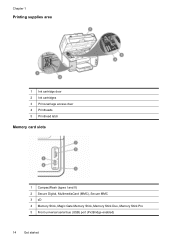
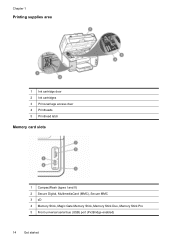
Chapter 1
Printing supplies area
1 Ink cartridge door 2 Ink cartridges 3 Print-carriage access door 4 Printheads 5 Printhead latch
Memory card slots
1 CompactFlash (types I and II) 2 Secure Digital, MultimediaCard (MMC), Secure MMC 3 xD 4 Memory Stick, Magic Gate Memory Stick, Memory Stick Duo, Memory Stick Pro 5 Front universal serial bus (USB) port (PictBridge-enabled)
14
Get started
User Guide - Page 101
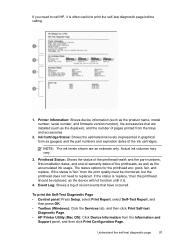
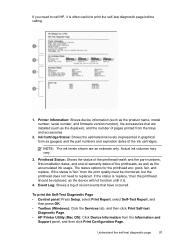
...Diagnostic Page. • HP Printer Utility (Mac OS): Click Device Information from the trays and accessories.
2. If the status is 'replace,' then the printhead should be monitored, but the printhead does ...not need to call HP, it is.
4. Event Log: Shows a log of the ink cartridges.
Ink Cartridge Status: ...
User Guide - Page 140


... Bluetooth device. Select Bluetooth, and then select Device Address. b.
Connect the device with
your device, you can access many of "Officejet L7XXX ...device to connect the device.
136 Configure and manage Press Setup. To enter the address into your ink cartridges. Select Bluetooth, and then select Device Name. Press OK to enter a new name.
To set up the device for the device...
User Guide - Page 144


...the Windows taskbar, click Start, select Programs or All Programs, select
HP, select Officejet Pro L7XXX Series, and then click Uninstall. 4. ROM drive, follow the onscreen instructions, ... embedded Web server To reset Bluetooth settings on a Macintosh computer. Do not simply delete the device application files from a Windows computer, method 2
NOTE: Use this method if Uninstall is incomplete...
User Guide - Page 145


... you have reinstalled the software.
5. ROM drive.
Do not connect the device to your computer. 4. Disconnect the device from the pull-down menu. Restart your computer. 1. Or Click Start, click Control Panel, and then double-click Programs and Features.
2. Select HP Officejet Pro All-in the Windows Start menu. 1. Restart your computer.
Insert the...
User Guide - Page 161


...all covers are closed. • The rear access panel or optional duplexer is not jammed in the device. • Printheads and ink cartridges are performing a task.
Troubleshooting tips and resources 157 For the Mac OS, set it as the ...problems. • For a paper jam, see Clear a jam in their correct color-coded slots. For Windows, set it as the default in the Printers folder.
User Guide - Page 193


... the Starter CD that contains the correct installation software for
your computer, and reinstall the device driver. If lights are lit or blinking, see the message on the control panel.... printhead. • Printheads and ink cartridges are lit or
blinking. Press down firmly on the control panel are properly installed in their correct color-coded
slots. Solve software installation problems
...
User Guide - Page 202


...; • •
Ink cartridges Printheads HP media
Ink cartridges Use only the replacement cartridges that have the same cartridge number as the ink cartridge you are replacing. For more information, see Understand... Supplies button from the Information and Support
panel, click the Shop for the device.
A HP supplies and accessories
This section provides information on both sides of ...
User Guide - Page 205


... version number. However, some of telephone support numbers, see www.hp.com/support.
Obtain HP telephone support 201
Note how the device is connected to your system, such as HP Officejet Pro L7500 Series Version: 60.52.213.0. (To find the version number of the printer software, such as through USB or network...
User Guide - Page 209
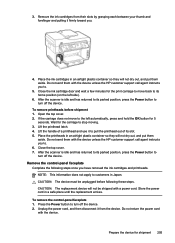
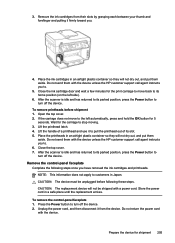
... them
aside. Close the ink cartridge door and wait a few minutes for 5
seconds. If the carriage does not move to the left side).
6. Lift the handle of a printhead and use it to pull the printhead out of its parked position, press the Power button to turn off the device. Press the Power button...
User Guide - Page 223


... or returned to users in Italy • Notice to the supplier.
If it is defective, it should not be confused with the marketing name (HP Officejet Pro L7300/ L7500/L7600/L7700) or product number (CB778A, C8157A, C8158A, C8159A). This regulatory number should be repaired. VCCI statement (Japan)
Regulatory model number For regulatory...
User Guide - Page 230


Appendix D
Declaration of conformity
HP Officejet Pro L7500/L7600
226 Regulatory information
User Guide - Page 237


...
Information tab, Toolbox (Windows) 92
ink cartridge door, locating 14 ink cartridges
expiration dates 97 locating 14 order online 198 part numbers 97, 198 remove 204 replace 144 status 87, 97 supported 143, 208 ... Setup Utility 94
print on special, or customsized media 41
print settings 47 sharing device 129 system requirements 209 turn accessories on and off
in driver 22 uninstall software 141...
User Guide - Page 239


...cartridges print driver accessories settings 22 settings 47 version 201 warranty 203 print quality diagnostic page 145 troubleshoot 162 Print quality diagnostic page 145 print-carriage access door... notes 10 remove ink cartridges and printheads 204 replace ink cartridges 144 printheads 150 reports confirmation...158 video action photos 67 print cartridges. Index
troubleshoot memory cards 186
video...
Similar Questions
How To Reset Ink Cartridge Date On Hp L7580
(Posted by damdomist 9 years ago)
Where Is The Carriage Access Door On A Hp Officejet Pro L7580
(Posted by efbasluc 9 years ago)
How To Override A Non Hp Ink Cartridge On An Officejet Pro L7580
(Posted by markchino8 9 years ago)
How To Clean Cartridge Hp Officejet Pro 8600 Manuals
(Posted by devaledi 10 years ago)
How Do You Know Which Ink To Replace On Hp Officejet Pro 8600
(Posted by jomik 10 years ago)

