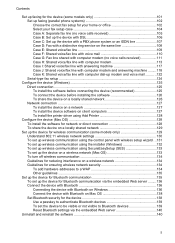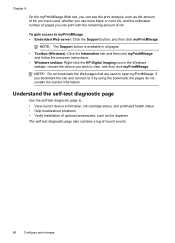HP L7580 Support Question
Find answers below for this question about HP L7580 - Officejet Pro All-in-One Color Inkjet.Need a HP L7580 manual? We have 3 online manuals for this item!
Question posted by treEli on June 18th, 2014
How Do You Install Printhead Cleaner On Your Computer For A Hp L7580?
The person who posted this question about this HP product did not include a detailed explanation. Please use the "Request More Information" button to the right if more details would help you to answer this question.
Current Answers
Related HP L7580 Manual Pages
Similar Questions
How To Clean Hp L7580 Printhead
(Posted by diksa 10 years ago)
Where Exactly Can I Buy Only A Printhead Of Hp 7500a Officejet? Thank U
I have searched o ova but I need to replace my print head fo hp 7500a
I have searched o ova but I need to replace my print head fo hp 7500a
(Posted by kelvinkunyumbu1 10 years ago)
How To Hide Fax Number When Sending A Fax With A Hp L7580 Officejet
how to hide fax number when sending a fax with hp l7580 vofficejet
how to hide fax number when sending a fax with hp l7580 vofficejet
(Posted by michaelcardiff1 12 years ago)