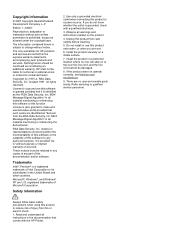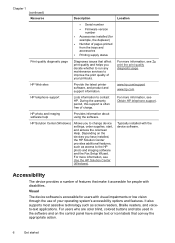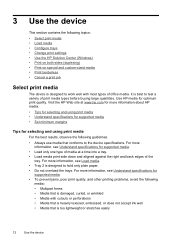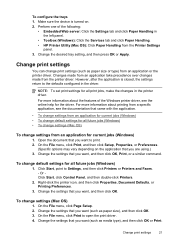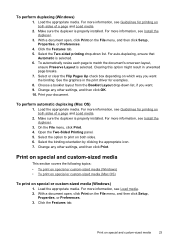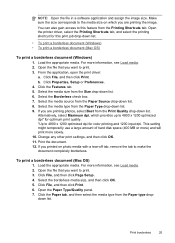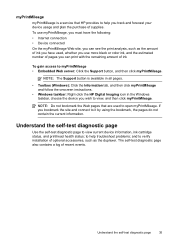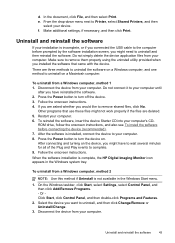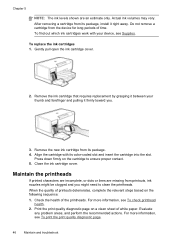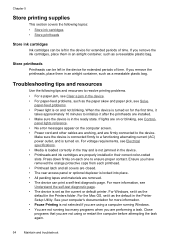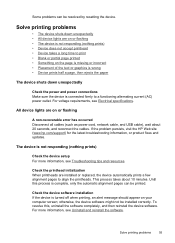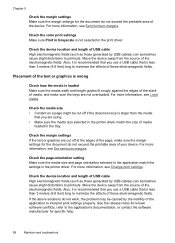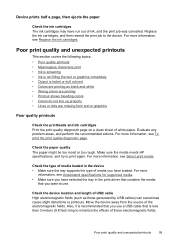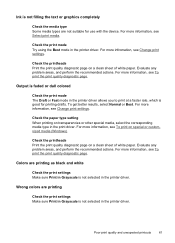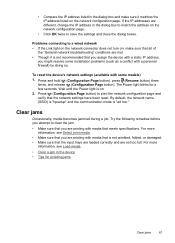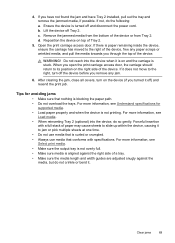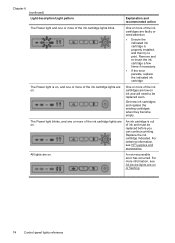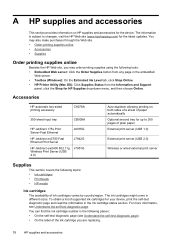HP K5400 Support Question
Find answers below for this question about HP K5400 - Officejet Pro Color Inkjet Printer.Need a HP K5400 manual? We have 1 online manual for this item!
Question posted by fsundra3 on July 29th, 2015
Bought Hp Desk Jet 2540 In Sept, Never Got It To Gook Up To Print Anything But C
Material in the Q cord plugged in but won't print i've given up trying to do wireless I just want it to print and scan. Makes copies even had to go buy new ink black just to try and make it work had HP and loved it. Help....
Current Answers
Answer #1: Posted by TechSupport101 on July 30th, 2015 4:25 AM
Go here - download and install the "HP Deskjet 2540 All-in-One Printer series Full Feature Software and Drivers" from there and you should be good to go (scan & print). Hp print and scan doctor available online can also be of great help should you still have minor issues.
Related HP K5400 Manual Pages
Similar Questions
Is The Hp K5400 Designed To Stop All Printing Operations When Any Of The Ink
cartridges are empty.
cartridges are empty.
(Posted by lisachuba 9 years ago)
Hp Office Jet Pro K5400 How To Print From Top Tray
(Posted by tlsaryt 10 years ago)
How To Scan On Hp Office Jet 4620
steps to scan an e mail from the computer and save using hp printer 4620
steps to scan an e mail from the computer and save using hp printer 4620
(Posted by sugu 10 years ago)
Blinking Light On My Printer Hp Desk Jet 920c
the left orange light won't stop blinking what can i do to get it off so i can print
the left orange light won't stop blinking what can i do to get it off so i can print
(Posted by golflefty 10 years ago)
I Want To Download The Toolbox For Hp Desk Jet 890c Printer To Windows Xp
(Posted by rdittmar 12 years ago)