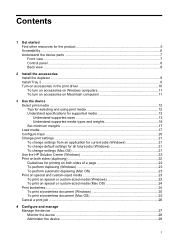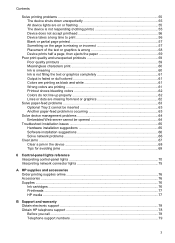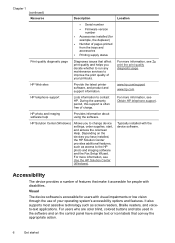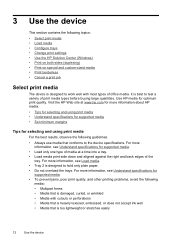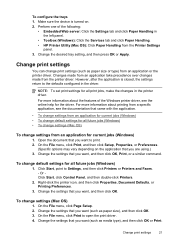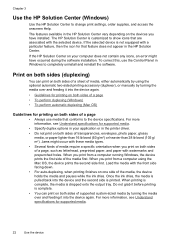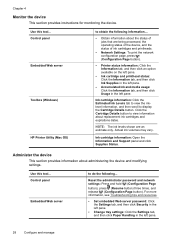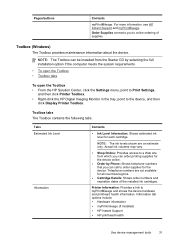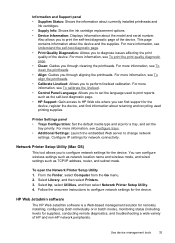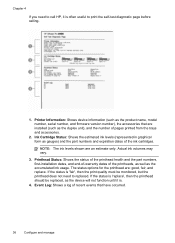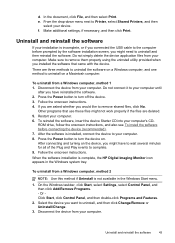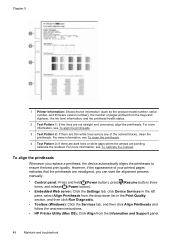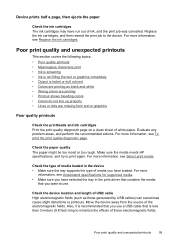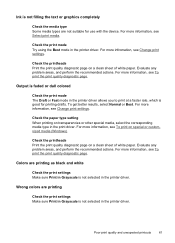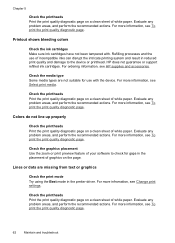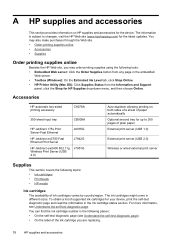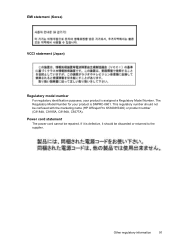HP K5400 Support Question
Find answers below for this question about HP K5400 - Officejet Pro Color Inkjet Printer.Need a HP K5400 manual? We have 1 online manual for this item!
Question posted by tlsaryt on April 22nd, 2014
Hp Office Jet Pro K5400 How To Print From Top Tray
The person who posted this question about this HP product did not include a detailed explanation. Please use the "Request More Information" button to the right if more details would help you to answer this question.
Current Answers
Related HP K5400 Manual Pages
Similar Questions
Bought Hp Desk Jet 2540 In Sept, Never Got It To Gook Up To Print Anything But C
Material in the Q cord plugged in but won't print i've given up trying to do wireless I just want it...
Material in the Q cord plugged in but won't print i've given up trying to do wireless I just want it...
(Posted by fsundra3 8 years ago)
How To Reset Office Jet Pro K5400 Printer
(Posted by hertvth 9 years ago)
How To Hookup Hp Office Jet Pro K550 To The Network Mac
(Posted by trsanig 9 years ago)
Hp Office Jet Pro K5400 Will Only Print A Few Pages Then Power And Resume Light
blink
blink
(Posted by gmansy 10 years ago)
How To Scan On Hp Office Jet 4620
steps to scan an e mail from the computer and save using hp printer 4620
steps to scan an e mail from the computer and save using hp printer 4620
(Posted by sugu 10 years ago)