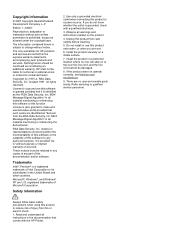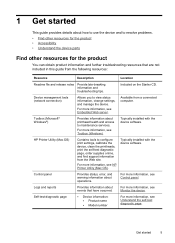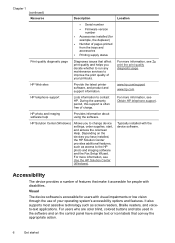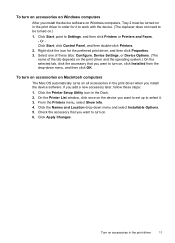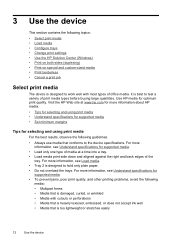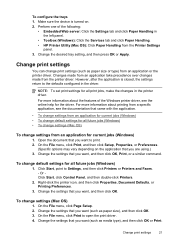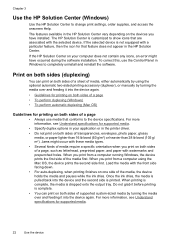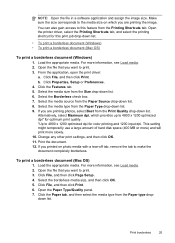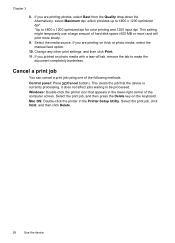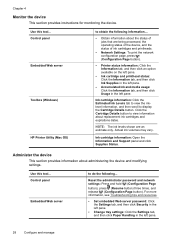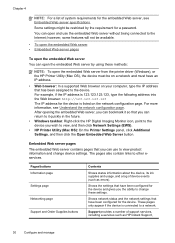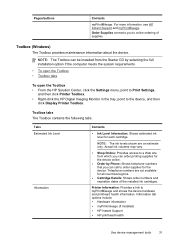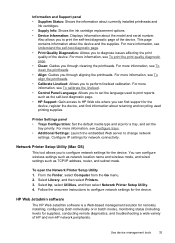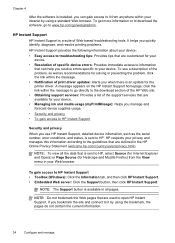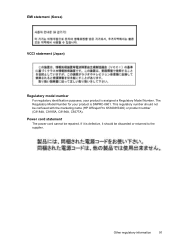HP K5400 Support Question
Find answers below for this question about HP K5400 - Officejet Pro Color Inkjet Printer.Need a HP K5400 manual? We have 1 online manual for this item!
Question posted by hertvth on August 4th, 2014
How To Reset Office Jet Pro K5400 Printer
The person who posted this question about this HP product did not include a detailed explanation. Please use the "Request More Information" button to the right if more details would help you to answer this question.
Current Answers
Related HP K5400 Manual Pages
Similar Questions
Hp Office Jet Pro K5400 Will Only Print A Few Pages Then Power And Resume Light
blink
blink
(Posted by gmansy 10 years ago)
Hp Office Jet Pro K5400 How To Print From Top Tray
(Posted by tlsaryt 10 years ago)
How To Scan On Hp Office Jet 4620
steps to scan an e mail from the computer and save using hp printer 4620
steps to scan an e mail from the computer and save using hp printer 4620
(Posted by sugu 10 years ago)
How To Reset Hp Officejet Pro K5400 Printer Manual
(Posted by jess0kq9 10 years ago)
Office Jet Pro 8600 Printer Disk Lost
How to install this now to my all without the disk??
How to install this now to my all without the disk??
(Posted by gripo 10 years ago)