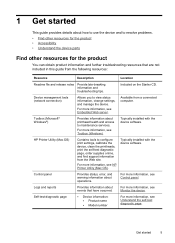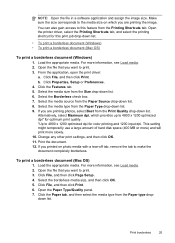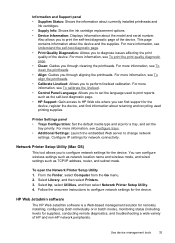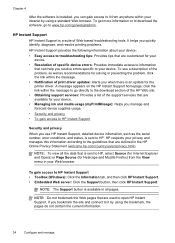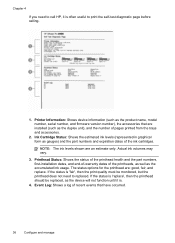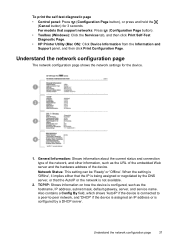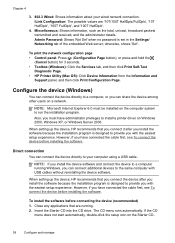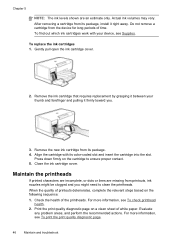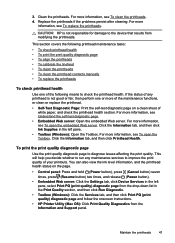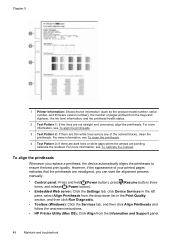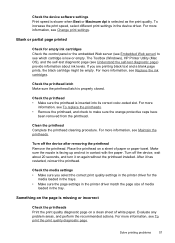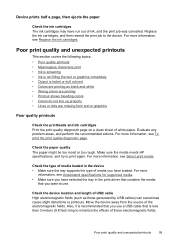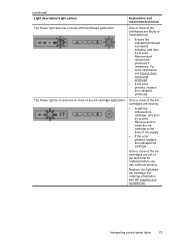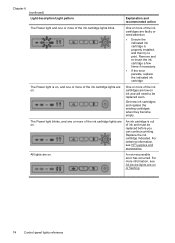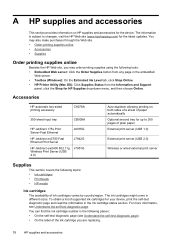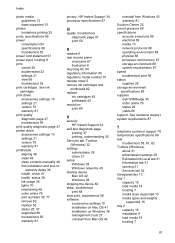HP K5400 Support Question
Find answers below for this question about HP K5400 - Officejet Pro Color Inkjet Printer.Need a HP K5400 manual? We have 1 online manual for this item!
Question posted by otegdiazce on May 26th, 2014
How To Tell If Print Heads Need Cleaning Or Replacing Hp Pro K5400
The person who posted this question about this HP product did not include a detailed explanation. Please use the "Request More Information" button to the right if more details would help you to answer this question.
Current Answers
Answer #1: Posted by waelsaidani1 on May 26th, 2014 11:01 AM
The printheads have microscopic nozzles that can clog when exposed to the air for more than a few minutes. The printer is designed to prevent nozzles from drying out when the printer is idle. A printhead that is not used for long periods of time can also clog, resulting in a noticeable decrease in print quality. To unclog the nozzles, clean the printheads.
Also, clean the printheads when lines or dots are missing from printed text or graphics.
Related HP K5400 Manual Pages
Similar Questions
How To Open Top Cover Printhead Hp Pro K5400
(Posted by whbofaf 9 years ago)
I'm Getting The Error Print Head Needs To Be Reseated - I Did And I Still Get
the errror. ANy suggestions?
the errror. ANy suggestions?
(Posted by pschlis 9 years ago)
How To Reset Hp Pro K5400
(Posted by DoPHONE 9 years ago)
How To Clean Hp Printheads For Officejet Pro K5400
(Posted by inainky 10 years ago)
How Do You Replace The Print-head Assembly On A Hp Business Inkjet 2800 Dtn
(Posted by nananpop 12 years ago)