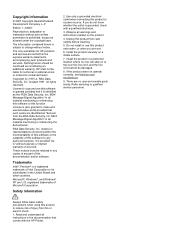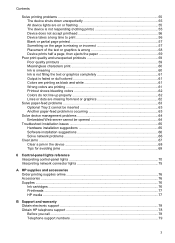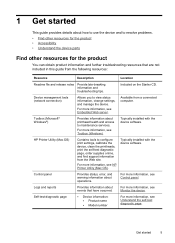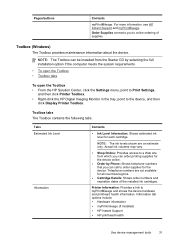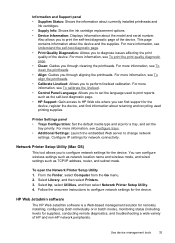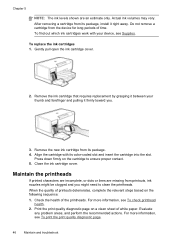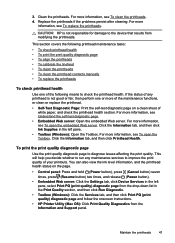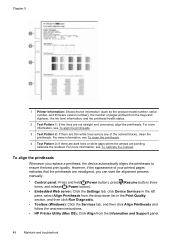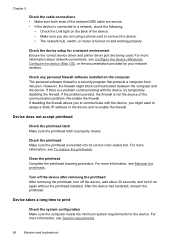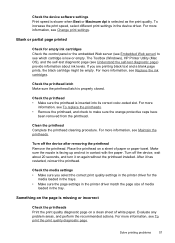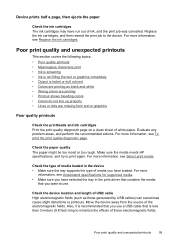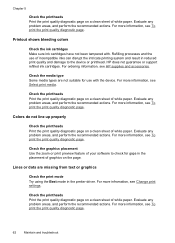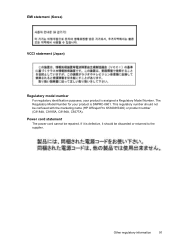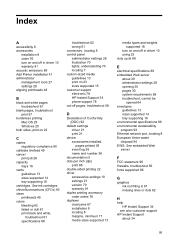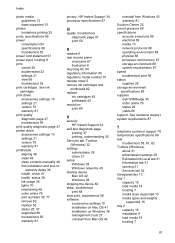HP K5400 Support Question
Find answers below for this question about HP K5400 - Officejet Pro Color Inkjet Printer.Need a HP K5400 manual? We have 1 online manual for this item!
Question posted by inainky on March 3rd, 2014
How To Clean Hp Printheads For Officejet Pro K5400
Current Answers
Answer #1: Posted by waelsaidani1 on May 26th, 2014 11:07 AM
-
Start the EWS by using one of two methods:
-
Web browser - type the IP address assigned to the printer in the address bar of the Web browser.
-
Information tab in the printer Toolbox - click the Launch button in the embedded web server group.
-
-
Click the Device Settings tab.
-
Click Device Services in the left pane.
-
Select the option Clean printheads from the drop-down list in the Print Quality section.
-
Click Run Diagnostic. .
Clean the printheads using HP Printer Utility
-
Open HP Printer Utility .
-
Click Clean from the Information and Support panel.
Clean the printheads manually
After the printheads are installed, you might get a control panel message telling you the device will not print. If you receive this message, you might need to clean the electrical contacts on the printheads and in the device.
-
Open the top cover.
-
If the carriage does not move to the left automatically, press and hold the Resume button for three to five seconds or until the printheads begin to move to the left.
-
When the carriage has stopped moving, turn off the printer. Unplug the power cord from the back of the printer.
-
Unplug the power cord from the electrical outlet.
-
Lift the printhead latch.
More information here: http://h20566.www2.hp.com/hpsc/doc/public/display?calledBy=&ac.admitted=1401127185402.876444892.199480143&docId=emr_na-c00844045-3&docLocale=
Related HP K5400 Manual Pages
Similar Questions
blink