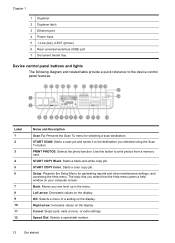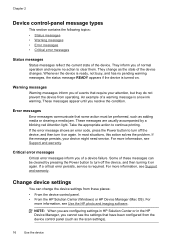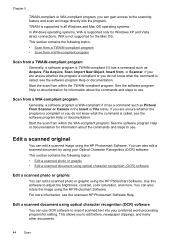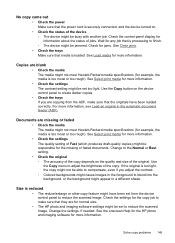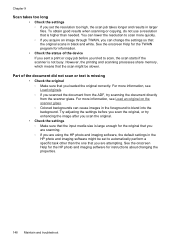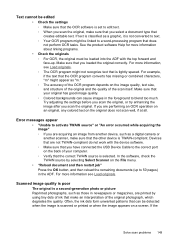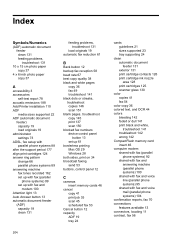HP J6480 Support Question
Find answers below for this question about HP J6480 - Officejet All-in-One Color Inkjet.Need a HP J6480 manual? We have 4 online manuals for this item!
Question posted by bayrtheKid on April 14th, 2014
Hpsetup Adhoc J6480 Cannot Scan
The person who posted this question about this HP product did not include a detailed explanation. Please use the "Request More Information" button to the right if more details would help you to answer this question.
Current Answers
Related HP J6480 Manual Pages
Similar Questions
How To Scan To Computer Officejet J6480
(Posted by yasukonirb 10 years ago)
How To Set Scan Size On Officejet J6480
(Posted by dbylfancr 10 years ago)
Hp Officejet J6480 All-in-one Printer Not Scanning When Network
(Posted by Tbradocil 10 years ago)
Scanning In Color
My printer/scanner used to scan in color. no problem. Now it will only scan in B/W. Help. Printing ...
My printer/scanner used to scan in color. no problem. Now it will only scan in B/W. Help. Printing ...
(Posted by lkhokk37 12 years ago)