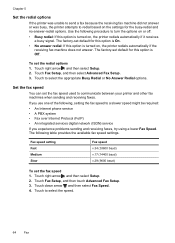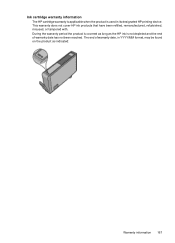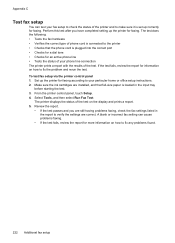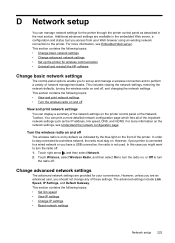HP Officejet 6500A Support Question
Find answers below for this question about HP Officejet 6500A - Plus e-All-in-One Printer.Need a HP Officejet 6500A manual? We have 3 online manuals for this item!
Question posted by williamsrachel81 on April 12th, 2012
Scan In Color
how do i set my HP so i can scan in color?
Current Answers
Related HP Officejet 6500A Manual Pages
Similar Questions
How T Set Hp Officejet 6500a Plus E-all-in-one To Receive Faxes
(Posted by alaBr 10 years ago)
Why Does My Hp Officejet 6500a Plus Office Printer Print Backwards
(Posted by stdornmar 10 years ago)
How To Find Out If Hp 6500a Plus Wireless Printer Can Send/receive Fax
(Posted by alpjames 10 years ago)
The Pen Carriage Of My Hp 6500a Plus E Printer Is Stuck
The pen carriage of my HP 6500A Plus e printer is stuck in the docking station on the right side. Wh...
The pen carriage of my HP 6500A Plus e printer is stuck in the docking station on the right side. Wh...
(Posted by mikeg2h 11 years ago)
Officejet Pro L7700 Hp Wireless Network Problems
I have a Officejet Pro L7700 hp wireless and am now running Windows 7. Printer has been functioning ...
I have a Officejet Pro L7700 hp wireless and am now running Windows 7. Printer has been functioning ...
(Posted by lindaachee 12 years ago)