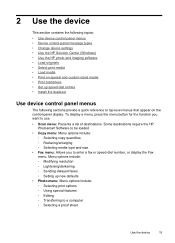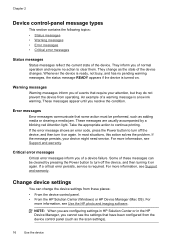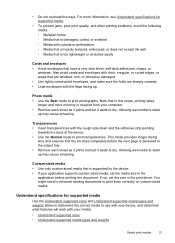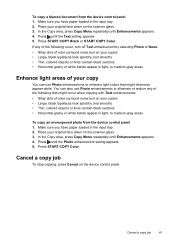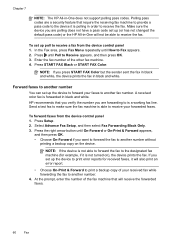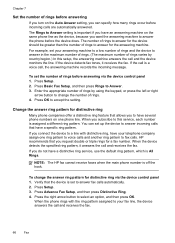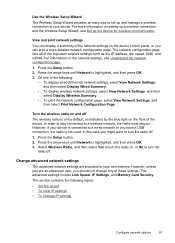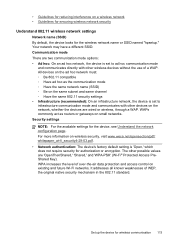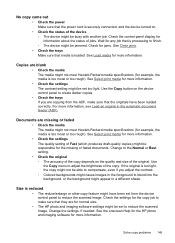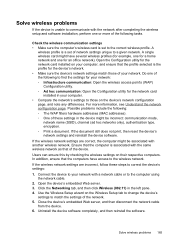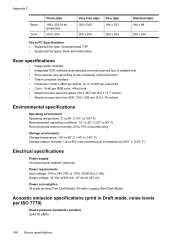HP J6480 Support Question
Find answers below for this question about HP J6480 - Officejet All-in-One Color Inkjet.Need a HP J6480 manual? We have 4 online manuals for this item!
Question posted by dbylfancr on October 2nd, 2013
How To Set Scan Size On Officejet J6480
The person who posted this question about this HP product did not include a detailed explanation. Please use the "Request More Information" button to the right if more details would help you to answer this question.
Current Answers
Answer #1: Posted by sabrie on October 2nd, 2013 4:05 AM
Download the user guide below, it will give you easy to follow instructions.
http://www.helpowl.com/manuals/HP/J6480/6020
http://www.helpowl.com/manuals/HP/J6480/6020
www.techboss.co.za
Related HP J6480 Manual Pages
Similar Questions
Change Compatibility Settings For Hp Officejet V40 Windows 8.1
How to change compatibility settings for hp officejet v40 windows RT 8.1
How to change compatibility settings for hp officejet v40 windows RT 8.1
(Posted by RickieSmooth 9 years ago)
How To Set Scan Options For Hp J6480
(Posted by sheijo 10 years ago)
How Do I Scan With Hp J6480 Help Keeps Saying No Connection
(Posted by wckd6sdf 10 years ago)
How To Set Custom Sizes On My Printer?
When I click on the drop down tab under more paper sizes ther is no custom choice
When I click on the drop down tab under more paper sizes ther is no custom choice
(Posted by Anonymous-58015 12 years ago)