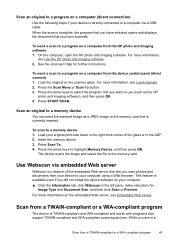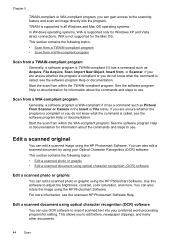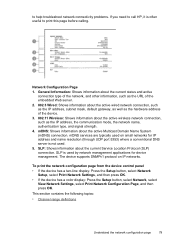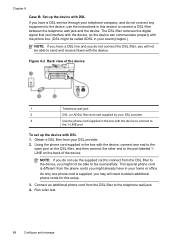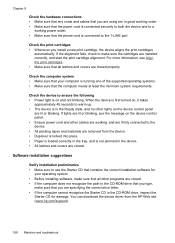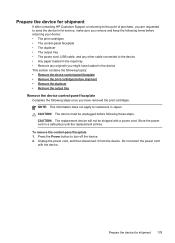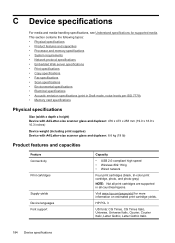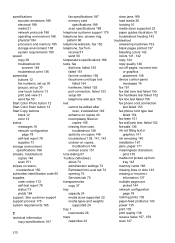HP J6480 Support Question
Find answers below for this question about HP J6480 - Officejet All-in-One Color Inkjet.Need a HP J6480 manual? We have 4 online manuals for this item!
Question posted by wckd6sdf on November 26th, 2013
How Do I Scan With Hp J6480 Help Keeps Saying No Connection
The person who posted this question about this HP product did not include a detailed explanation. Please use the "Request More Information" button to the right if more details would help you to answer this question.
Current Answers
Related HP J6480 Manual Pages
Similar Questions
Why Does My Hp Deskjet F4580 Keep Saying Printing Cartridge Can't Move
(Posted by ashats28 9 years ago)
How Do I Make My Hp J6480 Printer Keep The Default
(Posted by jettest 10 years ago)
Why Does My Hp 3050 Printer Keep Saying Out Of Black Ink
(Posted by ademuhama 10 years ago)
How To Scan Pdf With Hp J6480
(Posted by mkak 10 years ago)
Hp J6480 Wont Flip Pages Up
My new computer has Win 7, up from Vista. Now, my HP J6480 won't flip pages up on duplex. I reloaded...
My new computer has Win 7, up from Vista. Now, my HP J6480 won't flip pages up on duplex. I reloaded...
(Posted by pdcoviello 11 years ago)