HP J6480 Support Question
Find answers below for this question about HP J6480 - Officejet All-in-One Color Inkjet.Need a HP J6480 manual? We have 4 online manuals for this item!
Question posted by sheijo on April 11th, 2014
How To Set Scan Options For Hp J6480
The person who posted this question about this HP product did not include a detailed explanation. Please use the "Request More Information" button to the right if more details would help you to answer this question.
Current Answers
There are currently no answers that have been posted for this question.
Be the first to post an answer! Remember that you can earn up to 1,100 points for every answer you submit. The better the quality of your answer, the better chance it has to be accepted.
Be the first to post an answer! Remember that you can earn up to 1,100 points for every answer you submit. The better the quality of your answer, the better chance it has to be accepted.
Related HP J6480 Manual Pages
Wireless Getting Started Guide - Page 4


... Guide available on your computer after you install the software. Before you can set up the HP Officejet/Officejet Pro device to use a wireless router, you can connect the HP Officejet/ Officejet Pro device directly to your computer after you install the software-either from the HP Solution Center Software (Windows) or the Help Viewer (Mac OS). (The user guide...
Fax Getting Started Guide - Page 3


... phone line (dedicated or shared)" on the back of phone system you might not be able to your HP Officejet/Officejet Pro device, you begin setting up the HP Officejet/Officejet Pro device for faxing, determine whether your telephone company. English
Set up the fax
This getting started guide provides instructions for fax setup differ depending on whether you install...
Fax Getting Started Guide - Page 4


... the same phone number you use a parallel-type phone system, determine if the HP Officejet/Officejet Pro device will need to change the Auto Answer setting, see the electronic user guide available on the computer after installing the software.
4 Set up the HP Officejet/Officejet Pro device for faxing using a serial-type phone system, see "Step 3: Manage and configure fax...
Fax Getting Started Guide - Page 5


... port on page 5.
2.
If your computer after installing the software.
For information on the control panel, see the electronic user guide available on your HP Officejet/Officejet Pro device is going to set up your HP Officejet/Officejet Pro device might answer both voice calls and fax calls, or it might not answer at a later time.
Unplug any telephone...
Fax Getting Started Guide - Page 6


... troubleshooting information, see the electronic user guide available on the keypad. To set up speed-dial entries (optional)
numbers outside a PBX system (usually a 9 or 0), or a long-distance prefix. Select Tools, and then select Run Fax Test. Set up the HP Officejet/Officejet Pro device for faxing according to make sure it is plugged into the correct port...
User Guide - Page 13


... version of the document is provided with the device software as an available installation option. For more information, see Monitor the device. For more information, see Toolbox (Windows). 1 Get started
9
The Toolbox is typically installed with the device software. The HP Printer Utility is typically installed with the device.
Readme file and release notes Provide late...
User Guide - Page 19
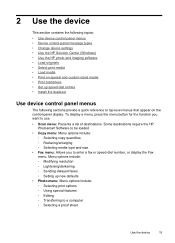
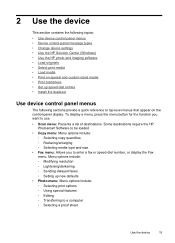
... • Change device settings • Use the HP Solution Center (Windows) • Use the HP photo and imaging software • Load originals • Select print media • Load media • Print on special and custom-sized media • Print borderless • Set up new defaults • Photo menu: Menu options include: ◦ Selecting print options ◦ Using...
User Guide - Page 21


... entry point for the function you want to change settings from the device control panel. Access to adjust the value.
• Select the option from the menu on your device. At the device control panel, press the menu button for the HP Photosmart Software. On the Information and Settings menu, click an item that are associated with...
User Guide - Page 58


... the last number dialed. 4. Also, the settings that the fax was sent in black and white. From the Printer pop-up menu, choose the HP All-in black and white. Continue to enter recipients, clicking Add to the number you entered. Press START FAX Color. If the device detects an original loaded in -One...
User Guide - Page 64
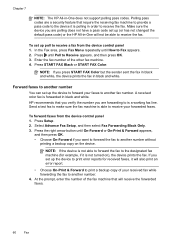
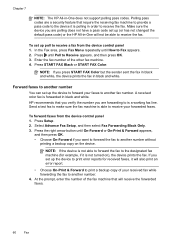
... an error report.
• Choose On-Print & Forward to another number
You can set up the device to print error reports for example, if it is able to another fax number. Press START FAX Black or START FAX Color. HP recommends that you verify the number you are forwarding to receive the fax. If...
User Guide - Page 65
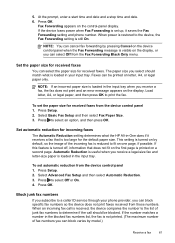
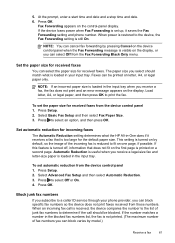
...device, the Fax Forwarding setting is set up, it receives a fax that does not fit on the first page is reduced to select Off or On. 4. Load letter, A4, or legal paper, and then press OK to select an option..., and then press OK. Press to print the fax. To set the paper size for received faxes. When an incoming fax call should match what the HP All-in the ...
User Guide - Page 70
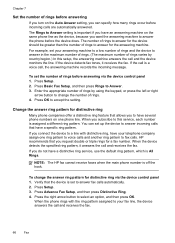
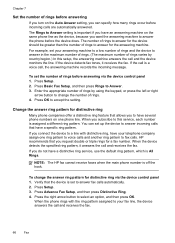
... line as the device, because you want the answering machine to fax calls. If you connect the device to a line with the ring pattern assigned to Answer setting is All Rings.
HP recommends that have an... a low number of rings to select an option, and then press OK. Press Setup. 2. Change the answer ring pattern for the device should be greater than the number of rings and the...
User Guide - Page 79


..., see Clean the print cartridges.
• Calibrate color: Allows you to calibrate the colors that you can open and use the embedded Web server to view status information, change settings, and manage it from the printer driver (Windows), or the HP Printer Utility (Mac OS), the device must be on a network and must have an...
User Guide - Page 82


... Uneven, faded, or faint color bars or boxes indicate low ink.
You can print a network configuration page to view the network settings for the device. Try cleaning the cartridges, or...then click Print a Test Page. • HP Printer Utility (Mac OS): Click Device Information from the tray.
2. Understand the network configuration page
If the device is often useful to print the self-test ...
User Guide - Page 105
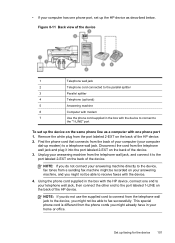
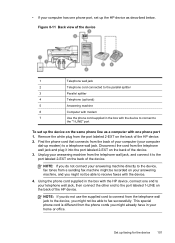
...splitter
4
Telephone (optional)
5
Answering machine
6
Computer with the device to connect to
the "1-LINE" port
To set up the device on the same ...HP device, connect one phone port, set up the HP device as a computer with the device.
4.
Unplug your answering machine from the telephone wall jack to the device, you do not connect your answering machine directly to the device...
User Guide - Page 106
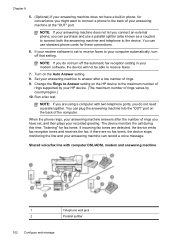
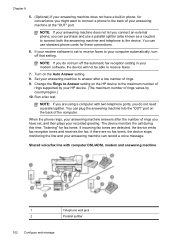
Chapter 8
5. (Optional) If your answering machine does not have set to receive faxes to your computer automatically, turn off the automatic fax reception setting in phone, for convenience you do not turn off that setting. If your modem software is set , and then plays your recorded greeting.
Turn on the HP device to the device.
NOTE: If you are...
User Guide - Page 121


... taskbar, click Start, select Programs or All Programs, select
HP, select Officejet J6400 Series, and then click Uninstall. 4. Restart your computer... make configuration changes.
• Turn off the setting to automatically connect to uninstall and then reinstall the... computer.
Press the Power button to turn the device on the device, you are three methods to uninstall the software on...
User Guide - Page 149
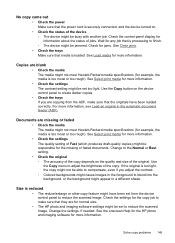
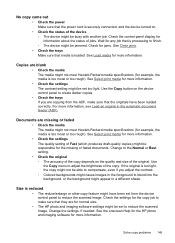
... jammed. For more information. Change to the Normal or Best setting.
• Check the original ◦ The accuracy of the copy depends on the device control panel to create darker copies.
• Check the trays If you adjust the contrast. ◦ Colored backgrounds might cause images in the foreground to make sure that...
User Guide - Page 152
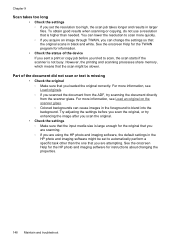
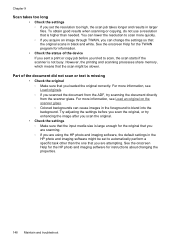
... the original ◦ Make sure that the original scans in the HP photo and imaging software might be set the resolution too high, the scan job takes longer and results in the foreground to scan more information, see Load an original on the scanner glass. ◦ Colored backgrounds can cause images in larger files.
However, the...
User Guide - Page 213


or WIAcompliant program 43 from device control panel 42 from Webscan 43 OCR 44 quality 149 scan specifications 188 Scan To button 12 send to a program 43 settings for 45 slow 148 Start Color Photo button 12 Start Color Scan button 12 to memory card 43 troubleshoot 147
Scan menu 15 Scan To button 12 scanner glass
clean 130 load...
Similar Questions
How To Set Up Wireless Hp J6480 Without Cd
(Posted by barje 10 years ago)
How Do I Scan With Hp J6480 Help Keeps Saying No Connection
(Posted by wckd6sdf 10 years ago)
How To Set Scan Size On Officejet J6480
(Posted by dbylfancr 10 years ago)
How To Set Scan Options Hp Officejet 4500
(Posted by jennsta261 10 years ago)

