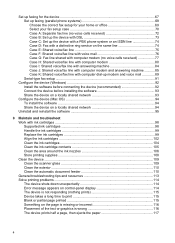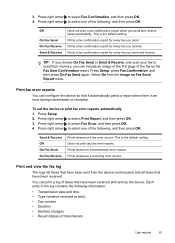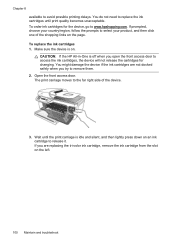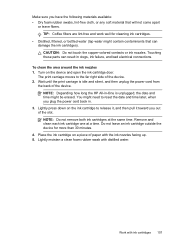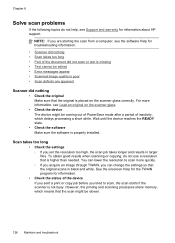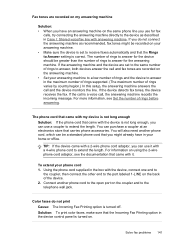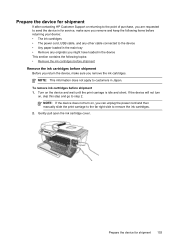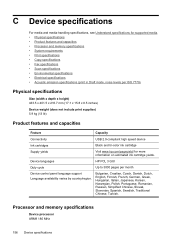HP J4680 Support Question
Find answers below for this question about HP J4680 - Officejet All-in-One Color Inkjet.Need a HP J4680 manual? We have 4 online manuals for this item!
Question posted by heridea on January 6th, 2013
Printer Works From 2 Devices But Not The 3rd
my printer prints whole page from my iphone and laptop but only prints a small amount on page when printing from desktop.The printer is hooked up to a router.I just don't get it .any advice would be welcome
Current Answers
Related HP J4680 Manual Pages
Similar Questions
Can The Hp F4240-deskjet All-intone Color Inkjet Use 61 Printer Cartridge
(Posted by lawrencemauppin 2 years ago)
I Have A Hp4680 Wireless All In One Printer And It Will Not Work Wireless
(Posted by shrike 10 years ago)
Hp Officejet J4680 Printer Services Will Not Open From Printer Preferences
(Posted by CALBhe 10 years ago)
Hp L7590 - Officejet Pro All-in-one Color Inkjet.
how do i chance the header on my printer?
how do i chance the header on my printer?
(Posted by annette98254 11 years ago)
Printer Drivers For Win95
I have a printmaster card program that worked in win95 but when I updated to win XP it would not pri...
I have a printmaster card program that worked in win95 but when I updated to win XP it would not pri...
(Posted by stepp1 11 years ago)