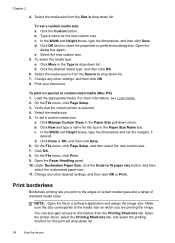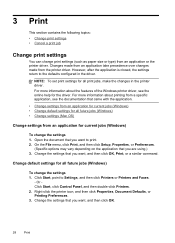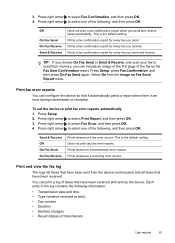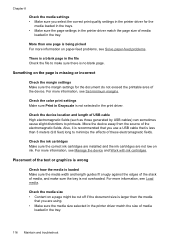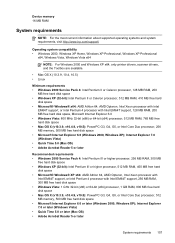HP J4680 Support Question
Find answers below for this question about HP J4680 - Officejet All-in-One Color Inkjet.Need a HP J4680 manual? We have 4 online manuals for this item!
Question posted by stepp1 on March 29th, 2013
Printer Drivers For Win95
Current Answers
Answer #1: Posted by tintinb on March 30th, 2013 2:31 PM
https://support.hp.com/us-en/drivers/hp-officejet-j4000-all-in-one-printer-series/model/3692887
If you have more questions, please don't hesitate to ask here at HelpOwl. Experts here are always willing to answer your questions to the best of our knowledge and expertise.
Regards,
Tintin
Related HP J4680 Manual Pages
Similar Questions
my hp k209 printer is not working properly , problem is miss printing by a new cartridge
how do i chance the header on my printer?
my printer prints whole page from my iphone and laptop but only prints a small amount on page when p...