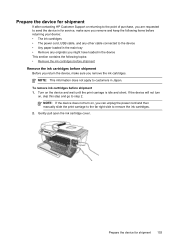HP J4680 Support Question
Find answers below for this question about HP J4680 - Officejet All-in-One Color Inkjet.Need a HP J4680 manual? We have 4 online manuals for this item!
Question posted by CALBhe on September 29th, 2013
Hp Officejet J4680 Printer Services Will Not Open From Printer Preferences
The person who posted this question about this HP product did not include a detailed explanation. Please use the "Request More Information" button to the right if more details would help you to answer this question.
Current Answers
Related HP J4680 Manual Pages
Similar Questions
My Hp Photosmart 310 Printer Won't Print Says A Device Door Is Open
(Posted by shace 9 years ago)
Is Hp Officejet J4680 All-in-one Printer Airprint Able
(Posted by SGazeraymon 10 years ago)
How See Services In Properties Printer Hp Officejet J4680
(Posted by jkkdsmmcma 10 years ago)
How To Set Time And Date On The Hp Officejet J4680 Printer
(Posted by paBECAND 10 years ago)
My Computer Doesn't See Hp Officejet 4500 Printer.
my computer doesn't see hp officejet 4500 printer when im trying to print something, i already turne...
my computer doesn't see hp officejet 4500 printer when im trying to print something, i already turne...
(Posted by Danikpwi 11 years ago)