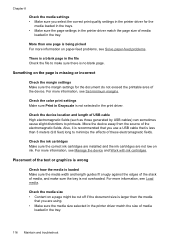HP J4680 Support Question
Find answers below for this question about HP J4680 - Officejet All-in-One Color Inkjet.Need a HP J4680 manual? We have 4 online manuals for this item!
Question posted by shrike on October 26th, 2013
I Have A Hp4680 Wireless All In One Printer And It Will Not Work Wireless
The person who posted this question about this HP product did not include a detailed explanation. Please use the "Request More Information" button to the right if more details would help you to answer this question.
Current Answers
Related HP J4680 Manual Pages
Similar Questions
Fax Function In Hp Officejet 4500 Wireless Printer Works With Voice Over Ip Netw
Does FAX Function in HP officejet 4500 wireless Printer work with Voice Over IP networks like Comcas...
Does FAX Function in HP officejet 4500 wireless Printer work with Voice Over IP networks like Comcas...
(Posted by atimmapuri 9 years ago)
How To Clean Ink Stains From Printer In The Officejet J4680
(Posted by stpri 9 years ago)
How To Connect Wireless Officejet J4680 To Windows 7
(Posted by sobbria 10 years ago)
Printer Works From 2 Devices But Not The 3rd
my printer prints whole page from my iphone and laptop but only prints a small amount on page when p...
my printer prints whole page from my iphone and laptop but only prints a small amount on page when p...
(Posted by heridea 11 years ago)
Why Doesn't Any Of The Display Buttons On My Hp Printer Work And Display Screen?
after installing my printer and hooking it up when i went to cut it on the on button only flashed bl...
after installing my printer and hooking it up when i went to cut it on the on button only flashed bl...
(Posted by paneff 11 years ago)