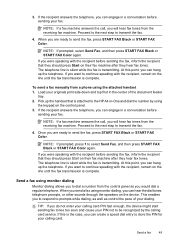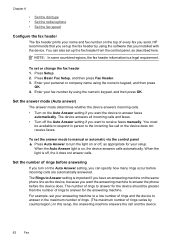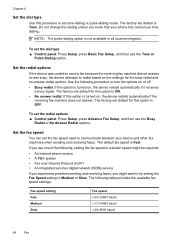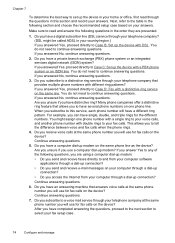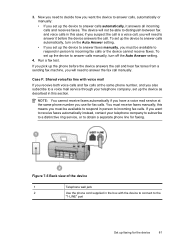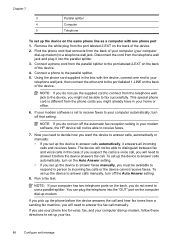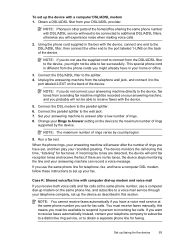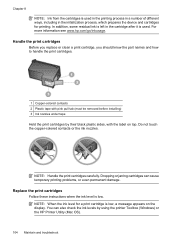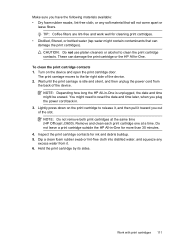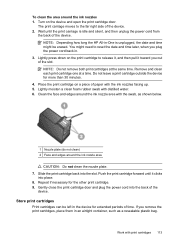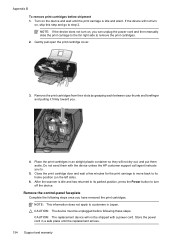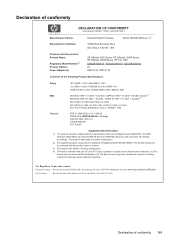HP J3680 Support Question
Find answers below for this question about HP J3680 - Officejet All-in-One Color Inkjet.Need a HP J3680 manual? We have 2 online manuals for this item!
Question posted by peezoid on November 29th, 2011
Cartridge Error..
Hi
My printer fax is reading Catridge error ..can you tell me what this means? I dont have the manual for this machine
thanks peter
Current Answers
Related HP J3680 Manual Pages
Similar Questions
I Get Cartridge Error On My Screen Even After Several Cleaning Of The Contacts
How do I get rid of the "cartridge error" on my screen. I have cleaned the contacts several times an...
How do I get rid of the "cartridge error" on my screen. I have cleaned the contacts several times an...
(Posted by kerryyoungdale 7 years ago)
Replaced 901 Ink Cartridge On Officejet 4500 & Now Printer Won't Copy
(Posted by rpagr 10 years ago)
I Have Installed A New Cartridge And Now The Machine Is Writing Cartridge Error
I Have Installed A New Cartridge And Now The Machine Is Writing Cartridge Error I Must Refer To The ...
I Have Installed A New Cartridge And Now The Machine Is Writing Cartridge Error I Must Refer To The ...
(Posted by jgbrink 11 years ago)
The Banner Says: Print Cartridge Problem, Tri-color. Refer To Device Doc.
(Posted by sueward45282 11 years ago)
Cartridge Error
I have the HP Officejet j3680 (pringer-fax-scanner-copier). How can I address the message "Cartridge...
I have the HP Officejet j3680 (pringer-fax-scanner-copier). How can I address the message "Cartridge...
(Posted by ewhite1289 11 years ago)