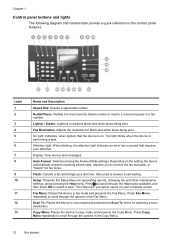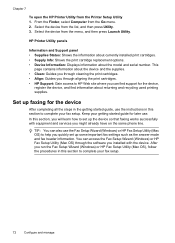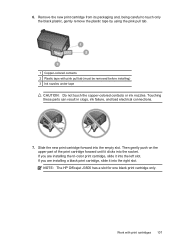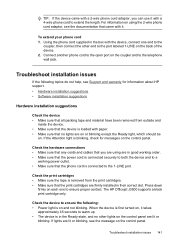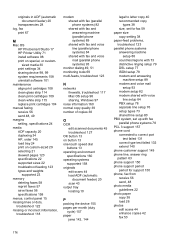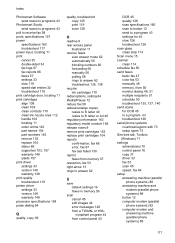HP J3680 Support Question
Find answers below for this question about HP J3680 - Officejet All-in-One Color Inkjet.Need a HP J3680 manual? We have 2 online manuals for this item!
Question posted by jgbrink on April 23rd, 2013
I Have Installed A New Cartridge And Now The Machine Is Writing Cartridge Error
Current Answers
Answer #1: Posted by tintinb on April 23rd, 2013 10:23 AM
If you have more questions, please don't hesitate to ask here at HelpOwl. Experts here are always willing to answer your questions to the best of our knowledge and expertise.
Regards,
Tintin
Related HP J3680 Manual Pages
Similar Questions
How do I get rid of the "cartridge error" on my screen. I have cleaned the contacts several times an...
turned on. how do
I have the HP Officejet j3680 (pringer-fax-scanner-copier). How can I address the message "Cartridge...