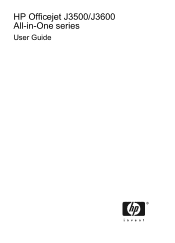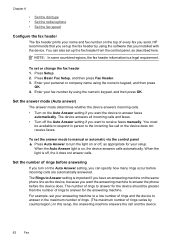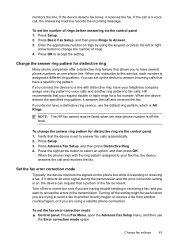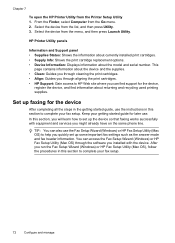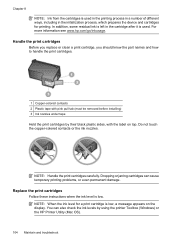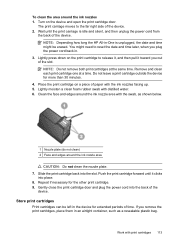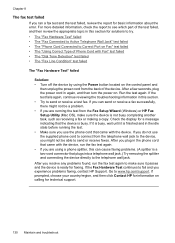HP J3680 Support Question
Find answers below for this question about HP J3680 - Officejet All-in-One Color Inkjet.Need a HP J3680 manual? We have 2 online manuals for this item!
Question posted by rwolno on January 23rd, 2014
Hp Officejet J3680 Displays Hp Officejet J3680 Displays Cartridge Error When
turned on. how do
Current Answers
Related HP J3680 Manual Pages
Similar Questions
Will Hp 5610 Receive Faxes If It Displays Cartridge Error
(Posted by Choppbrc54 9 years ago)
How To Fix Cartridge Error On Hp Office Jet J3680
(Posted by joGebr 10 years ago)
Cartridge Error
I have the HP Officejet j3680 (pringer-fax-scanner-copier). How can I address the message "Cartridge...
I have the HP Officejet j3680 (pringer-fax-scanner-copier). How can I address the message "Cartridge...
(Posted by ewhite1289 11 years ago)
Hp 5610 All-in-one Printer Displays Cartridge Error ??
Help In Correcting !
Bi
(Posted by toolman18494 12 years ago)
Flashing Red Light On Hp J3680 Officejet All-in-one
On my J3680 Officejet printer, there is a red flashing light &the display panel reads: CARTRIDGE...
On my J3680 Officejet printer, there is a red flashing light &the display panel reads: CARTRIDGE...
(Posted by lenny52332 12 years ago)