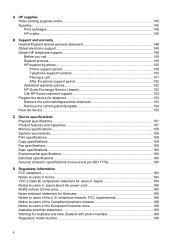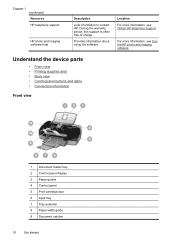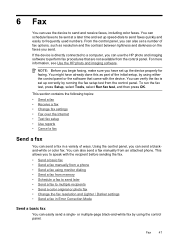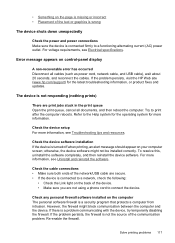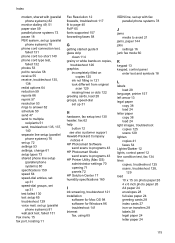HP J3680 Support Question
Find answers below for this question about HP J3680 - Officejet All-in-One Color Inkjet.Need a HP J3680 manual? We have 2 online manuals for this item!
Question posted by lenny52332 on July 12th, 2011
Flashing Red Light On Hp J3680 Officejet All-in-one
On my J3680 Officejet printer, there is a red flashing light & the display panel reads: CARTRIDGE ERROR - REFER TO DEVICE DOCUMENTATION TO TROUBLE SHOOT.
My question is, how do I get to User Guide that is suppose to be on my computer after the Starter CD was installed?
Current Answers
Answer #1: Posted by kcmjr on July 12th, 2011 11:28 AM
Just download the user guide from this link...
Licenses & Certifications: Microsoft, Cisco, VMware, Novell, FCC RF & Amateur Radio licensed.
Related HP J3680 Manual Pages
Similar Questions
My Hp 4620 Officejet Printer Colored Black Is Not Printing
my HP 4620 Officejet printer colored black is not printing. Please Give me explanation ?
my HP 4620 Officejet printer colored black is not printing. Please Give me explanation ?
(Posted by Anonymous-157771 8 years ago)
How To Open Up A Hp J3680 Printer For Repair
(Posted by mattrre 10 years ago)
Hp J3680 Soft Ware For Windows 7
I have print HP J3680 with soft ware windows XP.My PC with windows 7 ,i want soft ware suitable for ...
I have print HP J3680 with soft ware windows XP.My PC with windows 7 ,i want soft ware suitable for ...
(Posted by nashaatfs 10 years ago)
Why Does My Hp 6500 Officejet Printer Print Light
(Posted by sjp3tajma 10 years ago)
Updated Mac And Now Hp J3680 Doesn't Work.
That about says it all. I have updated to the latest Snow Leopard on MAC and now my HP Officejet J36...
That about says it all. I have updated to the latest Snow Leopard on MAC and now my HP Officejet J36...
(Posted by LissaWohltmann 12 years ago)