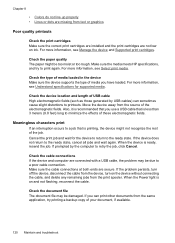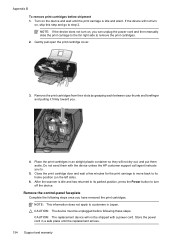HP J3680 Support Question
Find answers below for this question about HP J3680 - Officejet All-in-One Color Inkjet.Need a HP J3680 manual? We have 2 online manuals for this item!
Question posted by LissaWohltmann on November 30th, 2011
Updated Mac And Now Hp J3680 Doesn't Work.
That about says it all. I have updated to the latest Snow Leopard on MAC and now my HP Officejet J3680 All-in-One doesn't print. Yes, I have printed the test page and that is fine, so it is not the printer, but something to do with the drivers in my Mac.
Current Answers
Related HP J3680 Manual Pages
Similar Questions
Hp Officejet J3680 Will Only Print Test Pages
(Posted by rzjac 9 years ago)
Hp Officejet 4500 Won't Print Test Page
(Posted by lapogcgift 10 years ago)
Hp Officejet J3680 Won't Print
(Posted by alirCot 10 years ago)
Hp J3680 Soft Ware For Windows 7
I have print HP J3680 with soft ware windows XP.My PC with windows 7 ,i want soft ware suitable for ...
I have print HP J3680 with soft ware windows XP.My PC with windows 7 ,i want soft ware suitable for ...
(Posted by nashaatfs 10 years ago)
On Officejet 6500 How Do I Set Paper Size In Printer Driver Setup
(Posted by baljirij 10 years ago)