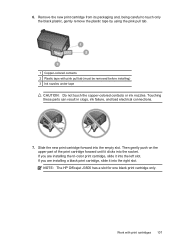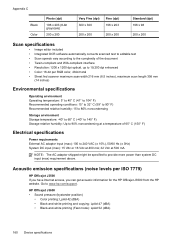HP J3680 Support Question
Find answers below for this question about HP J3680 - Officejet All-in-One Color Inkjet.Need a HP J3680 manual? We have 2 online manuals for this item!
Question posted by alirCot on January 9th, 2014
Hp Officejet J3680 Won't Print
The person who posted this question about this HP product did not include a detailed explanation. Please use the "Request More Information" button to the right if more details would help you to answer this question.
Current Answers
Related HP J3680 Manual Pages
Similar Questions
How To Run A Test Print Page On The Hp Officejet J3680
(Posted by GeLeoRa 9 years ago)
Hp Officejet J3680 Will Only Print Test Pages
(Posted by rzjac 9 years ago)
Hp Officejet J3680 Can Not Load Paper
(Posted by kennrickdb 10 years ago)
Hp Officejet 7500a. I Installed A Non-hp Ink Cartridge-- Won't Print That Color
I installed a non-hp ink cartridge. it sees the cartridge. Reads it as full, but won't print with it...
I installed a non-hp ink cartridge. it sees the cartridge. Reads it as full, but won't print with it...
(Posted by andreaoneill 11 years ago)
Hp Deskjet F4400 Won't Print In Color.
My HP deskjet f4400 wo'nt print anything in color. It will print in Black and grayscale but not colo...
My HP deskjet f4400 wo'nt print anything in color. It will print in Black and grayscale but not colo...
(Posted by staffordross 12 years ago)