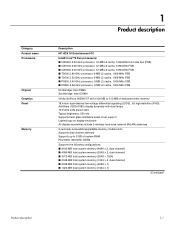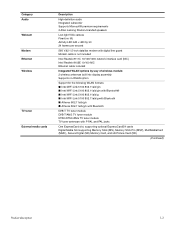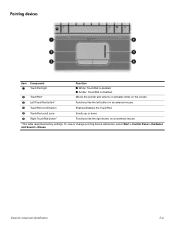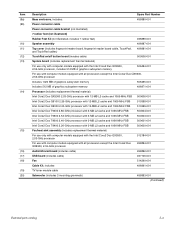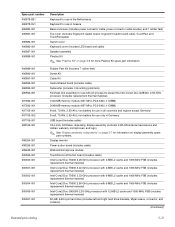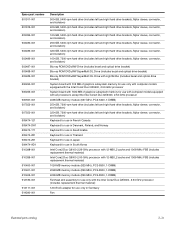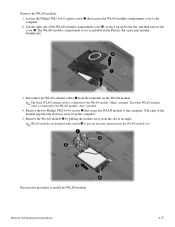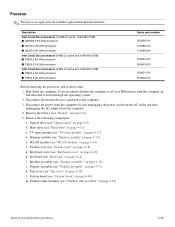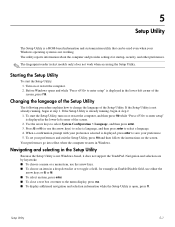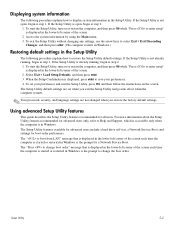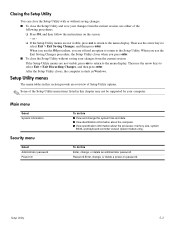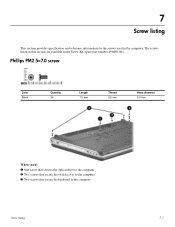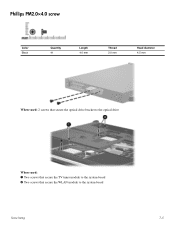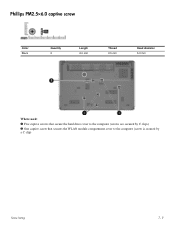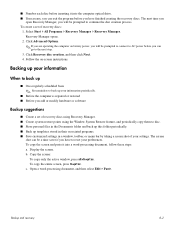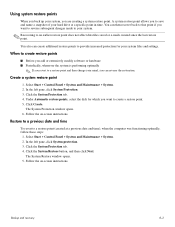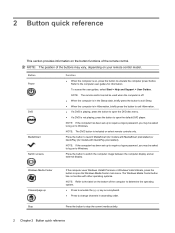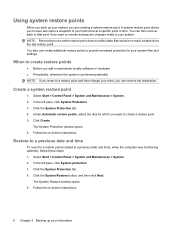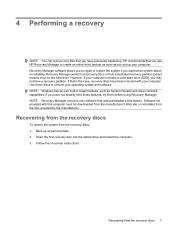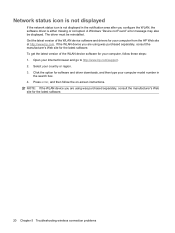HP HDX18-1020US Support Question
Find answers below for this question about HP HDX18-1020US - Pavilion Premium - Core 2 Duo 2.26 GHz.Need a HP HDX18-1020US manual? We have 19 online manuals for this item!
Question posted by Anonymous-63073 on June 17th, 2012
What To Do About A Black Screen
The person who posted this question about this HP product did not include a detailed explanation. Please use the "Request More Information" button to the right if more details would help you to answer this question.
Current Answers
Related HP HDX18-1020US Manual Pages
Similar Questions
Black Screen On Start
Black screen on startup No respondingWifi indecator light is on
Black screen on startup No respondingWifi indecator light is on
(Posted by engabdulkader 8 years ago)
Hp Stuck On Black Screen With Hp Ominibook Title
How do I access when computer is locked and won't go to screen for option of password? Turned comput...
How do I access when computer is locked and won't go to screen for option of password? Turned comput...
(Posted by scalfjss 11 years ago)
Hp Probook 6450b Remains Black Screen But The Computer Will Be Running
(Posted by mmuchafa 11 years ago)
Permanent Black Screen
With no warning I have a black screen this morning. Yesterday all OK. Booted up ok but nothing at al...
With no warning I have a black screen this morning. Yesterday all OK. Booted up ok but nothing at al...
(Posted by hilary12176 12 years ago)
Black Screen
unit was working, turned on power, power light comes on, touchpad light is white, wifi light amber, ...
unit was working, turned on power, power light comes on, touchpad light is white, wifi light amber, ...
(Posted by bart4764 12 years ago)