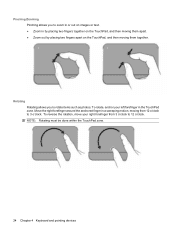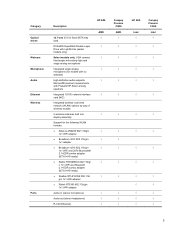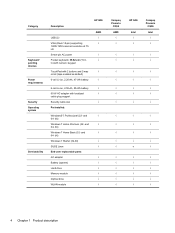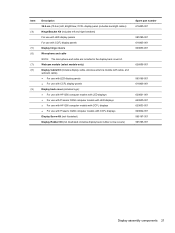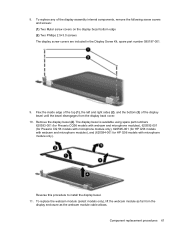HP G56-100XX Support Question
Find answers below for this question about HP G56-100XX.Need a HP G56-100XX manual? We have 5 online manuals for this item!
Question posted by cfchecan on June 27th, 2014
Make Mirror Image
How do I make a copy in mirror image (for T-shirts)? I have the HP officejet 5610
Current Answers
Related HP G56-100XX Manual Pages
Similar Questions
How Do I Make The Screen Brighter For My Hp Elitebook Laptop
(Posted by fupie 9 years ago)
How To Make Changes To Bios On A Hp Elitebook 6930p Laptop
(Posted by emaro 10 years ago)
How Do I Make My Hp Officejet 4500 Printer Print Business And Payroll Checks?
(Posted by aawickert 11 years ago)
Mirror Image Print Setting For Hp Officejet 6700
I am trying to print on transfer paper, and cannot find where the option is to print mirror image......
I am trying to print on transfer paper, and cannot find where the option is to print mirror image......
(Posted by photogal831 11 years ago)