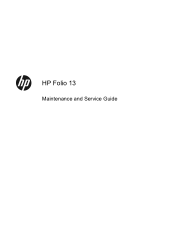HP Folio 13 Support Question
Find answers below for this question about HP Folio 13.Need a HP Folio 13 manual? We have 3 online manuals for this item!
Question posted by aeadmout on October 11th, 2013
How Do I Reset Hp Ultrabook Folio 2000 Back To Factory Settings
The person who posted this question about this HP product did not include a detailed explanation. Please use the "Request More Information" button to the right if more details would help you to answer this question.
Current Answers
There are currently no answers that have been posted for this question.
Be the first to post an answer! Remember that you can earn up to 1,100 points for every answer you submit. The better the quality of your answer, the better chance it has to be accepted.
Be the first to post an answer! Remember that you can earn up to 1,100 points for every answer you submit. The better the quality of your answer, the better chance it has to be accepted.
Related HP Folio 13 Manual Pages
HP Notebook Hard Drives & Solid State Drives Identifying, Preventing, Diagnosing and Recovering from Drive Failures Care and Mai - Page 7
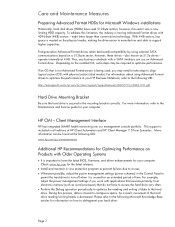
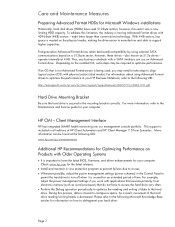
... the physical media, making the drive easier to manufacture and able to optimize performance. Client Management Interface
HP has integrated SMART health monitoring into our management console portfolio. For example, adjust the power management settings if you may be found at 4 KB.
To address this process, data is now limiting HDD capacity...
HP Notebook Hard Drives & Solid State Drives Identifying, Preventing, Diagnosing and Recovering from Drive Failures Care and Mai - Page 8
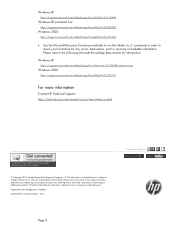
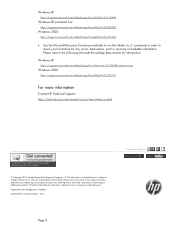
... Nothing herein should be liable for HP products and services are set forth in order to check your ...hard drive for information:
Windows XP
http://support.microsoft.com/default.aspx?scid=kb;en-us;314058&Product=winxp
Windows 2000:
http://support.microsoft.com/default.aspx?scid=kb;EN-US;229716
For more information
Contact HP Technical Support: http://welcome.hp...
User Manual - Page 2
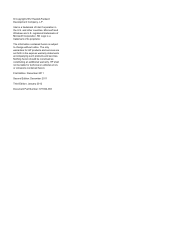
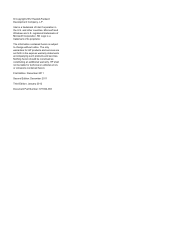
Microsoft and Windows are set forth in the U.S.
and other countries.
First Edition: December 2011
Second Edition: December 2011
Third Edition: January 2012
Document Part Number: 671934-003 © Copyright 2012 Hewlett-Packard Development Company, L.P. HP shall not be construed as constituting an additional warranty. registered trademarks of its proprietor. Intel is subject...
User Manual - Page 6
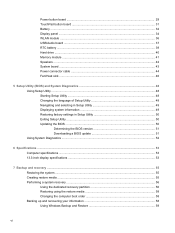
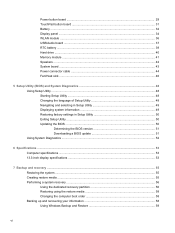
... 48 Navigating and selecting in Setup Utility 49 Displaying system information 49 Restoring factory settings in Setup Utility 50 Exiting Setup Utility ...50 Updating the BIOS ...50 ... a BIOS update 51 Using System Diagnostics ...52
6 Specifications ...53 Computer specifications ...53 13.3-inch display specifications ...53
7 Backup and recovery ...55 Restoring the system ...55 Creating ...
User Manual - Page 9
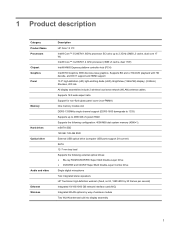
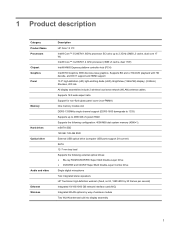
...1 Supports BD and or HD-DVD playback with HD decode, and DX11 support and HDMI support 13.3" high-definition (HD) light-emitting diode (LED), BrightView (1366x768) display; (2.85mm) Shuriken,... Name Processors Chipset Graphics Panel
Memory
Hard drives Optical drive
Audio and video Ethernet Wireless
Description HP Folio 13 PC Intel® Core™ i5-2467M 1.6GHz processor SC turbo up to 2.3GHz ...
User Manual - Page 13


Rapid Start Technology allows your power settings, select Start > Control Panel > System and Security > Power Options. To learn more information, refer to Using Sleep or Hibernation, refer to the HP Notebook User Guide. For more about your computer to turn off the ... procedures are ineffective, press and hold the power button for at the factory.
Buttons and other top components 5
User Manual - Page 58
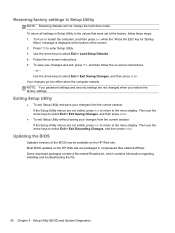
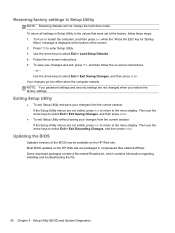
... not visible, press esc to return to the values that were set at the bottom of the BIOS may be available on the HP Web site are not changed when you restore the factory settings. Most BIOS updates on the HP Web site. Restoring factory settings in compressed files called SoftPaqs.
Exiting Setup Utility
● To exit...
User Manual - Page 63
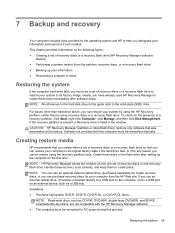
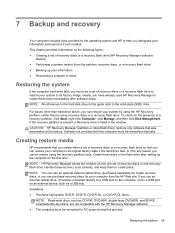
... in a safe place. Guidelines: ● Purchase high-quality DVD-R, DVD+R, DVD-R DL, or DVD+R DL discs. Creating restore media
HP recommends that was preinstalled at the factory. Handle these tools immediately after setting up the computer for your computer from the partition, recovery discs, or a recovery flash drive) ● Backing up your computer...
User Manual - Page 64
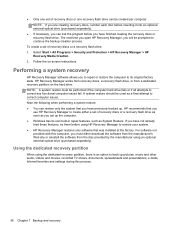
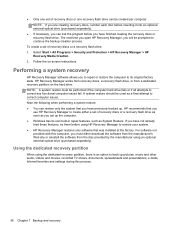
... allows you have previously backed up the computer. ● Windows has its original factory state. ● Only one set of recovery discs or a recovery flash drive: 1. Select Start > All Programs > Security and Protection > HP Recovery Manager > HP
Recovery Media Creation. 2. HP recommends that you to repair or restore the computer to correct any functional computer...
User Manual - Page 66
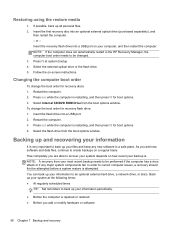
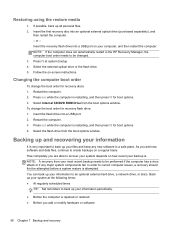
...be performed if the computer has a virus attack or if any new software in the HP Recovery Manager, the computer boot order needs to correct computer issues, a recovery should ... 3. or - Press f9 at the following times: ● At regularly scheduled times
TIP: Set reminders to back up your information periodically.
● Before the computer is attempted. Select Internal CD...
User Guide - Page 2


Microsoft and Windows are set forth in the U.S.
The only warranties for HP products and services are U.S.
AMD is a trademark owned by its proprietor.
Software... of purchase. registered trademarks of its proprietor and used by the terms of the HP End User License Agreement (EULA). Nothing herein should be liable for a refund subject to change without notice.
...
User Guide - Page 8


... Setup Utility (BIOS 58 Changing the language of Setup Utility (BIOS 58 Navigating and selecting in Setup Utility (BIOS 59 Displaying system information 59 Restoring factory settings in Setup Utility (BIOS 59 Exiting Setup Utility (BIOS 60 Updating the BIOS ...60 Determining the BIOS version 60 Downloading a BIOS update 61 Using System...
User Guide - Page 50
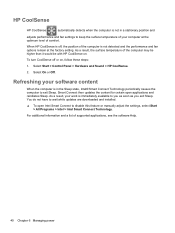
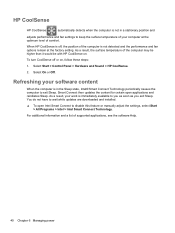
Refreshing your computer at the factory setting.
Select Start > Control Panel > Hardware and Sound > HP CoolSense.
2. Smart Connect then updates the content for certain open Intel Smart Connect to disable this feature or manually adjust the settings, select Start > All Programs > Intel > Intel Smart Connect Technology. HP CoolSense
HP CoolSense
automatically detects when the computer is...
User Guide - Page 61
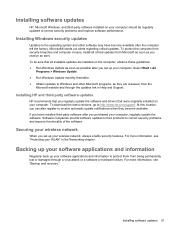
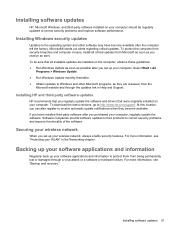
...the updates link in the Networking chapter. Securing your wireless network
When you set up your software applications and information to Windows and other software may have installed..., from Microsoft as soon as possible after the computer left the factory. Installing HP and third-party software updates
HP recommends that all critical updates from the
Microsoft website and through a...
User Guide - Page 63


... recovery discs for the presence of recovery discs or one recovery flash drive.
Creating restore media
HP recommends that you create either a set of recovery discs or a recovery flash drive so that was preinstalled at the factory.
Guidelines: ● Purchase high-quality DVD-R, DVD+R, DVD-R DL, or DVD+R DL discs. The next time...
User Guide - Page 64


...
use HP Recovery Manager to back up the computer. ● Windows has its original factory state. Then, press f11 while the "F11 (System Recovery)" message is displayed on or restart the computer, and then press esc while the "Press the ESC key for Startup Menu" message is an option to create either a set...
User Guide - Page 69


... about the computer is displayed at the factory, follow the on -screen instructions. 2. Use the arrow keys to enter Setup Utility (BIOS).
Restoring factory settings in Setup Utility (BIOS) to the ... the ESC key for Startup
Menu" message is displayed. 3. or - To return all settings in Setup Utility (BIOS)
NOTE: Restoring defaults will not change the hard drive mode. Press...
User Guide - Page 70
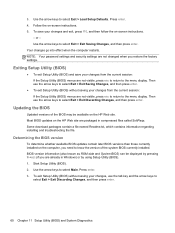
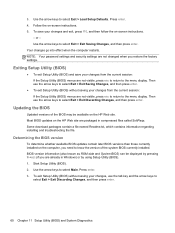
...Follow the on the computer, you restore the factory settings. Use the arrow keys to select Main. NOTE: Your password settings and security settings are not changed when you need to
select Exit... display. BIOS version information (also known as ROM date and System BIOS) can be available on the HP Web site. Use the arrow keys to select Exit > Exit Saving Changes, and then press enter. ...
User Guide - Page 84
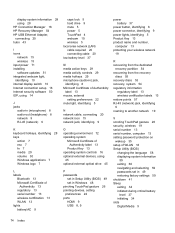
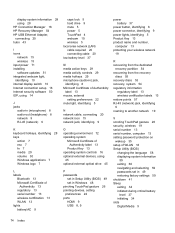
display system information 28 using 28 HP Connection Manager 16 HP Recovery Manager 54 HP USB Ethernet Adapter, connecting 20 hubs 43
I icons
... 13 serial number, computer 13 setting password protection on
wakeup 35 setup of WLAN 18 Setup Utility (BIOS)
changing the language 58 displaying system information
59 exiting 60 navigating and selecting 59 passwords set in 49 restoring factory settings ...
Similar Questions
How To Reset Hp Probook 6455b To Factory Settings From The Bios
(Posted by glaizjoe 9 years ago)
Hp Elitebook Ultrabook Folio 9470m Keypad Locked How To Unlock
(Posted by kordapati8 10 years ago)
How To Reset Hp Probook 4525s To Factory Settings
(Posted by Chirichar 10 years ago)