HP F4480 Support Question
Find answers below for this question about HP F4480 - Deskjet All-in-One Color Inkjet.Need a HP F4480 manual? We have 2 online manuals for this item!
Question posted by jrrgauth on November 25th, 2012
Default Size Of The Printer Assistant Window.
Every time I open Printer Assistant the window fills the whole screen. I would like to set the window to open to a smaller default size. How can I do this?
Current Answers
There are currently no answers that have been posted for this question.
Be the first to post an answer! Remember that you can earn up to 1,100 points for every answer you submit. The better the quality of your answer, the better chance it has to be accepted.
Be the first to post an answer! Remember that you can earn up to 1,100 points for every answer you submit. The better the quality of your answer, the better chance it has to be accepted.
Related HP F4480 Manual Pages
User Guide - Page 7


...size to be made. Also displays a warning when the device is off . Also displays a warning for print cartridge problems.
Control panel features (HP Deskjet F4424 All-in -One
1 On: Turns the product on the glass.
4 Paper Selection: Changes the paper type setting...a black-and-white copy job.
7 Start PC Copy Color: Starts a color copy job.
8 Number of Copies LCD: Displays the number of copies ...
User Guide - Page 10


...your software application, this button might be called Properties, Options, Printer Setup, Printer, or Preferences. 5.
Select the appropriate options for that opens the Properties dialog box. The default settings for your custom settings as a new printing shortcut. Print
2. Make sure the product is the selected printer. 4. Click the button that type of the predefined print tasks...
User Guide - Page 11


.... The gray shading
is set to Plain paper or to select a different type or size.
8.
Place the photo paper print side down list, click More, and then select the appropriate paper type. Click the button that opens the Properties dialog box. In the Size list, click the size of paper other than a photo paper. Print...
User Guide - Page 12


...paper in the Print dialog box.
Open the Printer Properties dialog box.
10
Print ...Set the default print settings • Stop the current job
Print envelopes
You can load one or more envelopes into the printer...windows. To print envelopes 1. Slide the paper guide firmly against the edge of the HP All-in the right side of your word processing software.
If the borderless paper size...
User Guide - Page 13


... resolution • Use printing shortcuts • Set the default print settings • Stop the current job
Print on ...settings: • Paper Type: Click More, and then select an appropriate transparency film. • Paper Size: An appropriate paper size 8.
The side to be printed should
face down and the short edge should face up and toward the printer. 3. Print
5. Open the Printer...
User Guide - Page 14


...or Best • Size: An appropriate card size 7.
Print
6. Select any other print settings that you want,... and then click OK. Slide the paper guide all the way to separate them, and then align the edges. 3. Click OK.
12
Print Slide the paper guide firmly against the edge of the tray. Place the label sheets in the right side of the sheets. Open the Printer...
User Guide - Page 15


...settings:
• Print Quality: Best • Paper Type: Click More, and then select an appropriate HP inkjet paper. • Orientation: Portrait or Landscape • Size: An appropriate paper size • Two-sided printing: Manual 8. Push the cards into the printer.... 3. Open the Printer Properties dialog box. Print
6. Print brochures 1. Open the Printer Properties dialog box. 6.
User Guide - Page 16
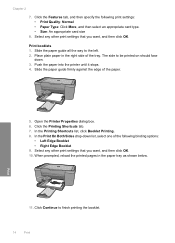
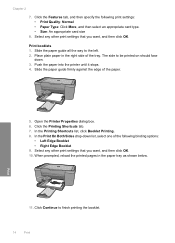
... • Paper Type: Click More, and then select an appropriate card type. • Size: An appropriate card size
8. Open the Printer Properties dialog box. 6. Select any other print settings that you want , and then click OK. 10. Select any other print settings that you want , and then click OK. Chapter 2
7.
The side to be printed on...
User Guide - Page 17
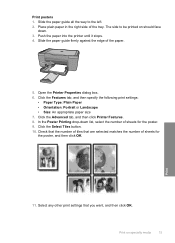
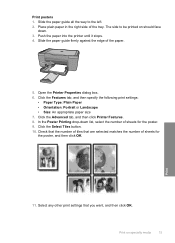
... and then click OK.
Print
11. Click the Select Tiles button. 10.
Open the Printer Properties dialog box. 6. Check that the number of tiles that you want, ...specify the following print settings:
• Paper Type: Plain Paper • Orientation: Portrait or Landscape • Size: An appropriate paper size 7. Select any other print settings that are selected matches...
User Guide - Page 18


...
paper. • Size: An appropriate paper size 7. Click the Advanced tab. 8. Click Printer Features, and then set Mirror Image to be...Set the default print settings • Stop the current job
16
Print
NOTE: Some iron-on should face down.
3.
Chapter 2 Print iron-on transfer paper in the right side of the paper.
Place the iron-on transfers 1. Print
5. Open the Printer...
User Guide - Page 19


...screen, Only the selected frame, and Print all linked documents. 5. For example, in Internet Explorer, click the Options tab to select options such as digital photographs. TIP: To print Web pages correctly, you might need to set... Use printing shortcuts • Set the default print settings • Stop the current job... sure you use it is the selected printer. 4. The Print dialog box appears....
User Guide - Page 22


Chapter 2
Set the default print settings
If there are already set when you open the Print dialog box from within your software application. In the HP Solution Center, click Settings, point to make them the default print settings so they are settings that you frequently use for printing, you might want to Print Settings, and then click
Printer Settings. 2.
Make changes to the...
User Guide - Page 23


... makes it is a high-quality multifunction paper. It is available in several sizes, including A4, 8.5 x 11 ...sizes, including A4, 8.5 x 11 inch, 10 x 15 cm (4 x 6 inch) (with or without smudging. They are glossy-coated or matte-coated on both sides for two-sided color usage with any inkjet printer. HP Bright White Inkjet Paper HP Bright White Inkjet Paper delivers high-contrast colors...
User Guide - Page 24


...sizes from your color presentations vivid and even more impressive.
It features ColorLok Technology for less smearing, bolder blacks, and vivid colors...color, bolder blacks, and dry faster than ordinary plain papers. If prompted, choose your HP All-in English only.
It is a high-quality multifunction...available in -One. Paper basics
NOTE: At this time, some portions of the HP Web site are ...
User Guide - Page 51
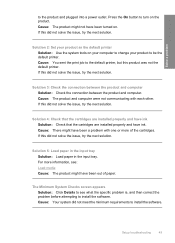
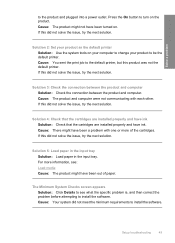
... Your system did not solve the issue, try the next solution.
Solution 2: Set your product to be the default printer. Cause: There might have been turned on. For more of paper.
Setup ...outlet.
If this did not solve the issue, try the next solution. The Minimum System Checks screen appears Solution: Click Details to see : Load media Cause: The product might not have been ...
User Guide - Page 65


...5: Automatically clean the print cartridges. Cause: There was loaded in a smaller size • Solution 4: Align the printer
Print quality troubleshooting
63 Therefore, replacing the ink cartridges or printhead is ...cartridge nozzles needed to : www.hp.com/ support. • Solution 1: Check the print settings • Solution 2: Use a higher quality image • Solution 3: Print the image in...
User Guide - Page 66


... was low. Aligning the printer can be blurry or fuzzy when printed. Solution 2: Use a higher quality image Solution: Use a higher resolution image. Cause: The resolution of the image was printed in a smaller size Solution: Reduce the size of paper loaded in the input tray. • Check the print quality setting and make sure it matches...
User Guide - Page 69


...The font was a custom size. Aligning the printer can also open the Printer Toolbox from the HP ...Device Services tab. 5. The product prints a test page, aligns the print head, and calibrates the printer. In the Print Properties dialog box, click the Features tab, and then click Printer Services. Cause: The printer needed to print smooth fonts. In the Print Settings area, click Printer...
User Guide - Page 71


...of the document that is resolved. • Solution 1: Set the correct margins in your software application • Solution 2: Verify the paper size setting • Solution 3: Load the stack of paper correctly... wrong order Solution: Print the document in your software application Solution: Check the printer margins. If the first solution does not solve the problem, continue trying the ...
User Guide - Page 104


...printer resolution, see the printer software.
High priority parts have been designed to separate easily.
Chapter 10
Paper size For a complete list of supported media sizes, see the printer...the document • Panorama-size printing • Method: drop-on-demand thermal inkjet • Language: PCL3...the scanner software. • Color: 48-bit color, 8-bit grayscale (256 levels ...
Similar Questions
Can The Hp F4240-deskjet All-intone Color Inkjet Use 61 Printer Cartridge
(Posted by lawrencemauppin 2 years ago)
The Windows 7 Driver For Hp Printer Deskjet F4480 Won't Download
(Posted by ianhoqw 10 years ago)
How To Change Default Printer Settings On Mac Hp F4480
(Posted by kydo 10 years ago)
How To Set Default Color On Hp F4480 Printer
(Posted by Raedspee 10 years ago)
Hp L7590 - Officejet Pro All-in-one Color Inkjet.
how do i chance the header on my printer?
how do i chance the header on my printer?
(Posted by annette98254 11 years ago)

