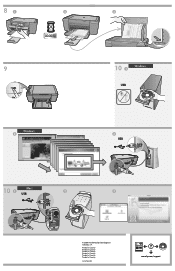HP F4480 Support Question
Find answers below for this question about HP F4480 - Deskjet All-in-One Color Inkjet.Need a HP F4480 manual? We have 2 online manuals for this item!
Question posted by ianhoqw on January 31st, 2014
The Windows 7 Driver For Hp Printer Deskjet F4480 Won't Download
The person who posted this question about this HP product did not include a detailed explanation. Please use the "Request More Information" button to the right if more details would help you to answer this question.
Current Answers
Related HP F4480 Manual Pages
Similar Questions
How To Get A Ink Cartridge Out Of An Hp Printer F4480 That Is In Wrong And
stuck
stuck
(Posted by reyceSu 9 years ago)
Hp Printer F4480 Won't Read Ink Cartridge
(Posted by hadda 10 years ago)
How Install Hp Printer Without Disk For A Deskjet F4480
(Posted by gpragSa 10 years ago)
How Can I Make My Hp Printer Deskjet 2050 Work On Computer Without The Disk
(Posted by smoelmic 10 years ago)
Hp Printer Deskjet 2050 510a
Bought ptr in Mexico-uses HP Cart#122 there, Cart#61 here does not work. How can I get to work?
Bought ptr in Mexico-uses HP Cart#122 there, Cart#61 here does not work. How can I get to work?
(Posted by warrenbudenbender 12 years ago)