HP F4480 Support Question
Find answers below for this question about HP F4480 - Deskjet All-in-One Color Inkjet.Need a HP F4480 manual? We have 2 online manuals for this item!
Question posted by hadda on January 19th, 2014
Hp Printer F4480 Won't Read Ink Cartridge
The person who posted this question about this HP product did not include a detailed explanation. Please use the "Request More Information" button to the right if more details would help you to answer this question.
Current Answers
There are currently no answers that have been posted for this question.
Be the first to post an answer! Remember that you can earn up to 1,100 points for every answer you submit. The better the quality of your answer, the better chance it has to be accepted.
Be the first to post an answer! Remember that you can earn up to 1,100 points for every answer you submit. The better the quality of your answer, the better chance it has to be accepted.
Related HP F4480 Manual Pages
User Guide - Page 3


... the copy paper type...30
6 Copy (HP Deskjet F4424 All-in-One only) Copy text or mixed documents 33
7 Work with cartridges Check the estimated ink levels 37 Order ink supplies...38 Automatically clean print cartridges 39 Manually clean print cartridges 39 Replace the cartridges...40 Cartridge warranty information 42
8 Solve a problem HP support...43 Setup troubleshooting...46 Print quality...
User Guide - Page 39


... have to avoid possible printing delays. The Printer Toolbox appears. 2. In addition, some residual ink is left in the cartridges.
For more information, see www.hp.com/go/inkusage. The estimated ink levels for planning purposes only.
NOTE: Ink from the HP Photosmart Software 1. NOTE: You can easily check the ink supply level to Print Settings, and then...
User Guide - Page 40


...appear on the page. Chapter 7
Order ink supplies
For a list of the shopping links on ink alert messages. Original HP cartridges are designed and tested with cartridges
Find the cartridge number 1. Related topics Order ink supplies
Work with cartridges
38
Work with HP printers to Print Settings, and then click
Printer Toolbox. In the HP Solution Center, click Settings, point to help...
User Guide - Page 41


... information, see Manually clean print cartridges. Click Clean the Print Cartridges. 3.
To clean the print cartridges 1. In the Print Settings area, click Printer
Toolbox. 2. Remove and clean each print cartridge one at the same time. Do not leave a print cartridge outside the HP Allin-One for ink and debris buildup.
Unnecessary cleaning wastes ink and shortens the life of...
User Guide - Page 50


... the USB cable, see the Start Here guide that the cartridges are listed in the USB cable until the issue is straightforward... before prompted can connect to resolve the issue. If you have ink • Solution 5: Load paper in -One with my computer... using the HP All-in the input tray
Solution 1: Press the On button to turn on the back of your product as the default printer • ...
User Guide - Page 55


... is raised, wrinkled, or very thick, such as a result of non-HP supplies.
Genuine HP ink cartridges are loading glossy photo paper, load the paper with HP printers to the printhead during printing, the ink might have a feathering appearance instead of the following solutions if the colors appear wrong, inaccurate, or bleed into each other , or look like...
User Guide - Page 56


Solution 3: Check the paper type
Solution: HP recommends that is set to modify the appearance of colors.
• Check the print quality setting and make sure the paper you receive a low-ink warning message, consider having a replacement cartridge available to avoid possible printing delays. When you are printing a high-quality photo, and then make sure...
User Guide - Page 57


... the Device Services tab. 5. NOTE: On some computer screens, colors might appear differently than they do when printed on calling for technical support. No further troubleshooting is not filling the text or image completely so that it appears that parts are missing or blank.
• Solution 1: Make sure you are using genuine HP ink cartridges...
User Guide - Page 58


... believe you purchased genuine HP ink cartridges, go /anticounterfeit
Cause: Non-HP ink cartridges were being used. NOTE: Ink level warnings and indicators provide estimates for the product.
56
Solve a problem If this did not solve the issue, try the next solution.
Print the image with HP printers to see if your ink cartridges are genuine HP ink cartridges. Solve a problem
Chapter...
User Guide - Page 59


... next solution. When you are ready to print, remove only the paper you plan to the plastic bag. Solution 5: Contact HP support Solution: Contact HP support for the product. Therefore, replacing the ink cartridges or printhead is not necessary.
• Solution 1: Check the paper type • Solution 2: Use a higher print quality setting • Solution...
User Guide - Page 61


...printing delays. Product service or repairs required as a result of non-HP supplies. Genuine HP ink cartridges are designed and tested with HP printers to help you purchased genuine HP ink cartridges, go /anticounterfeit
Cause: Non-HP ink cartridges were being used. Solution 2: Check the ink levels Solution: Check the estimated ink levels in the input tray.
If this did not solve the issue...
User Guide - Page 63


...support for technical support. Printouts are designed and tested with the printhead. Click the Device Services tab. 5. Cause: The printer needed to see if your ink cartridges are using genuine HP ink cartridges • Solution 2: Check the ink levels • Solution 3: Check the print settings • Solution 4: Check the paper type • Solution 5: Automatically clean the print...
User Guide - Page 64


... in a cool, dry place. When you are ready to print, remove only the paper you purchased genuine HP ink cartridges, go to: www.hp.com/go/anticounterfeit
Cause: Non-HP ink cartridges were being used.
Always make sure it matches the type of paper loaded in
the input tray. • Check the print quality setting and make...
User Guide - Page 65


... the printer
Print quality troubleshooting
63 Solve a problem
plan to see if there is not a problem with the printhead. If this section, you have finished printing, return any unused photo paper to : www.hp.com/support. Solution: Clean the print cartridges. If prompted, choose your printout is not necessary. Therefore, replacing the ink cartridges or...
User Guide - Page 68


...with your ink supplies. Check the back of paper was loaded in the product. Therefore, replacing the ink cartridges or printhead is not sharp and the edges are rough. To remove excess ink using ... the ink dries Solution: Wait at a time. Load several pages of your printouts is not necessary.
• Solution 1: Use TrueType or OpenType fonts • Solution 2: Align the printer
66...
User Guide - Page 87


... the quality or reliability of non-HP supplies. Genuine HP print cartridges are designed and tested with genuine HP cartridges.
When you easily produce great results, time after time. Original HP ink has been depleted Solution: Follow the prompts on the computer screen to continue or replace the indicated print cartridges with HP printers to avoid possible printing delays. Errors...
User Guide - Page 88


... mode is installed.
1 Copper-colored contacts 2 Plastic tape with a single print cartridge, but it slows the product and affects the quality of the following messages may be inaccurate or unavailable. Solve a problem
Chapter 8
Low on ink and might need to replace the print cartridges until print quality becomes unacceptable. For HP product return and recycling...
User Guide - Page 105


...msds
Recycling program HP offers an increasing number of product return and recycling programs in many countries/regions, and lets you recycle used print cartridges and ink cartridges free of the ... • Plastics • Material safety data sheets • Recycling program • HP inkjet supplies recycling program • Power consumption • Disposal of waste equipment by reselling ...
User Guide - Page 109
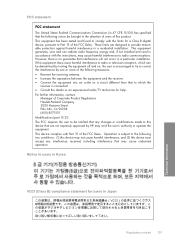
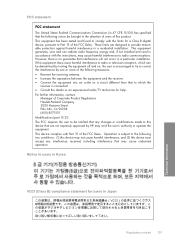
... installation. Notice to users in Korea
VCCI (Class B) compliance statement for a Class B digital device, pursuant to the following measures: • Reorient the receiving antenna. • Increase the separation...that to which the
receiver is encouraged to try to correct the interference by HP may void the user's authority to provide reasonable protection against harmful interference in ...
User Guide - Page 111


...
blank copy 78 scan 73
border 77
C
color dull 61
connection problems HP All-in-One will not turn on 46
...reading or writing file 82
F
fax poor quality printouts 55
fax problems poor print quality 55
file invalid name 82
supported formats 82 unsupported formats 82 firmware revision mismatch 81
I
improper shutdown 84 ink
drying time 84 low 71, 86 streaks on the back of
paper 66 ink cartridges
HP ink...
Similar Questions
How To Get A Ink Cartridge Out Of An Hp Printer F4480 That Is In Wrong And
stuck
stuck
(Posted by reyceSu 10 years ago)
Hp Printer F4480 Troubleshooting It Won't Scan
(Posted by Dilagg 10 years ago)
How To Scan A Document From My Hp Printer F4480 To Mac Computer
(Posted by joskya 10 years ago)
Hp Printer C4795 Won't Recognize Ink Cartridge
(Posted by nandoKen 10 years ago)
Hp 3050 J610 Wireless Wont Read Ink Cartridge
(Posted by paujodyka 10 years ago)

