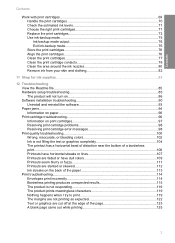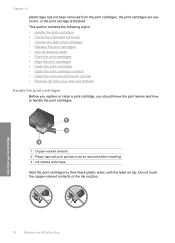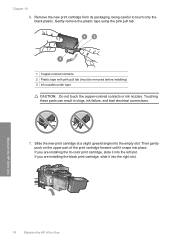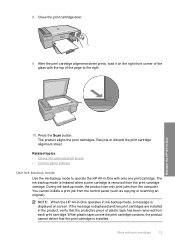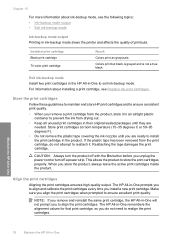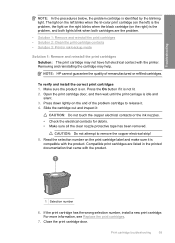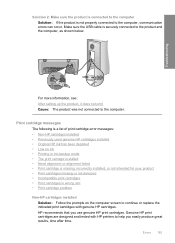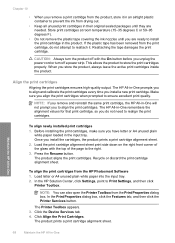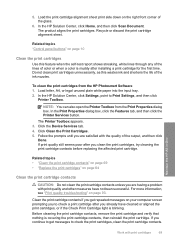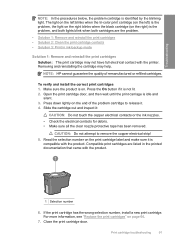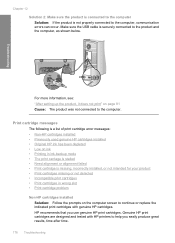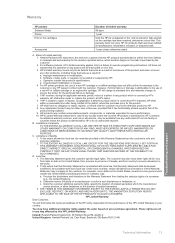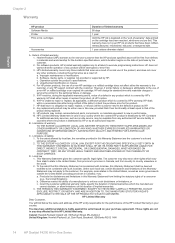HP F4280 Support Question
Find answers below for this question about HP F4280 - Deskjet All-in-One Color Inkjet.Need a HP F4280 manual? We have 6 online manuals for this item!
Question posted by stanvsofiy on March 27th, 2014
F4280 Ink Printer How To Align New Ink Cartridge With A Mac Computer
The person who posted this question about this HP product did not include a detailed explanation. Please use the "Request More Information" button to the right if more details would help you to answer this question.
Current Answers
Related HP F4280 Manual Pages
Similar Questions
Ink Cartridge Tri Colour Problem.cannot Find Device Document
(Posted by lmercer61416 9 years ago)
Hp Deskjet F4280 Ink Cartridge Can I Use 95
(Posted by XeBobb 9 years ago)
How To Clean The Ink Cartridge On A Hp F4280
(Posted by jonwyxer 9 years ago)
Ink Cartridge Issue Deskjet 3050 J610
I have refilled Ink cartridge of my Deskjet.. But its not showing it. I don't know whats wrong with ...
I have refilled Ink cartridge of my Deskjet.. But its not showing it. I don't know whats wrong with ...
(Posted by brownieass 10 years ago)
Alignment Problem And Cartridges Wont Moveover To Remove
open the door and the cartridges are not in the opening but stay way to the left
open the door and the cartridges are not in the opening but stay way to the left
(Posted by sfiner7 11 years ago)