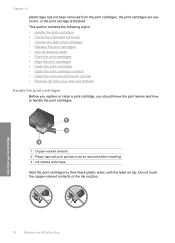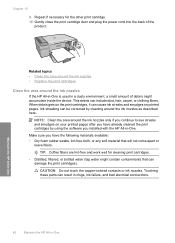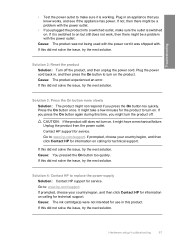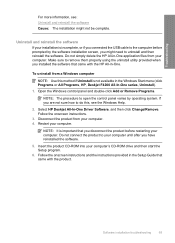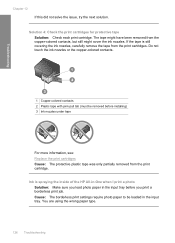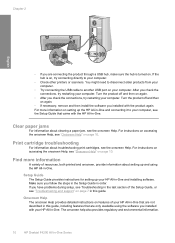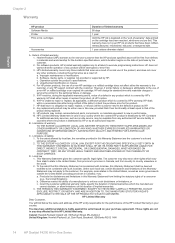HP F4280 Support Question
Find answers below for this question about HP F4280 - Deskjet All-in-One Color Inkjet.Need a HP F4280 manual? We have 6 online manuals for this item!
Question posted by XeBobb on July 16th, 2014
Hp Deskjet F4280 Ink Cartridge Can I Use 95
The person who posted this question about this HP product did not include a detailed explanation. Please use the "Request More Information" button to the right if more details would help you to answer this question.
Current Answers
Related HP F4280 Manual Pages
Similar Questions
How To Check Hp Deskjet F4280 Ink Level
(Posted by spyane 9 years ago)
Hp Photosmart C4795 Ink Cartridge Type Can I Use A Different One
(Posted by murpztech 10 years ago)
Why Does My Hp 7510 Photo Ink Cartridge Run Out So Quickly?
(Posted by z16martia 10 years ago)
Installation Of Hp Deskjet F4280
How can I install my HP Deskjet F4280 to my computer via internet
How can I install my HP Deskjet F4280 to my computer via internet
(Posted by romeojrcuadra 12 years ago)
How To Reset Ink Level To Hp Deskjet F4280
(Posted by vmoldovean 12 years ago)