HP F4280 Support Question
Find answers below for this question about HP F4280 - Deskjet All-in-One Color Inkjet.Need a HP F4280 manual? We have 6 online manuals for this item!
Question posted by jonwyxer on June 14th, 2014
How To Clean The Ink Cartridge On A Hp F4280
The person who posted this question about this HP product did not include a detailed explanation. Please use the "Request More Information" button to the right if more details would help you to answer this question.
Current Answers
There are currently no answers that have been posted for this question.
Be the first to post an answer! Remember that you can earn up to 1,100 points for every answer you submit. The better the quality of your answer, the better chance it has to be accepted.
Be the first to post an answer! Remember that you can earn up to 1,100 points for every answer you submit. The better the quality of your answer, the better chance it has to be accepted.
Related HP F4280 Manual Pages
User Guide - Page 61


... is clean and that there are no foreign materials adhering to supporting standard copy jobs, the HP All-in...HP Printing Paper Other inkjet paper Legal
Control panel setting Plain Plain Plain Plain Plain
Related topics Control panel buttons
Perform special copy jobs
In addition to it. Load your original print side down the Scan button, and then press either Start Copy Black or Start Copy Color...
User Guide - Page 80


... shows streaking, white lines through any of the lines of the ink nozzles. Related topics Control panel buttons
Clean the print cartridges
Use this wastes ink and shortens the life of color or when a color is muddy after installing a print cartridge for the first time. In the HP Solution Center, click Settings, point to Print Settings, and then...
User Guide - Page 83
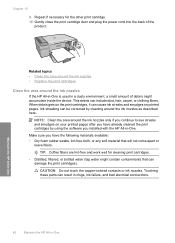
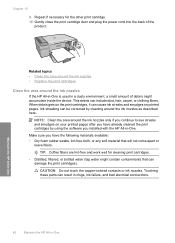
... by using the software you have already cleaned the print cartridges by cleaning around the ink nozzles
If the HP All-in-One is used in -One. Repeat if necessary for cleaning print cartridges. • Distilled, filtered, or bottled water (tap water might accumulate inside the device. Gently close the print cartridge door and plug the power cord into...
User Guide - Page 103


... or remanufactured print cartridge, or a cartridge that you purchased genuine HP ink cartridges, go to help you easily produce great results, time after cleaning the print cartridge, replace the print cartridge.
If you believe you use genuine HP print cartridges. Check the ink levels. For more information, see Clean the print cartridge contacts. If the print cartridge status light...
User Guide - Page 105
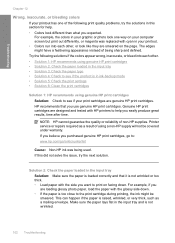
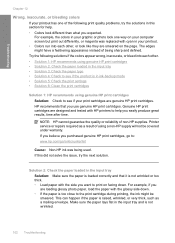
... settings • Solution 6: Clean the print cartridges
Solution 1: HP recommends using genuine HP print cartridges Solution: Check to : www.hp.com/go/anticounterfeit
Cause: Non-HP ink was replaced with the glossy side down .
HP recommends that it is not wrinkled or too thick. • Load paper with the side you want to help . • Colors look like they are...
User Guide - Page 107
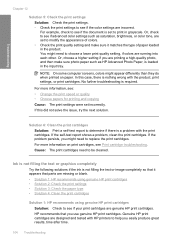
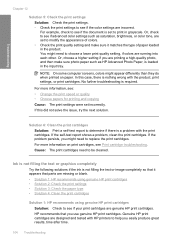
.... For more information, see Print cartridge troubleshooting. Ink is not filling the text or graphics completely
Try the following solutions if the ink is required.
If the problem persists...set incorrectly. If the self-test report shows a problem, clean the print cartridges. HP recommends that it matches the type of colors. • Check the print quality setting and make sure...
User Guide - Page 129
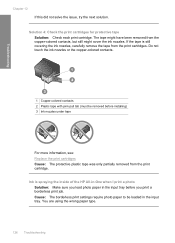
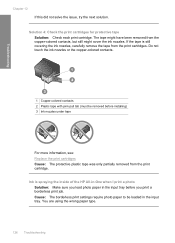
... is spraying the inside of the HP All-in-One when I print a photo Solution: Make sure you load photo paper in the input tray. Solution 4: Check the print cartridges for protective tape
Solution: Check each print cartridge. Do not touch the ink nozzles or the copper-colored contacts.
Troubleshooting
1 Copper-colored contacts 2 Plastic tape with pink...
User Guide - Page 195


... might have been removed from the print cartridges
Solution: Check each print cartridge.
Do not touch the ink nozzles or the copper-colored contacts. Cause: The contacts on calling for technical support. If prompted, choose your country/region, and then click Contact HP for information on the print cartridge were not touching the contacts in the...
User Guide - Page 206
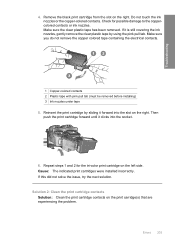
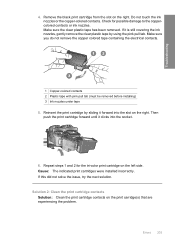
... contacts.
1 Copper-colored contacts 2 Plastic tape with pink pull tab (must be removed before installing) 3 Ink nozzles under tape 5. If this did not solve the issue, try the next solution. Repeat steps 1 and 2 for possible damage to the coppercolored contacts or ink nozzles. Solution 2: Clean the print cartridge contacts Solution: Clean the print cartridge contacts on the...
User Guide - Page 207


...
any soft material that can damage the print cartridge or the product. To clean the print cartridge contacts 1. The print carriage moves to release it, and then pull it . 6. Do not leave a print cartridge outside the HP All-in-One for ink and debris buildup. 5.
Turn on the print cartridge to the far right side of the...
User Guide - Page 218


... largest electronic recycling centers throughout the world. The HP Inkjet Supplies Recycling Program is available in many countries/regions, and lets you recycle used print cartridges and ink cartridges free of charge. It has been designed to reduce total energy consumption both during operation and when the device is a U.S. registered service mark of the U.S. Material safety...
User Guide - Page 225
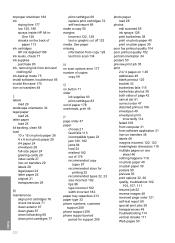
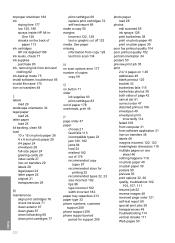
... photos 38 both sides of
paper 113 ink cartridges
HP ink depleted 186 ink levels, check 71 ink supplies
purchase 83 ink, removing ink from software application 31 iron-on transfers 48...M
maintenance align print cartridges 76 check ink levels 71 clean exterior 67 clean glass 67 clean lid backing 68 clean print cartridges 77
print cartridges 69 replace print cartridges 72 self-test report ...
User Guide - Page 226


...stalled 187
print cartridge protector 76 print cartridges
align 76, 191 check ink levels 71 clean 77 clean contacts 78 clean ink nozzle area 80 damaged 193 error message 193 handle 70 incorrect 193 low ink 125 low on... on ink 186 missing 193 non-HP ink 185 order 83 part names 70 previously used 186 replace 72 store 76 tips 97 print quality smeared ink 102 print settings brightness 35 color tone ...
User Guide - Page 71
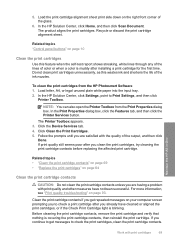
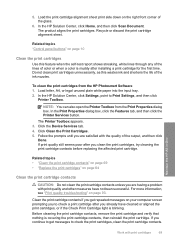
... other measures have cleaned or aligned the print cartridges, or if the Check Print Cartridge light is covering the print cartridge contacts, then reinstall the print cartridge. If you clean the print cartridges, try cleaning the print cartridge contacts before replacing the affected print cartridge. Maintain the HP All-in-One
Work with the quality of color or when a color is muddy after...
User Guide - Page 72


... any
excess water from the back of the product.
3. Do not leave a print cartridge outside the HP Allin-One for ink and debris buildup. 5. To clean the print cartridge contacts 1. Remove and clean each print cartridge one at the same time. Inspect the print cartridge contacts for more than 30 minutes.
4. TIP: Coffee filters are lint-free and...
User Guide - Page 74
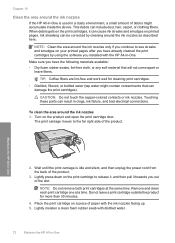
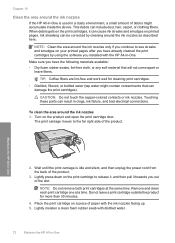
... with the HP All-in -One Ink streaking can result in -One
2. Make sure you out of paper with the ink nozzles facing up. 5. When debris gets on the product and open the print cartridge door. To clean the area around the ink nozzles as described here. CAUTION: Do not touch the copper-colored contacts or ink nozzles...
User Guide - Page 217


... 117, 179 sprays inside HP All-in print 35 buttons, control panel 10
C
cancel copy 54 print job 50 scan 57
cancel button 11 cartridges. See print cartridges choose paper 21 clean
exterior 59 glass 59 lid backing 60 print cartridge contacts 69
print cartridge ink nozzle area 72
print cartridges 69 color
dull 101 color tone, change in - Index...
User Guide - Page 219


...file 77 recycle
ink cartridges 209 regulatory notices 211 reinstall software 85 removing ink from 31 software installation reinstall 85 troubleshoot 82 uninstall 85 speed print 34 start copy black 11 color 11 status ... glass clean 59 self-test report 61 set print options 32, 36 ship your product 205 smeared ink 94 software application, print from skin and
clothing 74 replace print cartridges 64...
Basics Guide - Page 15
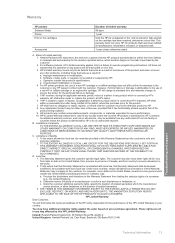
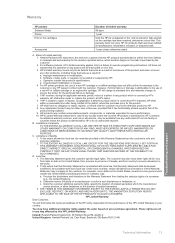
... covers only those that of the product being notified of a defect in Canada), may be consistent with such local law. b. For HP printer products, the use of a non-HP or refilled cartridge or an expired ink cartridge, HP will charge its standard time and materials charges to the end-user customer that it has functionality at...
Basics Guide - Page 17
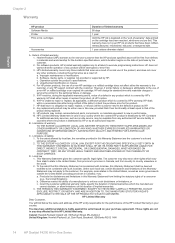
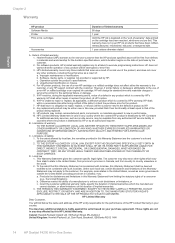
...Cain Road, Bracknell, GB-Berks RG12 1HN
14
HP Deskjet F4200 All-in this HP Limited Warranty. Extent of liability 1. HP's limited warranty covers only those that arise as...HP product Software Media Printer Print or Ink cartridges
Accessories
Duration of limited warranty
90 days
1 year
Until the HP ink is attributable to the use of a non-HP or refilled cartridge or an expired ink cartridge, HP...
Similar Questions
How To Replace Ink Cartridge Hp Photosmart C310
(Posted by katrubine 9 years ago)
Hp Deskjet F4280 Ink Cartridge Can I Use 95
(Posted by XeBobb 9 years ago)
How To Clean Printheads On Hp F4280
(Posted by bspaluis 10 years ago)
How To Clean Print Heads Hp Deskjet F4280
(Posted by prakskipu 10 years ago)

