HP F4280 Support Question
Find answers below for this question about HP F4280 - Deskjet All-in-One Color Inkjet.Need a HP F4280 manual? We have 6 online manuals for this item!
Question posted by bspaluis on April 30th, 2014
How To Clean Printheads On Hp F4280
The person who posted this question about this HP product did not include a detailed explanation. Please use the "Request More Information" button to the right if more details would help you to answer this question.
Current Answers
There are currently no answers that have been posted for this question.
Be the first to post an answer! Remember that you can earn up to 1,100 points for every answer you submit. The better the quality of your answer, the better chance it has to be accepted.
Be the first to post an answer! Remember that you can earn up to 1,100 points for every answer you submit. The better the quality of your answer, the better chance it has to be accepted.
Related HP F4280 Manual Pages
User Guide - Page 4


Contents
Contents
1 HP Deskjet F4200 All-in-One series Help 7
2 HP All-in-One overview The HP All-in-One at a glance...9 Control panel buttons...10 Status light overview...12 Use the HP Photosmart software 13
3 Find ... page orientation 34 Scale the document size...35 Change the saturation, brightness, or color tone 35 Preview your print job...35 Change the default print settings 36 Printing shortcuts...
User Guide - Page 5
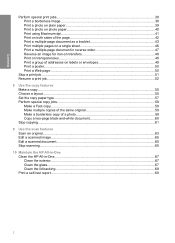
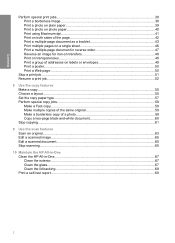
... Stop copying...61
9 Use the scan features Scan an original...63 Edit a scanned image...65 Edit a scanned document...65 Stop scanning...65
10 Maintain the HP All-in-One Clean the HP All-in-One...67 Clean the exterior...67 Clean the glass...67 Clean the lid backing...68 Print a self-test report...69
2
User Guide - Page 8


... product stewardship program 214 Paper use...215 Plastics...215 Material safety data sheets 215 Recycling program...215 HP inkjet supplies recycling program 215 Energy Star® notice...215 Disposal of waste equipment by users in private ...statement for Germany 218 Toxic and hazardous substance table 218 HP Deskjet F4200 All-in-One series declaration of conformity 219
Index...221
5
User Guide - Page 12


...size of an original to produce high-quality color and black-and-white copies on transfers, and posters. This section contains the following topics: • The HP All-in-One at a glance •...iron-on a variety of paper types. Scan Scanning is a versatile device that allows printing. 2 HP All-in-One overview
The HP Deskjet F4200 All-in-One series is the process of converting text and ...
User Guide - Page 25


... vivid and even more information, see Set the paper type for your highest-quality documents. HP Premium Inkjet Paper HP Premium Inkjet Paper is available in the input tray. HP Bright White Inkjet Paper HP Bright White Inkjet Paper delivers high-contrast colors and sharp text. Load originals and load paper
22
Load originals and load paper It is...
User Guide - Page 26


...paper. If you start the print job from your digital photos. HP Iron-On Transfers HP Iron-On Transfers (for color fabrics or for light or white fabrics) are available in English ...jams. Using paper that look and feel more substantial than ordinary multifunction papers. • HP Printing Paper is a high-quality multifunction paper.
Depending on the page. Load originals and load paper
...
User Guide - Page 58
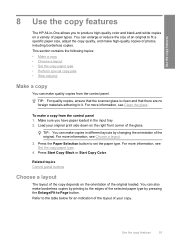
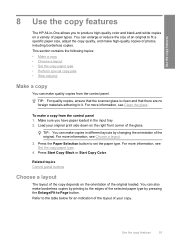
...the copy paper type.
4. Make sure you to produce high-quality color and black-and-white copies on the right front corner of paper... it.
Use the copy features
8 Use the copy features
The HP All-in-One allows you have paper loaded in different layouts by.... TIP: For quality copies, ensure that the scanner glass is clean and that there are no foreign materials adhering to set the paper...
User Guide - Page 61


...and then press either Start Copy Black or Start Copy Color.
58
Use the copy features Press and hold down on...make a Fast copy using the instructions below. For more information, see Clean the glass.
3. Press the Paper Selection button to set to Photo (...Chapter 8 (continued) Paper type HP Advanced Paper HP All-in-One Paper HP Printing Paper Other inkjet paper Legal
Control panel setting Plain ...
User Guide - Page 62
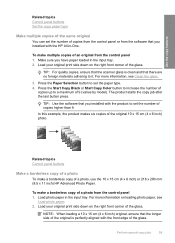
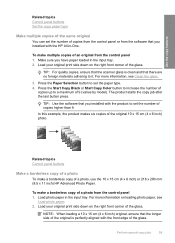
... paper. 2.
For more information on loading photo paper, see Clean the glass.
3. Press the Paper Selection button to set the... of the glass. Press the Start Copy Black or Start Copy Color button to increase the number of
copies up to it.
To make... x 15 cm (4 x 6 inch) original, ensure that you installed with the HP All-in-One.
To make multiple copies of the original 10 x 15 cm (4...
User Guide - Page 63


...the original.
4. Load your original photo as shown below. For more information, see Clean the glass.
3. In this example, the HP All-in the input tray. Press the Paper Selection button to copy a two-page ...
You can use the HP All-in the input tray, press Enlarge/Fit to Page to set the paper type. 4. Press Start Copy Color. Make sure you have paper loaded in color or black and white....
User Guide - Page 70
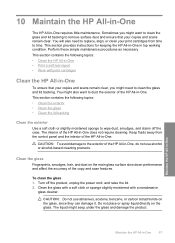
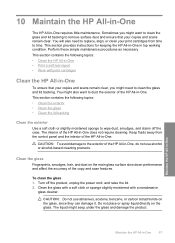
... glass 1. Turn off the case.
Sometimes you might need to dust the exterior of the HP All-in -One. Clean the glass with a soft cloth or sponge slightly moistened with print cartridges
Clean the HP All-in-One
To ensure that your print cartridges from the control panel and the interior of the copy...
User Guide - Page 72
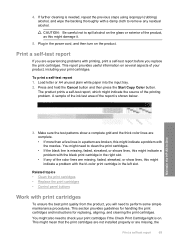
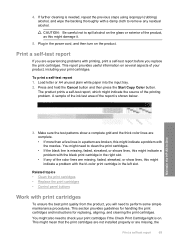
... your print cartridges. Plug in -One
3. To print a self-test report 1. Maintain the HP All-in the power cord, and then turn on several aspects of your product, including your print...problem.
Press and hold the Cancel button and then press the Start Copy Color button.
You might damage it.
5. If further cleaning is needed, repeat the previous steps using isopropyl (rubbing) alcohol, and...
User Guide - Page 73
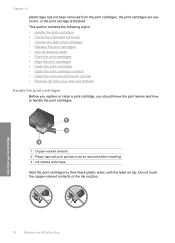
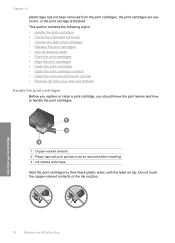
... has not been removed from your skin and clothing
Handle the print cartridges
Before you replace or clean a print cartridge, you should know the part names and how to handle the print cartridges.
1 Copper-colored contacts 2 Plastic tape with pink pull tab (must be removed before installing) 3 Ink nozzles under tape
Hold...
User Guide - Page 76


...the print carriage does not move to the following Web site: www.hp.com/hpinfo/globalcitizenship/environment/recycle/inkjet.html
Work with print cartridges
73
To replace the print cartridges 1....the print cartridge. If you are replacing the tri-color print cartridge, remove the print cartridge from the slot on the left. The HP Inkjet
Supplies Recycling Program is on .
3. The print ...
User Guide - Page 80


...the Scan button. NOTE: You can also open the Printer Toolbox from the HP Photosmart Software 1. Click the Device Services tab. 4. Recycle or discard the print cartridge alignment sheet. NOTE: You ... the right front corner of color or when a color is muddy after installing a print cartridge for the first time. Related topics Control panel buttons
Clean the print cartridges
Use this wastes...
User Guide - Page 82
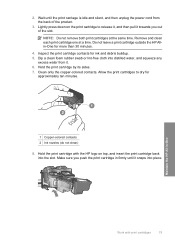
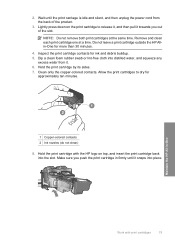
... print cartridge by its sides. 7.
Inspect the print cartridge contacts for
approximately ten minutes.
1 Copper-colored contacts 2 Ink nozzles (do not clean)
8. Clean only the copper-colored contacts. Make sure you push the print cartridge in -One
Work with the HP logo on the print cartridge to dry for ink and debris buildup. 5. Maintain the...
User Guide - Page 4
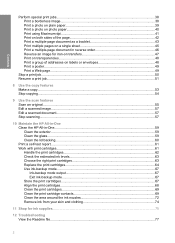
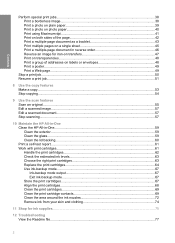
...a scanned document...57 Stop scanning...57
10 Maintain the HP All-in-One Clean the HP All-in-One...59 Clean the exterior...59 Clean the glass...59 Clean the lid backing...60 Print a self-test report...61...67 Store the print cartridges...67 Align the print cartridges...68 Clean the print cartridges 69 Clean the print cartridge contacts 69 Clean the area around the ink nozzles 72 Remove ink from ...
User Guide - Page 24


... White Inkjet Paper HP Bright White Inkjet Paper delivers high-contrast colors and sharp text. It has an
extra bright blue-white shade that features an instant-dry finish for easy handling without smudging. HP Advanced Photo Paper is the ultimate coated paper for high-resolution usage. The following is a high-quality multifunction paper. Your prints...
User Guide - Page 61
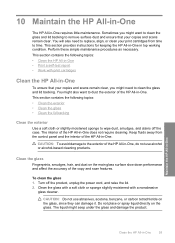
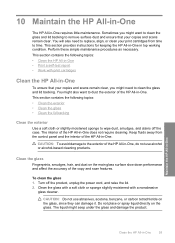
... tetrachloride on the glass, since they can damage it.
This section provides instructions for keeping the HP All-in-One in -One does not require cleaning. Clean the glass
Fingerprints, smudges, hair, and dust on the glass. To clean the glass 1. Do not place or spray liquid directly on the main glass surface slow...
Basics Guide - Page 9


...Color. If necessary, edit the preview image, then click Accept and print your computer. 4.
Click the HP Digital Imaging Monitor (PC) or HP Device Manager (Mac) icon. 3. Scan the image using the HP Solution Center (PC) or HP...HP Solution Center software. To scan to it. 2. Make sure you are finished.
6
HP Deskjet ...clean and that there are using Windows, the product makes one copy and launches...
Similar Questions
How To Clean The Ink Cartridge On A Hp F4280
(Posted by jonwyxer 9 years ago)
How To Clean Printhead Hp 6500
(Posted by regidero 10 years ago)
How To Clean Printheads Hp Deskjet F4280
(Posted by socrcah 10 years ago)
How To Start Cleaning On Hp Deskjet F4280
(Posted by pgiradugo 10 years ago)
Does It Help Cleaning Printhead Hp Option Photosmart 5510
(Posted by shforum 10 years ago)

