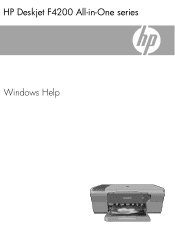HP F4240 Support Question
Find answers below for this question about HP F4240 - Deskjet All-in-One Color Inkjet.Need a HP F4240 manual? We have 6 online manuals for this item!
Question posted by wh615 on March 4th, 2012
Hp Deskjet F-4240 All In One Won't Scan
can print from file and copy
Current Answers
There are currently no answers that have been posted for this question.
Be the first to post an answer! Remember that you can earn up to 1,100 points for every answer you submit. The better the quality of your answer, the better chance it has to be accepted.
Be the first to post an answer! Remember that you can earn up to 1,100 points for every answer you submit. The better the quality of your answer, the better chance it has to be accepted.
Related HP F4240 Manual Pages
User Guide - Page 4


... light overview...12 Use the HP Photosmart software 13
3 Find more information...15
4 How do I?...17
5 Connection information Supported connection types...19 Use printer sharing...19
6 Load originals and load paper Load originals...21 Choose papers for printing and copying 21 Recommended papers for printing and copying 22 Recommended papers for printing only 23 Papers to...
User Guide - Page 8


... product stewardship program 214 Paper use...215 Plastics...215 Material safety data sheets 215 Recycling program...215 HP inkjet supplies recycling program 215 Energy Star® notice...215 Disposal of waste equipment by users in private ...statement for Germany 218 Toxic and hazardous substance table 218 HP Deskjet F4200 All-in-One series declaration of conformity 219
Index...221
5
User Guide - Page 10


HP Deskjet F4200 All-in-One series Help
HP Deskjet F4200 All-in-One series Help
7 For more information • How do I? • Connection information • Load originals and load paper • Print from your computer • Use the copy features • Use the scan features • Maintain the HP All-in-One • Shop for ink supplies •...
User Guide - Page 11
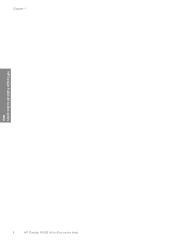
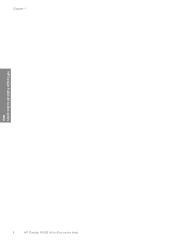
Chapter 1
HP Deskjet F4200 All-in-One series Help
8
HP Deskjet F4200 All-in-One series Help
User Guide - Page 12


...Scan Scanning is a versatile device that allows printing. This section contains the following topics: • The HP All-in-One at a glance • Control panel buttons • Status light overview • Use the HP Photosmart software
The HP All-in-One at a glance
HP All-in-One overview
HP All-in -One. You can print...copying, scanning, and printing. 2 HP All-in-One overview
The HP Deskjet...
User Guide - Page 88
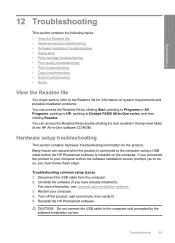
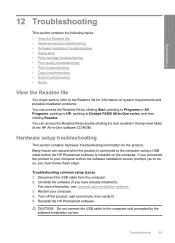
...; Print quality troubleshooting • Print troubleshooting • Copy troubleshooting • Scan troubleshooting • Errors
View the Readme file
You might want to refer to the Readme file for the product. You can access the Readme file by clicking Start, pointing to Programs or All Programs, pointing to HP, pointing to your computer. 4. If you connected the product to Deskjet...
User Guide - Page 95


... for your product do not appear in -One program group. Do not simply delete the product application files from your installation might not be complete, and you might need to Programs or All Programs, HP, Deskjet F4200 All-In-One series, and then clicking Product Registration. The registration screen does not appear Solution...
User Guide - Page 145


...panel and double-click Add or Remove Programs.
NOTE: The procedure to scan again. NOTE: It is not available in the Setup Guide that you ...appears to your computer until after you have reinstalled the software.
5. This should restart the Windows device detection (Plug and Play). Select HP Deskjet All-In-One Driver Software, and then click Change/ Remove. Restart your computer's CD-ROM ...
User Guide - Page 147


...Device area or that the appropriate tab is another instance or another tab for the product with a copy number included, such as HP Deskjet F4200 All-in the HP Solution Center. Try to the HP Solution Center. Cause: There might have been two instances of the product connected to scan... -One series 2. 5. On the Windows taskbar, click Start, Programs or All Programs, HP, HP Solution Center. 2.
User Guide - Page 9


... page 21 • "Print from your computer" on page 31 • "Use the copy features" on page 53 • "Use the scan features" on page 207
NOTE: If you are using the product with a Windows 2000 computer, some features may not be available. For more information" on page 208. 1 HP Deskjet F4200 All-inOne Series...
User Guide - Page 11


... that enables easy-to produce high-quality color and black-and-white copies on . Scan Scanning is a versatile device that allows printing.
Copy The HP All-in-One allows you to -use copying, scanning, and printing. You can scan almost anything (photos, magazine articles, and text documents) on transfers, and posters. 2 HP All-in-One overview
The HP Deskjet F4200 All-in-One Series is...
User Guide - Page 79
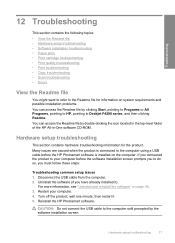
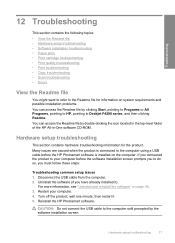
...4. You can access the Readme file by clicking Start, pointing to Programs or All Programs, pointing to HP, pointing to Deskjet F4200 series, and then clicking ...Print cartridge troubleshooting • Print quality troubleshooting • Print troubleshooting • Copy troubleshooting • Scan troubleshooting • Errors
View the Readme file
You might want to refer to the Readme file...
User Guide - Page 136


... might not be complete, and you cannot make a copy to verify that the
scanning device is connected properly and try to scan again.
Troubleshooting
Chapter 12
Scan errors Review this method if Uninstall is not available in the Windows Start menu (click Programs or All Programs, HP, Deskjet F4200 series, Uninstall).
134 Troubleshooting If the product still...
User Guide - Page 137


...the screens that appear in the Wizard to scan again. 10. Disconnect the product from the product. 6.
Try to install the USB Composite Device. 8.
After you are not sure how ...It is important that came with the product. If this , see the Windows Help.
2. Select HP Deskjet All-In-One Driver Software, and then click Change/ Remove. Follow the onscreen instructions and the ...
User Guide - Page 139
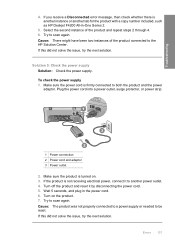
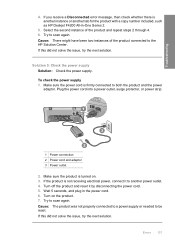
... power supply or needed to scan again. Errors 137 Select the second instance of the product connected to another tab for the product with a copy number included, such as HP Deskjet F4200 All-in the power ...be reset. If you receive a Disconnected error message, then check whether there is firmly connected to scan again. Wait 5 seconds, and plug in -One Series 2.
5. Try to both the product...
Basics Guide - Page 4


...
3
Paper-width guide
4
Input tray
5
Tray extender
6
Print cartridge door
7
Glass
8
Lid backing
9
Rear access door
10
Rear USB port
11
Power connection*
* Use only with the power adapter supplied by HP.
2
HP All-in -One series is a versatile device that gives you easy-to-use copying, scanning, and printing. For information about the full range of...
Basics Guide - Page 5


...
Description
1
Control panel
2
Front access door
3
Paper-width guide
4
Input tray
5
Tray extender
6
Print cartridge door
7
Glass
8
Lid backing
9
Rear access door
10
Rear USB port
11
Power connection*
* Use only with the power adapter supplied by HP.
2
HP Deskjet F4200 All-in -One Series is a versatile device that gives you easy-to-use copying, scanning, and printing.
Basics Guide - Page 7


... On light blinks quickly for use in this HP All-in -One is already busy printing, scanning, copying, or aligning the print cartridges.
The Resume and Check Print Cartridge lights are blinking. The HP All-in -One.
• The print cartridge might be defective. The Check Print Cartridge light is • The print cartridge door is on steady. blinking.
•...
Basics Guide - Page 9


... or Start PC Copy Color. If you are finished.
6
HP Deskjet F4200 All-in-One Series If necessary, edit the preview image, then click Accept and print your computer. 4. NOTE: If you are no foreign materials adhering to your computer prior to scanning. Click the HP Digital Imaging Monitor (PC) or HP Device Manager (Mac) icon. 3. The HP Photosmart Software...
Similar Questions
Why Does The Power Button Flash When I Push The Scan Button On My Hp Deskjet
f4240
f4240
(Posted by kmarDjaff 9 years ago)
How Do I Scan With My Hp Deskjet F4240 To My Mac
(Posted by aglj2ef 9 years ago)
Can Hp Deskjet F4240 Scan Pdf
(Posted by RMAherch 9 years ago)
How To Make A Hp Deskjet 2050 Print Bigger Copies
(Posted by lynnCel 10 years ago)
Why Wont My Hp Deskjet 3050 Print Or Copy Documents Come Out Blank
(Posted by mouto 10 years ago)