HP F4240 Support Question
Find answers below for this question about HP F4240 - Deskjet All-in-One Color Inkjet.Need a HP F4240 manual? We have 6 online manuals for this item!
Question posted by kmarDjaff on July 31st, 2014
Why Does The Power Button Flash When I Push The Scan Button On My Hp Deskjet
f4240
Current Answers
There are currently no answers that have been posted for this question.
Be the first to post an answer! Remember that you can earn up to 1,100 points for every answer you submit. The better the quality of your answer, the better chance it has to be accepted.
Be the first to post an answer! Remember that you can earn up to 1,100 points for every answer you submit. The better the quality of your answer, the better chance it has to be accepted.
Related HP F4240 Manual Pages
User Guide - Page 4


Contents
Contents
1 HP Deskjet F4200 All-in-One series Help 7
2 HP All-in-One overview The HP All-in-One at a glance...9 Control panel buttons...10 Status light overview...12 Use the HP Photosmart software 13
3 Find more...page orientation 34 Scale the document size...35 Change the saturation, brightness, or color tone 35 Preview your print job...35 Change the default print settings 36 Printing ...
User Guide - Page 8


...214 Paper use...215 Plastics...215 Material safety data sheets 215 Recycling program...215 HP inkjet supplies recycling program 215 Energy Star® notice...215 Disposal of waste equipment by...218 Notice to users in Japan about the power cord 218 Noise emission statement for Germany 218 Toxic and hazardous substance table 218 HP Deskjet F4200 All-in-One series declaration of conformity ...
User Guide - Page 12


... device that allows printing. Print from your computer. You can print a range of paper types. Copy The HP All-in -One. You can scan almost anything (photos, magazine articles, and text documents) on transfers, and posters. This section contains the following topics: • The HP All-in-One at a glance • Control panel buttons •...
User Guide - Page 13
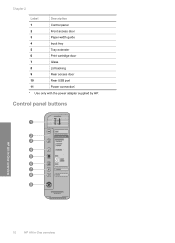
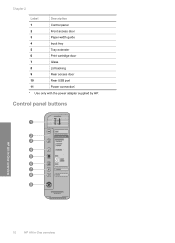
Control panel buttons
HP All-in-One overview
10
HP All-in-One overview
Chapter 2
Label
Description
1
Control panel
2
Front access door
3
Paper-width guide
4
Input tray
5
Tray extender
6
Print cartridge door
7
Glass
8
Lid backing
9
Rear access door
10
Rear USB port
11
Power connection*
* Use only with the power adapter supplied by HP.
User Guide - Page 61


...
In addition to supporting standard copy jobs, the HP All-in the input tray. 2. NOTE: Copies made from the control panel on the right front corner of your original print side down the Scan button, and then press either Start Copy Black or Start Copy Color.
58
Use the copy features NOTE: You cannot...
User Guide - Page 95


Make sure to Programs or All Programs, HP, Deskjet F4200 All-In-One series, and then clicking Product Registration. Cause: The registration screen did not launch automatically. If the appropriate icons and buttons for your product do not appear in -One program group.
92
Troubleshooting Do not simply delete the product application files from...
User Guide - Page 147


... Solution: Check the status of the product connected to the HP Solution Center. If this did not solve the issue, try the next solution. Try to scan again.
Plug the power cord into a power outlet, surge protector, or power strip.
1 Power connection 2 Power cord and adaptor 3 Power outlet
144 Troubleshooting Select the second instance of the product 1. To...
User Guide - Page 3


Contents
Contents
1 HP Deskjet F4200 All-in-One Series Help 7
2 HP All-in-One overview The HP All-in-One at a glance...9 Control panel buttons...10 Status light overview...12 Use the HP Photosmart software 13
3 Find more...page orientation 34 Scale the document size...35 Change the saturation, brightness, or color tone 35 Preview your print job...35 Change the default print settings 36 Printing ...
User Guide - Page 11


...-in-One allows you to copying. You can scan almost anything (photos, magazine articles, and text documents) on . 2 HP All-in-One overview
The HP Deskjet F4200 All-in-One Series is the process of paper types. Print from your computer prior to produce high-quality color and black-and-white copies on transfers, and...
User Guide - Page 12
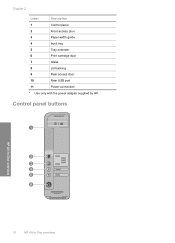
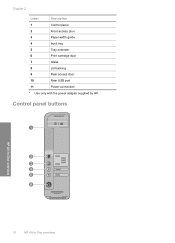
Chapter 2
Label
Description
1
Control panel
2
Front access door
3
Paper-width guide
4
Input tray
5
Tray extender
6
Print cartridge door
7
Glass
8
Lid backing
9
Rear access door
10
Rear USB port
11
Power connection*
* Use only with the power adapter supplied by HP. Control panel buttons
HP All-in-One overview
10
HP All-in-One overview
User Guide - Page 86
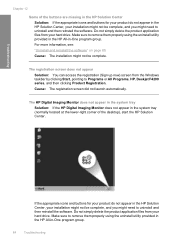
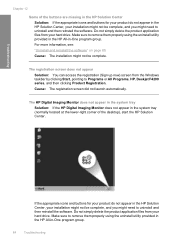
...using the uninstall utility provided in the HP All-in-One program group.
84
Troubleshooting Make sure to Programs or All Programs, HP, Deskjet F4200 series, and then clicking Product Registration...automatically.
Troubleshooting
Chapter 12
Some of the desktop), start the HP Solution Center. If the appropriate icons and buttons for your product do not appear in the system tray (...
User Guide - Page 136


... using the uninstall utility provided with the scanning device.
Make sure to verify that the software was installed correctly. Open the HP Solution Center and verify that the
scanning device is connected properly and try to scan again. Please ensure that all the icons and buttons are present. Troubleshooting
Chapter 12
Scan errors Review this method if Uninstall...
User Guide - Page 139
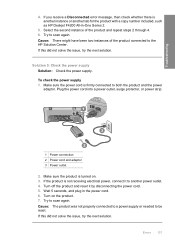
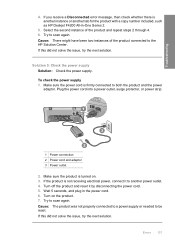
...: The product was not properly connected to a power supply or needed to scan again. Try to another tab for the product with a copy number included, such as HP Deskjet F4200 All-in the power cord. 6. Plug the power cord into a power outlet, surge protector, or power strip.
1 Power connection 2 Power cord and adaptor 3 Power outlet
2. Wait 5 seconds, and plug in -One...
Basics Guide - Page 4


...One overview
The HP Deskjet F4200 All-in -One overview For information about the full range of features and functions, see the onscreen Help. The HP All-in-One at a glance
HP All-in-One... access door
10
Rear USB port
11
Power connection*
* Use only with the power adapter supplied by HP.
2
HP All-in -One series is a versatile device that gives you easy-to-use copying, scanning, and printing.
Basics Guide - Page 5
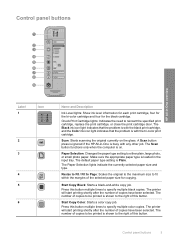
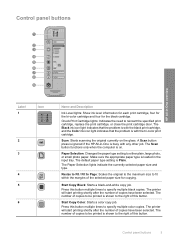
.... Make sure the appropriate paper type is busy with the tri-color print cartridge. The printer will start printing shortly after the number of copies to be printed is on the glass. Control panel buttons
HP All-in the input tray. The Scan button functions only when the computer is shown to the right of...
Basics Guide - Page 13


...in -One by phone For a list of Conformity statement, see the onscreen help.
HP support by pressing the On button. 3.
Make sure that: a. c. c. Turn on the control panel. b. e.... Click Start > All Programs > HP > Deskjet F4200 All-In-One series > Help.
To determine the duration of this section. b. Plug the power cord back into the HP All-in North America, Eastern Europe...
Basics Guide - Page 5


... panel
2
Front access door
3
Paper-width guide
4
Input tray
5
Tray extender
6
Print cartridge door
7
Glass
8
Lid backing
9
Rear access door
10
Rear USB port
11
Power connection*
* Use only with the power adapter supplied by HP.
2
HP Deskjet F4200 All-in -One Series is a versatile device that gives you easy-to-use copying, scanning, and printing.
Basics Guide - Page 7


....
Cartridge lights are blinking. If the problem persists,
contact HP Support.
Press the On button to turn it means
All lights are missing or not seated...scanning, copying, or aligning the print cartridges.
Light status
What it on the product. The HP All-in -One Series The On light is turned off. The Resume light is blinking.
• The HP All-in-One is stalled.
4
HP Deskjet...
Basics Guide - Page 11
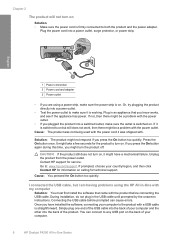
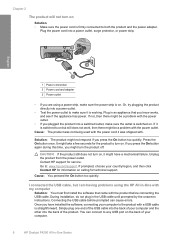
.... Unplug the product from the power outlet. Cause: You pressed the On button too quickly. Simply plug one end of the USB cable into the back of your computer.
8
HP Deskjet F4200 All-in -One with my computer
Solution: You must first install the software that you know works, and see if the appliance...
Basics Guide - Page 14


...phone numbers, see the onscreen Help.
c. Turn off the HP All-in the input tray. 2. Plug the power cord back into the HP All-in -One: a. Have the following information available: ... onscreen Help • Windows: Click Start > All Programs > HP > Deskjet F4200 series > Help. HP support by pressing the On button. 3. The HP All-in-One is properly loaded in -One by product, country...
Similar Questions
How Do I Scan With My Hp Deskjet F4240 To My Mac
(Posted by aglj2ef 9 years ago)
How To Scan Multiple Pages Into One Pdf Using Hp Deskjet F4240
(Posted by cansbodie 9 years ago)
Why Won't My Hp Deskjet F4240 Not Scan Pictures Onto My Mac?
(Posted by okbi 10 years ago)
Flashing Power Button - Hp Photosmart D110a Printer
i have a hp photosmart d110a printer, and it worked fine for awhile, but recently my cat chewed the ...
i have a hp photosmart d110a printer, and it worked fine for awhile, but recently my cat chewed the ...
(Posted by mrgray696 11 years ago)

