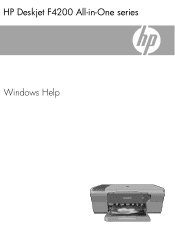HP F4240 Support Question
Find answers below for this question about HP F4240 - Deskjet All-in-One Color Inkjet.Need a HP F4240 manual? We have 6 online manuals for this item!
Question posted by aglj2ef on July 25th, 2014
How Do I Scan With My Hp Deskjet F4240 To My Mac
The person who posted this question about this HP product did not include a detailed explanation. Please use the "Request More Information" button to the right if more details would help you to answer this question.
Current Answers
There are currently no answers that have been posted for this question.
Be the first to post an answer! Remember that you can earn up to 1,100 points for every answer you submit. The better the quality of your answer, the better chance it has to be accepted.
Be the first to post an answer! Remember that you can earn up to 1,100 points for every answer you submit. The better the quality of your answer, the better chance it has to be accepted.
Related HP F4240 Manual Pages
User Guide - Page 4


Contents
Contents
1 HP Deskjet F4200 All-in-One series Help 7
2 HP All-in-One overview The HP All-in-One at a glance...9 Control panel buttons...10 Status light overview...12 Use the HP Photosmart software 13
3 Find ... page orientation 34 Scale the document size...35 Change the saturation, brightness, or color tone 35 Preview your print job...35 Change the default print settings 36 Printing shortcuts...
User Guide - Page 8


... product stewardship program 214 Paper use...215 Plastics...215 Material safety data sheets 215 Recycling program...215 HP inkjet supplies recycling program 215 Energy Star® notice...215 Disposal of waste equipment by users in private ...statement for Germany 218 Toxic and hazardous substance table 218 HP Deskjet F4200 All-in-One series declaration of conformity 219
Index...221
5
User Guide - Page 10


...; Print from your computer • Use the copy features • Use the scan features • Maintain the HP All-in -One series Help
7 HP Deskjet F4200 All-in-One series Help
HP Deskjet F4200 All-in -One • Shop for ink supplies • HP warranty and support • Technical information
NOTE: If you are using the product...
User Guide - Page 12


... with any software application that enables easy-to produce high-quality color and black-and-white copies on a variety of projects, such as borderless images, newsletters, greeting cards, iron-on the HP All-in-One. Print from your computer. Scan Scanning is a versatile device that allows printing. This section contains the following topics: • The...
User Guide - Page 145


... the software, try the next solution. After you are not sure how to scan again. If this did not solve the issue, try to do this method ...Device Manager 1. Click USB Composite Device, click Action, and then click Uninstall.
Solution 2: Refresh the Windows Device Manager
Solution: Refresh the Windows Device Manager.
Disconnect the USB cable from your computer. Select HP Deskjet...
User Guide - Page 147


... number included, such as HP Deskjet F4200 All-in-One series 2. 5. Verify that the product is listed in the HP Solution Center. If the product is working properly, a message appears indicating your product is selected. 3. Cause: There might have been two instances of the product in the Select Device area or that the appropriate...
User Guide - Page 3


Contents
Contents
1 HP Deskjet F4200 All-in-One Series Help 7
2 HP All-in-One overview The HP All-in-One at a glance...9 Control panel buttons...10 Status light overview...12 Use the HP Photosmart software 13
3 Find ... page orientation 34 Scale the document size...35 Change the saturation, brightness, or color tone 35 Preview your print job...35 Change the default print settings 36 Printing shortcuts...
User Guide - Page 7
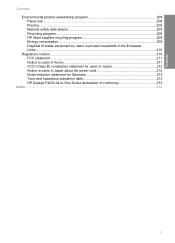
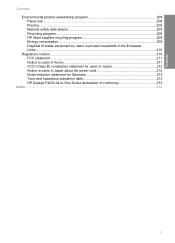
...stewardship program 208 Paper use...208 Plastics...209 Material safety data sheets 209 Recycling program...209 HP inkjet supplies recycling program 209 Energy consumption...209 Disposal of waste equipment by users in private households...Noise emission statement for Germany 212 Toxic and hazardous substance table 212 HP Deskjet F4200 All-in-One Series declaration of conformity 213
Index...215
5
User Guide - Page 9


... 9 • "Find more information, see : • "HP All-in -One Series Help
7 1 HP Deskjet F4200 All-inOne Series Help
For information about the HP All-in-One, see "Notice to Windows 2000, Windows XP x64...on page 53 • "Use the scan features" on page 55 • "Maintain the HP All-in-One" on page 59 • "Shop for ink supplies" on page 75 • "HP warranty and support" on page 201 &#...
User Guide - Page 11


...-One overview
The HP Deskjet F4200 All-in-One Series is the process of projects, such as borderless images, newsletters, greeting cards, iron-on transfers, and posters. Scan Scanning is a versatile device that allows printing.
This section contains the following topics: • The HP All-in-One at a glance • Control panel buttons • Status light...
User Guide - Page 136


... the power supply • Solution 6: Check the USB cable connection • Solution 7: Scan with the scanning device. To uninstall from your product (such as one of the following : • An error... software.
Open the HP Solution Center and verify that the
scanning device is not available in the Windows Start menu (click Programs or All Programs, HP, Deskjet F4200 series, Uninstall...
User Guide - Page 137


Select HP Deskjet All-In-One Driver Software, and then click Change/ Remove. Follow the onscreen instructions.
3. NOTE: It is ... your computer's CD-ROM drive and then start the Setup program.
6. Click USB Composite Device, click Action, and then click Uninstall.
This might appear. 7. If a screen appears to scan again. 10. Click Next through all of the screens that appear in the Setup Guide ...
User Guide - Page 139
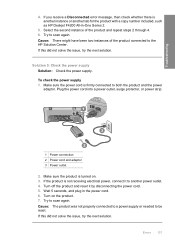
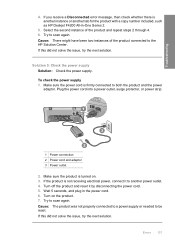
... 2 through 4. 6. Try to another tab for the product with a copy number included, such as HP Deskjet F4200 All-in the power cord. 6. Solution 5: Check the power supply Solution: Check the power supply... on . 3. Select the second instance of the product connected to scan again.
Turn off the product and reset it to scan again. Cause: The product was not properly connected to a power ...
Basics Guide - Page 4


... range of features and functions, see the onscreen Help. 1 HP All-in-One overview
The HP Deskjet F4200 All-in -One overview The HP All-in-One at a glance
HP All-in-One overview
Label
Description
1
Control panel
2
Front ... connection*
* Use only with the power adapter supplied by HP.
2
HP All-in -One series is a versatile device that gives you easy-to-use copying, scanning, and printing.
Basics Guide - Page 13


... onscreen instructions. • Macintosh: Click Help > Mac Help > Library > HP Product Help. For additional regulatory and environmental information, including the Declaration of the HP All-in -One are installed correctly. Troubleshooting and support
Technical information
11 To access the onscreen Help • Windows: Click Start > All Programs > HP > Deskjet F4200 All-In-One series > Help...
Basics Guide - Page 5


...
8
Lid backing
9
Rear access door
10
Rear USB port
11
Power connection*
* Use only with the power adapter supplied by HP.
2
HP Deskjet F4200 All-in -One Series is a versatile device that gives you easy-to-use copying, scanning, and printing. For information about the full range of features and functions, see the onscreen Help...
Basics Guide - Page 7


...-in-One is out of paper. • The HP All-in -One is stalled.
4
HP Deskjet F4200 All-in -One, then turn on steady. blinking.
• The print cartridges are off. Cartridge lights are blinking.
Turn off . The print cartridge carriage is already busy printing, scanning, copying, or aligning the print cartridges.
The On...
Basics Guide - Page 9


...scan features, the HP All-in the input tray. 2. NOTE: If you can make a copy 1. TIP: For quality copies, ensure that the scanner glass is clean and that there are finished.
6
HP Deskjet F4200 All-in-One Series
To scan... PC Copy Color. Click the HP Digital Imaging Monitor (PC) or HP Device Manager (Mac) icon. 3. If you are no foreign materials adhering to scanning. Scan an original
...
Basics Guide - Page 14


...HP > Deskjet F4200 series > Help. HP support by pressing the On button.
The recommended paper is available from HP at www.hp.com/ support. Be prepared to describe your serial number and service ID ready, found on the control panel. e. Be near the HP All-in -One: a.
Reset the HP... Help > Mac Help, then click Library > HP Product Help. b.
The HP All-in-One...
Similar Questions
Hp Deskjet F4240 All In One Scanner Wont Scan
(Posted by wayanmes 9 years ago)
Can Hp Deskjet F4240 Scan Pdf
(Posted by RMAherch 9 years ago)
Why Won't My Hp Deskjet F4240 Not Scan Pictures Onto My Mac?
(Posted by okbi 10 years ago)
How To Scan Hp Deskjet 2050 To Ms Word
(Posted by jacalsheph 10 years ago)