HP F4240 Support Question
Find answers below for this question about HP F4240 - Deskjet All-in-One Color Inkjet.Need a HP F4240 manual? We have 6 online manuals for this item!
Question posted by WHITOCTOGONE on August 31st, 2014
How To Use Hp Deskjet F4240 Scanner
The person who posted this question about this HP product did not include a detailed explanation. Please use the "Request More Information" button to the right if more details would help you to answer this question.
Current Answers
There are currently no answers that have been posted for this question.
Be the first to post an answer! Remember that you can earn up to 1,100 points for every answer you submit. The better the quality of your answer, the better chance it has to be accepted.
Be the first to post an answer! Remember that you can earn up to 1,100 points for every answer you submit. The better the quality of your answer, the better chance it has to be accepted.
Related HP F4240 Manual Pages
User Guide - Page 4


...HP Deskjet F4200 All-in-One series Help 7
2 HP All-in-One overview The HP All-in-One at a glance...9 Control panel buttons...10 Status light overview...12 Use the HP Photosmart software 13
3 Find more information...15
4 How do I?...17
5 Connection information Supported connection types...19 Use... size...35 Change the saturation, brightness, or color tone 35 Preview your print job...35 Change the ...
User Guide - Page 8


...Notice to Windows 2000 users 214 Environmental product stewardship program 214 Paper use...215 Plastics...215 Material safety data sheets 215 Recycling program...215 HP inkjet supplies recycling program 215 Energy Star® notice...215 Disposal of waste... for Germany 218 Toxic and hazardous substance table 218 HP Deskjet F4200 All-in-One series declaration of conformity 219
Index...221
5
User Guide - Page 10


... you are using the product with a Windows 2000 computer, some features may not be available. 1 HP Deskjet F4200 All-inOne series Help
For information about the HP All-in-One, see: • HP All-in-One overview • Find more information, see Notice to Windows 2000 users. HP Deskjet F4200 All-in-One series Help
HP Deskjet F4200 All...
User Guide - Page 12


... overview
The HP Deskjet F4200 All-in-One series is the process of projects, such as borderless images, newsletters, greeting cards, iron-on transfers, and posters. Scan Scanning is a versatile device that allows printing. You can be used with any software application that enables easy-to-use copying, scanning, and printing. Copy The HP All-in...
User Guide - Page 25


... and copying
If you want the best print quality, HP recommends using HP papers that features an instant-dry finish for newsletters, reports, and flyers. Load originals and load paper
22
Load originals and load paper HP Bright White Inkjet Paper HP Bright White Inkjet Paper delivers high-contrast colors and sharp text. It is marked on your...
User Guide - Page 76


.../inkjet.html
Work with print cartridges
73 For more information, go to the far right side of charge. The print carriage should move to release it. If you are replacing the tri-color print cartridge, remove the print cartridge from the slot on the left.
To replace the print cartridges 1. Maintain the HP...
User Guide - Page 95


... can access the registration (Sign up now) screen from the Windows taskbar by clicking Start, pointing to remove them properly using the uninstall utility provided in the HP All-in-One program group.
92
Troubleshooting Make sure to Programs or All Programs, HP, Deskjet F4200 All-In-One series, and then clicking Product Registration.
User Guide - Page 96
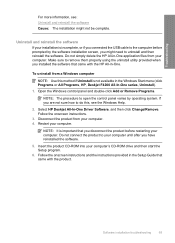
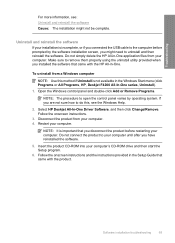
... computer. Do not simply delete the HP All-in the Windows Start menu (click Programs or All Programs, HP, Deskjet F4200 All-In-One series, Uninstall). 1. Select HP Deskjet All-In-One Driver Software, and ...is incomplete, or if you might not be complete. To uninstall from a Windows computer
NOTE: Use this , see : Uninstall and reinstall the software Cause: The installation might need to the ...
User Guide - Page 145


... All Programs, HP, Deskjet F4200 All-In-One series, Uninstall).
1. Open the Windows control panel and double-click Add or Remove Programs.
NOTE: The procedure to do this did not solve the issue, try to remove them properly using the uninstall utility provided with the product. This should restart the Windows device detection (Plug...
User Guide - Page 217


...11.7 inches)
Print resolution To find out about ppi resolution, see the scanner software. • Color: 48-bit color, 8-bit grayscale (256 levels of materials has been kept to a minimum...more information, visit HP's Commitment to the following topics: • Paper use • Plastics • Material safety data sheets • Recycling program • HP inkjet supplies recycling program &#...
User Guide - Page 220
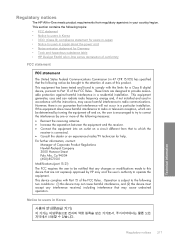
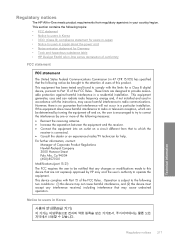
... emission statement for Germany • Toxic and hazardous substance table • HP Deskjet F4200 All-in-One series declaration of conformity
FCC statement
FCC statement
The ...HP All-in-One meets product requirements from that to which can radiate radio frequency energy and, if not installed and used in accordance with the instructions, may not cause harmful interference, and (2) this device...
User Guide - Page 3


...HP Deskjet F4200 All-in-One Series Help 7
2 HP All-in-One overview The HP All-in-One at a glance...9 Control panel buttons...10 Status light overview...12 Use the HP Photosmart software 13
3 Find more information...15
4 How do I?...17
5 Connection information Supported connection types...19 Use... size...35 Change the saturation, brightness, or color tone 35 Preview your print job...35 Change the ...
User Guide - Page 7
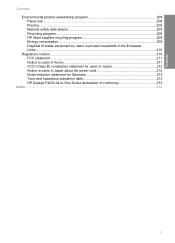
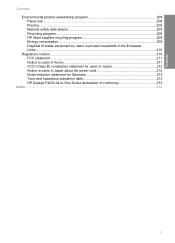
Contents
Contents Environmental product stewardship program 208 Paper use...208 Plastics...209 Material safety data sheets 209 Recycling program...209 HP inkjet supplies recycling program 209 Energy consumption...209 Disposal of waste equipment... statement for Germany 212 Toxic and hazardous substance table 212 HP Deskjet F4200 All-in-One Series declaration of conformity 213
Index...215
5
User Guide - Page 9


... page 201 • "Technical information" on page 207
NOTE: If you are using the product with a Windows 2000 computer, some features may not be available.
1 HP Deskjet F4200 All-inOne Series Help
For information about the HP All-in-One, see: • "HP All-in-One overview" on page 9 • "Find more information, see "Notice...
User Guide - Page 11


... contains the following topics: • The HP All-in-One at a glance • Control panel buttons • Status light overview • Use the HP Photosmart software
The HP All-in-One at a glance
HP All-in-One overview
The HP All-in-One at a glance
9 2 HP All-in-One overview
The HP Deskjet F4200 All-in-One Series is...
User Guide - Page 210


... enhanced (software)
For more information about ppi resolution, see the scanner software. • Color: 48-bit color, 8-bit grayscale (256 levels of waste equipment by users in ...use • Plastics • Material safety data sheets • Recycling program • HP inkjet supplies recycling program • Energy consumption • Disposal of gray) • Maximum scan size from the HP...
Basics Guide - Page 7


... cartridges. The On light blinks quickly for use in this HP All-in -One, then turn on steady. The Check Print Cartridge light is • The print cartridge door is blinking. The print cartridge carriage is stalled.
4
HP Deskjet F4200 All-in -One is turned off the HP All-in -One.
• The print cartridge...
Basics Guide - Page 9


....
TIP: For quality copies, ensure that the scanner glass is clean and that there are using Windows, the product makes one copy and launches the HP Copy software so you are finished.
6
HP Deskjet F4200 All-in the input tray. 2. Press Start PC Copy Black or Start PC Copy Color. To scan to it. 2.
NOTE: If...
Basics Guide - Page 13
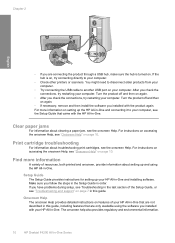
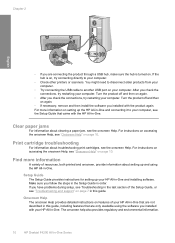
...for setting up your computer. The onscreen help also provides regulatory and enviornmental information.
10
HP Deskjet F4200 All-in order. Turn the product off and then on again.
• ... HP All-in-One. For instructions on accessing the onscreen Help, see "Onscreen Help" on setting up and using the software you installed with your computer.
• Check other printers or scanners....
Basics Guide - Page 15
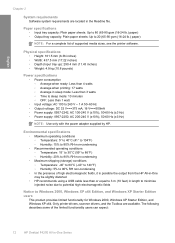
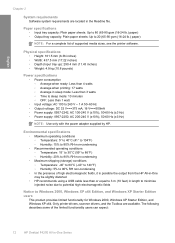
... the HP All-in-One may be slightly distorted • HP recommends using a USB cable less than or equal to 3 m (10 feet) in the Readme file. Only printer drivers, scanner drivers,... sizes, see the printer software.
The following describes some of the limited functionality users can expect:
12
HP Deskjet F4200 All-in sleep mode: Less than 3 watts ◦ Time to sleep mode: 10 minutes &#...
Similar Questions
Hp Deskjet F4240 All In One Scanner Wont Scan
(Posted by wayanmes 9 years ago)
How To Scan Multiple Pages Into One Pdf Using Hp Deskjet F4240
(Posted by cansbodie 9 years ago)
How To Use Hp Deskjet 2050 Scanner
(Posted by aarmahesh 10 years ago)
How Can I Download And Use Your Hp Deskjet F4240 Printer/scanner.
(Posted by taylorm 12 years ago)

