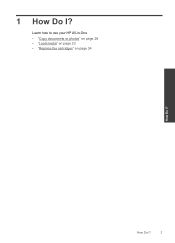HP Deskjet F2400 Support Question
Find answers below for this question about HP Deskjet F2400 - All-in-One.Need a HP Deskjet F2400 manual? We have 4 online manuals for this item!
Question posted by nistl66297 on February 16th, 2014
How To Use Hp Deskjet F2400 Scanner
Current Answers
Answer #1: Posted by BusterDoogen on February 16th, 2014 12:23 PM
I hope this is helpful to you!
Please respond to my effort to provide you with the best possible solution by using the "Acceptable Solution" and/or the "Helpful" buttons when the answer has proven to be helpful. Please feel free to submit further info for your question, if a solution was not provided. I appreciate the opportunity to serve you!
Related HP Deskjet F2400 Manual Pages
Similar Questions
hi team, i just installed hp deskjet f2400 series printer but when i try to give print commond then ...
How to connect my HP Deskjet F2400 All-inOne Series to my Acer Notebook