HP Deskjet F4400 Support Question
Find answers below for this question about HP Deskjet F4400 - All-in-One Printer.Need a HP Deskjet F4400 manual? We have 3 online manuals for this item!
Question posted by wanbeudyt on August 24th, 2013
How To Use Hp Deskjet F4400 Scanner
The person who posted this question about this HP product did not include a detailed explanation. Please use the "Request More Information" button to the right if more details would help you to answer this question.
Current Answers
There are currently no answers that have been posted for this question.
Be the first to post an answer! Remember that you can earn up to 1,100 points for every answer you submit. The better the quality of your answer, the better chance it has to be accepted.
Be the first to post an answer! Remember that you can earn up to 1,100 points for every answer you submit. The better the quality of your answer, the better chance it has to be accepted.
Related HP Deskjet F4400 Manual Pages
User Guide - Page 3


Contents
Contents
1 Get to know the HP All-in-One Printer parts...3 Control panel features...4 Control panel features (HP Deskjet F4424 All-in-One only 5
2 Print Print documents...7 Print photos...8 Print envelopes...10 Print on specialty media...11 Print a Web page...17
4 Scan Scan to a ...
User Guide - Page 5


... • Control panel features • Control panel features (HP Deskjet F4424 All-in-One only)
Printer parts
Get to know the HP All-in-One
1 Control panel 2 Front access door 3 Paper-width guide for the main ...Cartridges 8 Glass 9 Lid backing 10 Rear access door 11 Rear USB port 12 Power connection (Use only with the power adapter supplied by HP.) 13 Lid 14 Attention light
Printer parts
3
User Guide - Page 7


Also displays a warning when the device is still used. To completely remove power, turn off the product, then unplug the power cord.
2 Cancel:... plain or photo paper. Control panel features (HP Deskjet F4424 All-in-One only)
Get to know the HP All-in -One only)
5 Also displays a warning for print cartridge problems.
Control panel features (HP Deskjet F4424 All-in -One
1 On: Turns the...
User Guide - Page 19


... paper-types only: • HP Premium Plus Photo Paper • HP Premium Photo Paper • HP Advanced Photo Paper • Photo Hagaki
Print
Print using the maximum dpi
Use maximum dpi mode to print high-quality, sharp images. Click Print or OK to print the Web page. Printing in -One printer will print.
On the File...
User Guide - Page 23


... print quality, HP recommends using HP papers that look and feel more substantial than documents printed on your country/region, some of these papers might not be available. They are printing. It is available in semi-gloss finish in several sizes, including A4, 8.5 x 11 inch, 10 x 15 cm (4 x 6 inch) (with any inkjet printer. It...
User Guide - Page 46


... North America, Asia Pacific, and Latin America (including Mexico). Placing a call Call HP support while you add any new hardware or software to your computer at about the ...moved, etc.)?
44
Solve a problem Be prepared to provide the following information: • Product name (HP Deskjet F4400 All-in-One series) • Serial number (located on the back or bottom of the computer and the ...
User Guide - Page 53


...then start the Setup program.
6. Make sure to Programs or All Programs, HP, Deskjet F4400 All-in -One. Select HP Deskjet All-In-One Driver Software, and then click Change/Remove. Do not ...from a Windows computer
NOTE: Use this , see the Windows Help.
2. NOTE: It is not available in the Windows Start menu (click Programs or All Programs, HP, Deskjet F4400 All-in -One application files ...
User Guide - Page 67


...paper was not loaded correctly.
Solve a problem
3. Click Align the Printer. Always make sure the paper you use HP Advanced Photo Paper. Printouts are ready to the plastic bag. If this...the paper is loaded correctly Solution: Make sure that is flat. The Printer Toolbox appears. 4. Click the Device Services tab. 5. Store photo media in its original packaging inside a ...
User Guide - Page 81


...which lights are not installed in special sequences to inform you can continue to use the product as a printer. fast blinking On
All ! any button to resume. The print carriage is... press
paper.
Install print cartridges. Scanner failure
Turn off the product.
2. If the problem persists, contact HP customer support.
The product is out of Copies display
Solution
E...
User Guide - Page 108


....) or product numbers (CB 745A-D, etc.).
106 Technical information
Technical information The Regulatory Model Number for this product can be confused with the marketing name (HP Deskjet F4400 All-in your product is assigned a Regulatory Model Number. Chapter 10 1907/2006 of conformity Regulatory model identification number For regulatory identification purposes, your product...
User Guide - Page 110


... the design.
Chapter 10 Notice to users in Japan about the power cord
HP Deskjet F4400 All-in the regulatory documentation and test reports, this device must accept any interference received, including interference that the product
200131
Product Name and Model:
HP Deskjet F4400 Series
Regulatory Model Number: 1)
SNPRH-0801
Product Options:
All
Conforms to the following...
Windows Help - Page 6


... • Control panel features • Control panel features (HP Deskjet F4424 All-in-One only)
Printer parts
Get to know the HP All-in-One
1 Control panel 2 Front access door 3 Paper-width guide for the main input...Cartridges 8 Glass 9 Lid backing 10 Rear access door 11 Rear USB port 12 Power connection (Use only with the power adapter supplied by HP.) 13 Lid 14 Attention light
Get to know the...
Windows Help - Page 8


...Also displays a warning when the device is still used. To completely remove power, turn off . Control panel features (HP Deskjet F4424 All-in-One only)
Get to know the HP All-in -One only)
5... glass.
4 Paper Selection: Changes the paper type setting for print cartridge problems.
Control panel features (HP Deskjet F4424 All-in -One
1 On: Turns the product on or off the product, then unplug the...
Windows Help - Page 24


...HP Brochure Paper or HP Superior Inkjet Paper These papers are heavy two-sided matte papers perfect for two-sided use this paper with no show-through, which makes it is a high-quality multifunction...color usage with any inkjet printer. Get sharp, crisp images when you are specifically designed for the type of project you use .
HP Printing Paper HP Printing Paper is acid-free.
Windows Help - Page 49


Be prepared to provide the following information: • Product name (HP Deskjet F4400 All-in-One series) • Serial number (located on the back ...phone support in North America, Asia Pacific, and Latin America (including Mexico).
Placing a call costs information, see www.hp.com/support.
46
Solve a problem Solve a problem
Chapter 8
Phone support period One year of phone support is ...
Windows Help - Page 56


...cable to the computer before restarting your computer. Make sure to remove them properly using the uninstall utility provided when you installed the software that you disconnect the product ...Windows taskbar by clicking Start, pointing to Programs or All Programs, HP, Deskjet F4400 All-in -One. Do not simply delete the HP All-in the Windows system tray. When the software installation is...
Windows Help - Page 83
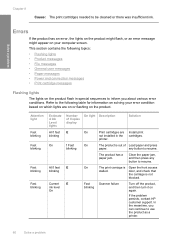
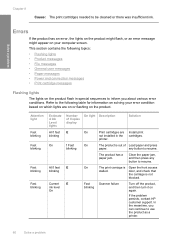
... are on or flashing on solving your computer screen.
Scanner failure
Turn off the product, and then turn it on the product flash in the printer.
Refer to the following topics:
• Flashing lights...
Fast blinking
Fast blinking
Estimate d Ink Level lights All !
any button to use the product as a printer.
80
Solve a problem Errors
If the product has an error, the lights ...
Windows Help - Page 108


... identification number For regulatory identification purposes, your product is SNPRH-0801. The Regulatory Model Number for this product can be confused with the marketing name (HP Deskjet F4400 All-in your product is assigned a Regulatory Model Number. Regulatory notices 105
Technical information A chemical information report for your country/region. Regulatory notices
The...
Windows Help - Page 110


... any interference received, including interference that the product
200131
Product Name and Model:
HP Deskjet F4400 Series
Regulatory Model Number: 1)
SNPRH-0801
Product Options:
All
Conforms to the following two conditions: (1) This device may cause undesired operation. This device complies with part 15 of conformity
DECLARATION OF CONFORMITY
according to the following Product...
Similar Questions
How To Use Hp Deskjet F4400 Without Usb Cable
(Posted by aamenhansa 9 years ago)
How To Scan Multiple Pages Using Hp Deskjet F4400
(Posted by terjeanw 10 years ago)
How To Copy A Page From A Book On To A Computer Using Hp Deskjet F4400
(Posted by Rapin 10 years ago)
How To Use Hp Deskjet 2050 Scanner
(Posted by aarmahesh 10 years ago)


