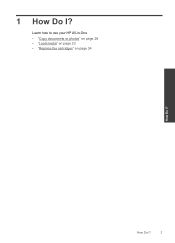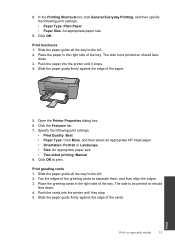HP Deskjet F2400 Support Question
Find answers below for this question about HP Deskjet F2400 - All-in-One.Need a HP Deskjet F2400 manual? We have 4 online manuals for this item!
Question posted by Anonymous-56983 on April 18th, 2012
Hp Deskjet F2400 All-in-one Series
How to connect my HP Deskjet F2400 All-inOne Series to my Acer Notebook
Current Answers
Answer #1: Posted by bargeboard on July 7th, 2012 9:11 AM
Follow the setup and install instructions at the HP support site here:
Related HP Deskjet F2400 Manual Pages
Similar Questions
Hp Deskjet F2400 Series Offline
hi team, i just installed hp deskjet f2400 series printer but when i try to give print commond then ...
hi team, i just installed hp deskjet f2400 series printer but when i try to give print commond then ...
(Posted by sanjaysharma4791 9 years ago)
How To Install Hp Deskjet F2400 Series Manual Install
(Posted by paumanua 10 years ago)
Where Can I Buy Hp Deskjet F2400 Series Installation Cd
(Posted by Mehganad 10 years ago)
Can A Hp Deskjet F2400 Series Scan A Document To Text For Editing
(Posted by edch 10 years ago)
Trying To Install Hp Deskjet F2400 Series ,but Am Unable To Do Installation In E
(Posted by Anonymous-77776 11 years ago)