HP F4240 Support Question
Find answers below for this question about HP F4240 - Deskjet All-in-One Color Inkjet.Need a HP F4240 manual? We have 6 online manuals for this item!
Question posted by bmunford on May 28th, 2012
Increase Print Size Of A Scanned Document
The person who posted this question about this HP product did not include a detailed explanation. Please use the "Request More Information" button to the right if more details would help you to answer this question.
Current Answers
There are currently no answers that have been posted for this question.
Be the first to post an answer! Remember that you can earn up to 1,100 points for every answer you submit. The better the quality of your answer, the better chance it has to be accepted.
Be the first to post an answer! Remember that you can earn up to 1,100 points for every answer you submit. The better the quality of your answer, the better chance it has to be accepted.
Related HP F4240 Manual Pages
User Guide - Page 5
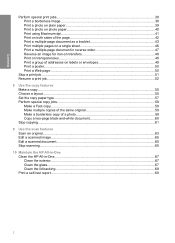
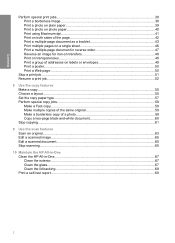
... of the same original 59 Make a borderless copy of a photo 59 Copy a two-page black-and-white document 60 Stop copying...61
9 Use the scan features Scan an original...63 Edit a scanned image...65 Edit a scanned document...65 Stop scanning...65
10 Maintain the HP All-in-One Clean the HP All-in-One...67 Clean the...
User Guide - Page 14


..., four for the tri-color cartridge and four for copying. The printer will start printing shortly after the number of copies is on the control panel. A Scan button press is ignored if the HP All-in the input tray. The Paper Selection lights indicate the currently selected paper size and type: • Plain: Letter...
User Guide - Page 40
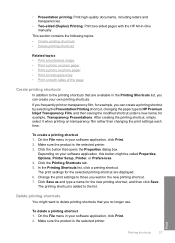
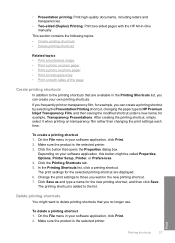
... 3. Make sure the product is the selected printer. To delete a printing shortcut 1. Print
Printing shortcuts
37 To create a printing shortcut 1.
Depending on transparency film, for the selected printing shortcut are available in the new printing shortcut. 7. The printing shortcut is added to HP Premium Inkjet Transparency Film, and then saving the modified shortcut under a new...
User Guide - Page 63


...original print side down on the size of the paper loaded in -One is clean and that the scanner glass is used to print a... borderless and enlarged copy of the glass. In this example, the HP All-in the input tray. Make sure you have paper loaded in the input tray, press Enlarge/Fit to Page to copy a two-page blackand-white original. Press Start Copy Color. or multiple-page document...
User Guide - Page 66
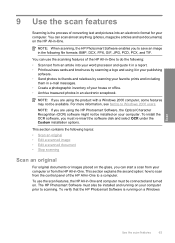
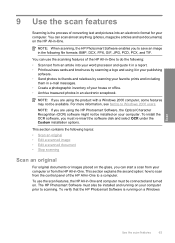
....
You can start a scan from your computer or from an article into an electronic format for your computer prior to do the following: • Scan text from the HP All-in the following topics: • Scan an original • Edit a scanned image • Edit a scanned document • Stop scanning
Scan an original
For original documents or images placed on...
User Guide - Page 67
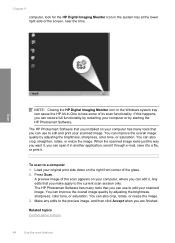
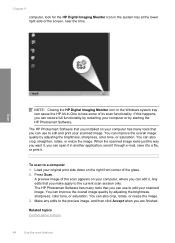
...that you can open it in another application, send it through e-mail, save it to edit and print your scanned image. Chapter 9
computer, look for the HP Digital Imaging Monitor icon in the system tray at ...the overall image quality by adjusting the brightness, sharpness, color tone, or saturation. Load your original print side down on your computer or by adjusting the brightness, sharpness...
User Guide - Page 68
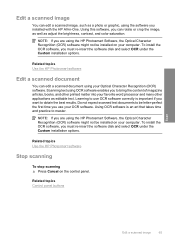
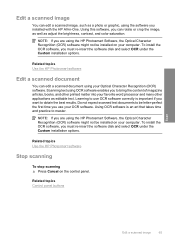
... adjust the brightness, contrast, and color saturation.
Using this software, you to bring the content of magazine articles, books, and other printed matter into your favorite word processor and many other applications as editable text. Related topics Use the HP Photosmart software
Edit a scanned document
You can edit a scanned document using your OCR software. Using OCR...
User Guide - Page 97
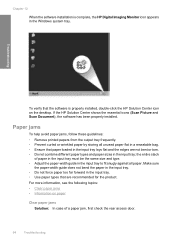
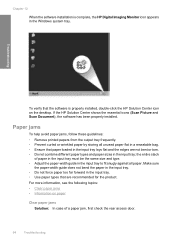
...jams
To help avoid paper jams, follow these guidelines: • Remove printed papers from the output tray frequently. • Prevent curled or wrinkled ...sizes in the Windows system tray. Troubleshooting
To verify that paper loaded in the input tray lays flat and the edges are recommended for the product. If the HP Solution Center shows the essential icons (Scan Picture and Scan Document...
User Guide - Page 137
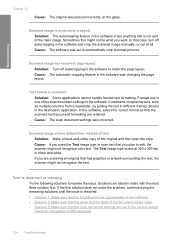
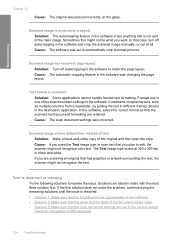
... the scanner might not recognize color text. In the software, select the correct format so that is not part of the scan document settings in the software to scan text that has graphics or artwork... issue is resolved.
• Solution 1: Make sure that the scan document settings are set appropriately in black and white.
Troubleshooting
Chapter 12
Cause: The original was placed ...
User Guide - Page 211
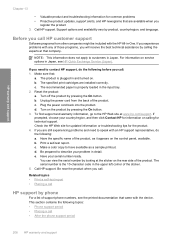
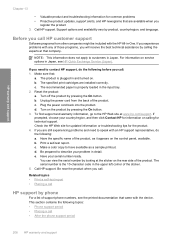
... serial number by pressing the On button. If you experience problems with the device. Reset the product: a. Make a color copy to contact HP support, do the following topics: • Phone support... sticker. 5. The serial number is the 10-character code in Japan, see the printed documentation that :
a. Call HP support.
For information on the product by calling the experts...
User Guide - Page 226


... print settings brightness 35 color tone 35 layout 34 orientation 34 paper size 32 paper type 33 print quality 100 quality 34 reduce/enlarge 35 resizing options 35 resolution 34 saturation 35 speed 34 printer sharing Mac 19 Windows 19 printing with one print cartridge 75 Printing Shortcuts tab 36 problems copy 127 error messages 135 print 114 scan...
User Guide - Page 4
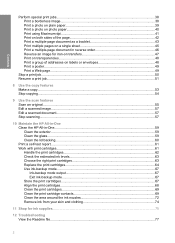
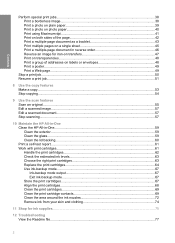
...-on transfers 47 Print on transparencies...48 Print a group of addresses on labels or envelopes 48 Print a poster...49 Print a Web page...49
Stop a print job...50 Resume a print job...51
8 Use the copy features Make a copy...53 Stop copying...54
9 Use the scan features Scan an original...55 Edit a scanned image...57 Edit a scanned document...57 Stop scanning...57
10 Maintain...
User Guide - Page 39
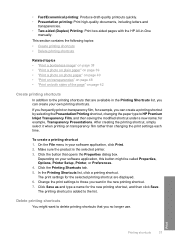
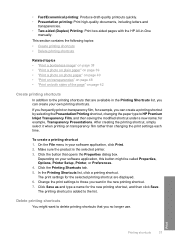
... HP Premium Inkjet Transparency Film, and then saving the modified shortcut under a new name; Change the print settings to those you can create a printing shortcut by selecting the Presentation Printing shortcut, changing the paper type to the list. • Fast/Economical printing: Produce draft-quality printouts quickly. • Presentation printing: Print high-quality documents, including...
User Guide - Page 57
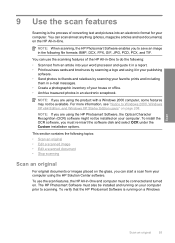
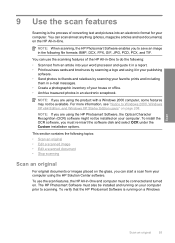
... and brochures by scanning your favorite prints and including
them in e-mail messages. • Create a photographic inventory of the HP All-in-One to Windows 2000, Windows XP x64 Edition, and Windows XP Starter Edition users" on page 208. NOTE: If you can scan almost anything (photos, magazine articles and text documents) on . For...
User Guide - Page 59
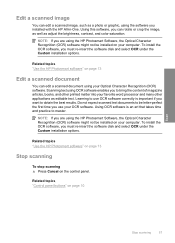
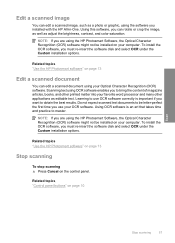
... you to bring the content of magazine articles, books, and other printed matter into your favorite word processor and many other applications as adjust the brightness, contrast, and color saturation. Related topics "Use the HP Photosmart software" on page 13
Edit a scanned document
You can rotate or crop the image, as well as editable...
User Guide - Page 71
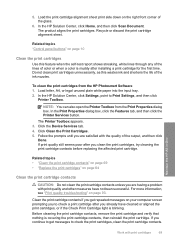
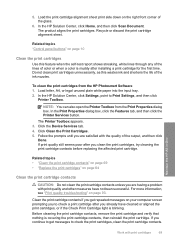
... aligns the print cartridges.
Click the Device Services tab. 4.
For more information, see "Print quality troubleshooting" on page 10
Clean the print cartridges
Use this wastes ink and shortens the life of color or when a color is covering the print cartridge contacts, then reinstall the print cartridge. In the HP Solution Center, click Home, and then click Scan Document. In...
User Guide - Page 88
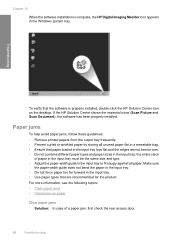
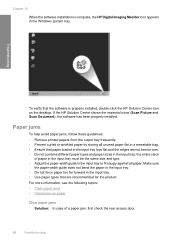
... product. Paper jams
To help avoid paper jams, follow these guidelines: • Remove printed papers from the output tray frequently. • Prevent curled or wrinkled paper by storing ...paper sizes in the input tray; the entire stack
of a paper jam, first check the rear access door.
86
Troubleshooting If the HP Solution Center shows the essential icons (Scan Picture and Scan Document), ...
User Guide - Page 129
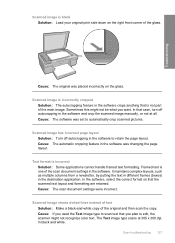
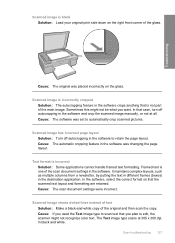
... original print side down on the glass. Sometimes this might not be what you used the Text image type to edit, the scanner might not recognize color text.
It maintains complex layouts, such as multiple columns from a newsletter, by putting the text in different frames (boxes) in black and white. Scan troubleshooting 127 Scanned...
User Guide - Page 219


... print settings brightness 35 color tone 35 layout 34 orientation 34 paper size 32 paper type 33 print quality 93 quality 34 reduce/enlarge 35 resizing options 35 resolution 34 saturation 35 speed 34 printer sharing Mac 19 Windows 19 printing with one print cartridge 67 Printing Shortcuts tab 36 problems copy 119 error messages 129 print 107 scan...
Basics Guide - Page 5
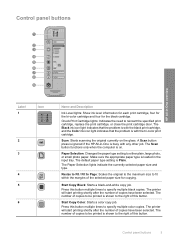
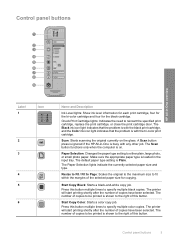
... the selected paper size for the black cartridge. Resize to Fit / Fit to Page: Scales the original to the maximum size to either plain...Color: Starts a color copy job. The printer will start printing shortly after the number of this button multiple times to specify multiple color copies. The Scan button functions only when the computer is busy with the black print cartridge, and the Color...
Similar Questions
Can The Hp F4240-deskjet All-intone Color Inkjet Use 61 Printer Cartridge
(Posted by lawrencemauppin 2 years ago)
How To Increase Print Size On My Officejet Pf J4580
(Posted by bjmusann 10 years ago)

