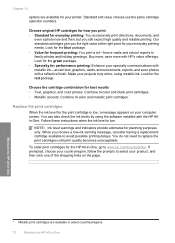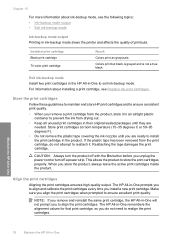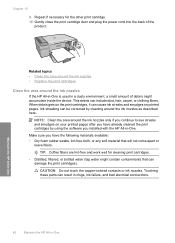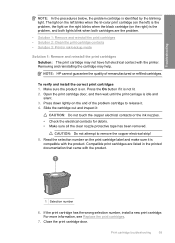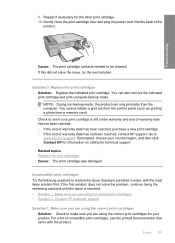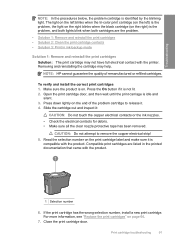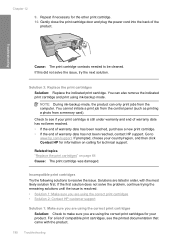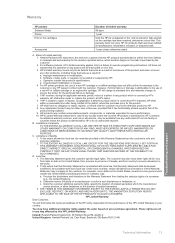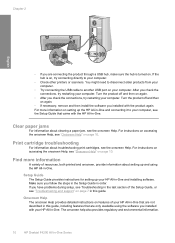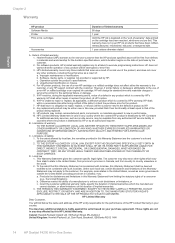HP F4240 Support Question
Find answers below for this question about HP F4240 - Deskjet All-in-One Color Inkjet.Need a HP F4240 manual? We have 6 online manuals for this item!
Question posted by nw3lo on May 30th, 2014
Hp Deskjet F4240 Will Not Print And Has New Ink Cartridge
The person who posted this question about this HP product did not include a detailed explanation. Please use the "Request More Information" button to the right if more details would help you to answer this question.
Current Answers
Related HP F4240 Manual Pages
Similar Questions
Hp Deskjet F4240 Won't Print Black
(Posted by crb8George 9 years ago)
Hp Deskjet F4240 Won't Print
(Posted by RKRvi 10 years ago)
I Put New Ink Cartridges In My Hp F4100 Printer, Now It Won't Print.
After I installed new ink cartridges in my printer it won't print. What can be wrong? I know I've go...
After I installed new ink cartridges in my printer it won't print. What can be wrong? I know I've go...
(Posted by tyme4ryme 10 years ago)
I Just Put In A New Ink Cartridge #97 Color And Now The Paper Keeps Jamming.
(Posted by parkplaza 11 years ago)
My Hp Deskjet F4240 Stopped Printing
(Posted by bettycharity 11 years ago)