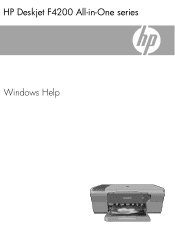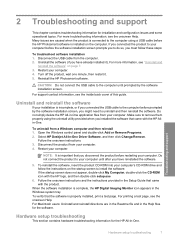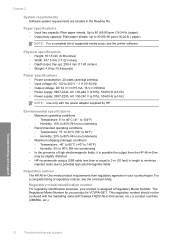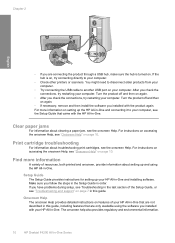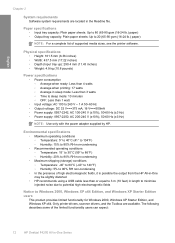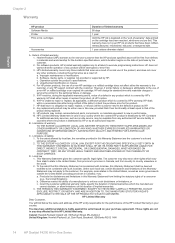HP F4240 Support Question
Find answers below for this question about HP F4240 - Deskjet All-in-One Color Inkjet.Need a HP F4240 manual? We have 6 online manuals for this item!
Question posted by RKRvi on August 22nd, 2013
Hp Deskjet F4240 Won't Print
The person who posted this question about this HP product did not include a detailed explanation. Please use the "Request More Information" button to the right if more details would help you to answer this question.
Current Answers
Related HP F4240 Manual Pages
Similar Questions
Hp Deskjet F4240 Will Not Print And Has New Ink Cartridge
(Posted by nw3lo 9 years ago)
Hp Deskjet F4240 Won't Print Black
(Posted by crb8George 9 years ago)
Hp Deskjet F4240 Won't Print Error
(Posted by carlosreza 10 years ago)
Hp Officejet 7500a. I Installed A Non-hp Ink Cartridge-- Won't Print That Color
I installed a non-hp ink cartridge. it sees the cartridge. Reads it as full, but won't print with it...
I installed a non-hp ink cartridge. it sees the cartridge. Reads it as full, but won't print with it...
(Posted by andreaoneill 11 years ago)