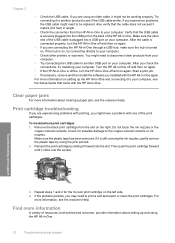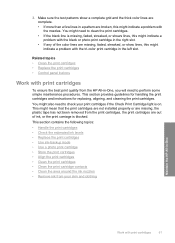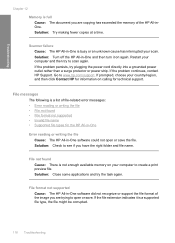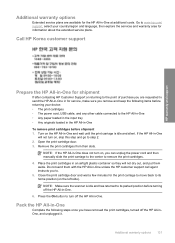HP Deskjet F4100 - All-in-One Printer Support and Manuals
Get Help and Manuals for this Hewlett-Packard item

View All Support Options Below
Free HP Deskjet F4100 manuals!
Problems with HP Deskjet F4100?
Ask a Question
Free HP Deskjet F4100 manuals!
Problems with HP Deskjet F4100?
Ask a Question
Most Recent HP Deskjet F4100 Questions
My F4100 Hp Deskjet Won't Print Envelopes.
(Posted by sarahboydston 8 years ago)
Printer Skips
(Posted by garryoleynick 9 years ago)
I Put New Ink Cartridges In My Hp F4100 Printer, Now It Won't Print.
After I installed new ink cartridges in my printer it won't print. What can be wrong? I know I've go...
After I installed new ink cartridges in my printer it won't print. What can be wrong? I know I've go...
(Posted by tyme4ryme 10 years ago)
Hi My Ink Cartridge Is Stuck Because I Put The Ink Cartidge On Wrong Side.
(Posted by candace085 11 years ago)
Achi My Ink Cartridge Is Stuck Because I Put The Ink Cartidge On Wrong Side.
(Posted by candace085 11 years ago)
Popular HP Deskjet F4100 Manual Pages
HP Deskjet F4100 Reviews
We have not received any reviews for HP yet.