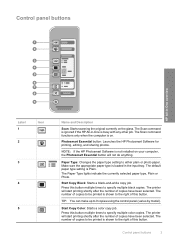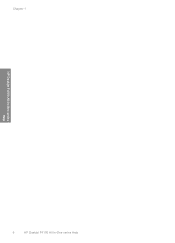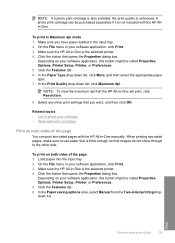HP Deskjet F4100 Support Question
Find answers below for this question about HP Deskjet F4100 - All-in-One Printer.Need a HP Deskjet F4100 manual? We have 3 online manuals for this item!
Question posted by sarahboydston on October 5th, 2015
My F4100 Hp Deskjet Won't Print Envelopes.
The person who posted this question about this HP product did not include a detailed explanation. Please use the "Request More Information" button to the right if more details would help you to answer this question.
Current Answers
Answer #1: Posted by TechSupport101 on October 5th, 2015 9:32 PM
Depending on the exact results you get when trying to print on envelopes, one of the below may be able to help.
- Download and reinstall the latest available driver & software
- Consider creating a custom paper size (necessary to accommodate certain envelope sizes)
- Download and run the 'Hp print & scan doctor'
- Do be sure you are attempting to print envelops as per the Reference Guide's recommendations
- Further help available here https://support.hp.com/us-en/contact
Related HP Deskjet F4100 Manual Pages
Similar Questions
I Put New Ink Cartridges In My Hp F4100 Printer, Now It Won't Print.
After I installed new ink cartridges in my printer it won't print. What can be wrong? I know I've go...
After I installed new ink cartridges in my printer it won't print. What can be wrong? I know I've go...
(Posted by tyme4ryme 10 years ago)
Print Job Request Won’t Delete
I need help with figuring out how to delete a print request off my HP Deskjet F4100 series printer. ...
I need help with figuring out how to delete a print request off my HP Deskjet F4100 series printer. ...
(Posted by sonyazhr 11 years ago)