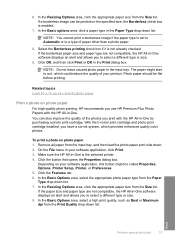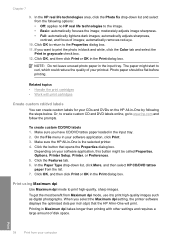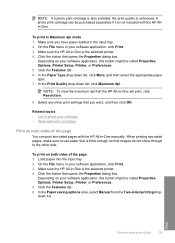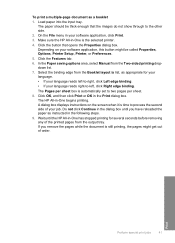HP Deskjet F4100 Support Question
Find answers below for this question about HP Deskjet F4100 - All-in-One Printer.Need a HP Deskjet F4100 manual? We have 3 online manuals for this item!
Question posted by sonyazhr on May 31st, 2012
Print Job Request Won’t Delete
I need help with figuring out how to delete a print request off my HP Deskjet F4100 series printer. It has been two days since I clicked “delete”; the job is still sitting in the queue with status ““Deleting-Paused -Printing”? It’s a large file, which I submitted in error so I expected for it to take some time before it would disappear, but this seems excessive. What are my alternatives? How can I get that print request removed? Thanks
Current Answers
Related HP Deskjet F4100 Manual Pages
Similar Questions
My F4100 Hp Deskjet Won't Print Envelopes.
(Posted by sarahboydston 8 years ago)
Can't Cancel A Print Job On Hp Photosmart D110 Series
A large document was accidentally submitted to the printer. When it tries to print, we have used the...
A large document was accidentally submitted to the printer. When it tries to print, we have used the...
(Posted by dls522 10 years ago)
I Put New Ink Cartridges In My Hp F4100 Printer, Now It Won't Print.
After I installed new ink cartridges in my printer it won't print. What can be wrong? I know I've go...
After I installed new ink cartridges in my printer it won't print. What can be wrong? I know I've go...
(Posted by tyme4ryme 10 years ago)
Printer Does Not Print Very Large Files
(Posted by Anonymous-95179 11 years ago)