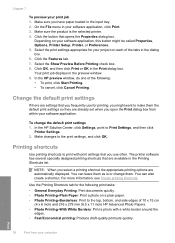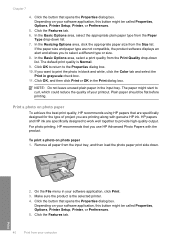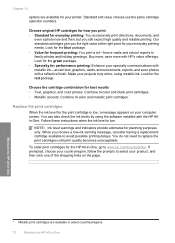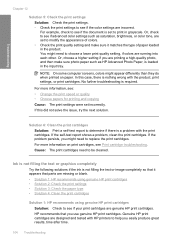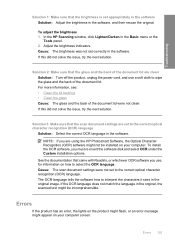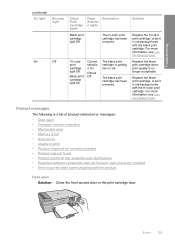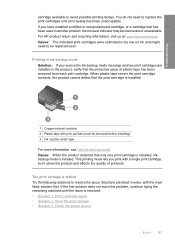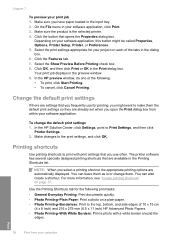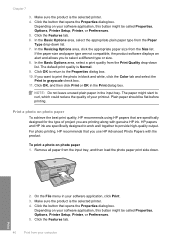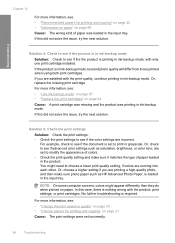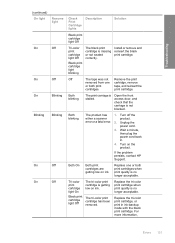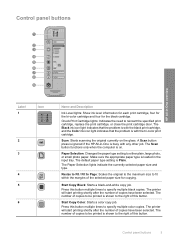HP F4240 Support Question
Find answers below for this question about HP F4240 - Deskjet All-in-One Color Inkjet.Need a HP F4240 manual? We have 6 online manuals for this item!
Question posted by djpaul on June 8th, 2012
How To Enlarge Print On Hp F4240 From Windows 7
The person who posted this question about this HP product did not include a detailed explanation. Please use the "Request More Information" button to the right if more details would help you to answer this question.
Current Answers
Related HP F4240 Manual Pages
Similar Questions
Can The Hp F4240-deskjet All-intone Color Inkjet Use 61 Printer Cartridge
(Posted by lawrencemauppin 2 years ago)
Hp F4240 Printer Clunks Does Not Print
(Posted by Albytixe 10 years ago)
Hp Officejet Pro 8600. How Do I Enlarge & Print On Windows 7
(Posted by mariagaryHA 10 years ago)
Hp Color Laserjet Cm2320nf Mfp Does Not Print Pictures From Windows 7
(Posted by buBeac 10 years ago)
How Do I Print Addresses On Envelopes Using Hp F4240 ?
(Posted by bmunford 11 years ago)